Article Number: 000126081
VMware Carbon Black Cloudのカスタム ロールを作成する方法
Summary: Windows、Mac、およびLinux向けの次の手順に従って、VMware Carbon Black Cloudのカスタム管理者ロールを作成する方法について説明します。
Article Content
Symptoms
この記事では、VMware Carbon Black Cloudのカスタム管理ロールを作成する方法について説明します。
対象製品:
- VMware Carbon Black Cloud Endpoint
対象オペレーティング システム:
- Windows
- Mac
- Linux
Cause
該当なし
Resolution
カスタム ロールを作成するには、次のようにします。
- Webブラウザーで、[REGION].conferdeploy.net.に移動します。
注:[REGION] = 以下のテナントの地域
- 南北アメリカ = https://defense-prod05.conferdeploy.net/
- ヨーロッパ = https://defense-eu.conferdeploy.net/
- アジア太平洋地域 = https://defense-prodnrt.conferdeploy.net/
- オーストラリアおよびニュージーランド:https://defense-prodsyd.conferdeploy.net
- VMware Carbon Black Cloudにサインインします。
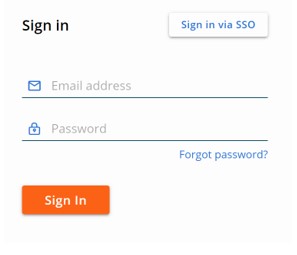
- 左側のメニュー ペインで、[Settings]を展開し[Roles]をクリックします。
![左側のメニュー ペインで[Settings]、[Roles]の順にクリックします。](https://supportkb.dell.com/img/ka06P000000srqcQAA/ka06P000000srqcQAA_ja_2.jpeg)
注:このサンプルでのレイアウトは環境によって多少異なります。
- 右上の[ Add Role]をクリックします。
![[Add Role]ボタン](https://supportkb.dell.com/img/ka06P000000srqcQAA/ka06P000000srqcQAA_ja_3.jpeg)
- [Add Role]メニューで、次の手順を実行します。
- ロール名を入力します。
- ロールの説明を[Description]に入力します。
- 必要に応じて、[Copy permissions from]でロールを別のロールからコピーします。
- 適切な[Permissions]を確認します。
- 「Save(保存)」をクリックします。
![[Add Role]メニュー](https://supportkb.dell.com/img/ka06P000000srqcQAA/ka06P000000srqcQAA_ja_4.jpeg)
注:このスクリーンショットで使用されている例は、ご使用の環境によって異なります。
サポートに問い合わせるには、「Dell Data Securityのインターナショナル サポート電話番号」を参照してください。
TechDirectにアクセスして、テクニカル サポート リクエストをオンラインで生成します。
さらに詳しい情報やリソースについては、「デル セキュリティ コミュニティー フォーラム」に参加してください。
Additional Information
Videos
Article Properties
Affected Product
VMware Carbon Black
Last Published Date
15 Feb 2024
Version
11
Article Type
Solution
