Dell Networking X Series - How to upgrade the firmware using USB
Summary: How to upgrade the firmware for Dell X-Series switches using a USB flash drive.
This article applies to
This article does not apply to
This article is not tied to any specific product.
Not all product versions are identified in this article.
Symptoms
This article explains how to upgrade the firmware on the Dell X-series switch.
Procedure:
Step 1: Copy the firmware file (.ros) and boot code file (.rfb) to the USB
 Note: Verify that the USB flash drive is using the fat32 format.
Note: Verify that the USB flash drive is using the fat32 format.

Step: 2: Log in to the switch web interface Switch management -> File update and backup. Select option USB. The ros file must be updated by selecting software image.


Step 3: Update the rfb file by selecting the boot code option for boot code update.
Step 4: Select the version of the firmware to be upgraded after switch reload. Active firmware image->Apply version after reboot. 

Step 5: Save the configuration before reload. Reload the switch by using the option "reboot" on the setting option available on upper right.
Caution: After saving the configuration, verify that the switch configurations is backed up. Check out this article that explains how to back up your configuration externally - How to save, backup, and restore configuration to X1000 and X4000 series switches
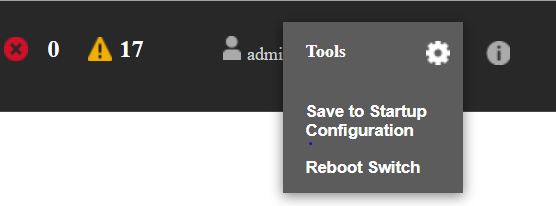
Cause
.
Resolution
.
Affected Products
Dell Networking X1000 Series, Dell Networking X4000 SeriesArticle Properties
Article Number: 000131982
Article Type: Solution
Last Modified: 02 Apr 2025
Version: 4
Find answers to your questions from other Dell users
Support Services
Check if your device is covered by Support Services.