A Guide to the External Ports and Connectors on a Dell Computer
Summary: This article details the types of ports and connectors that you can find on a computer. Computers that Dell is shipping or has shipped in the last 15 years. We also provide a guide to the older color code convention for ports and connectors. ...
Instructions
Visual Guide to Ports and Connectors
The following guide provides historical and up-to-date information about the various ports and connectors in use with Dell computers.
We provide an image of the port, an image of the corresponding connector, and the name of the technology in use.
These ports and connectors are each limited to one purpose: Facilitating the flow of information into your computer. They are only found on older computers. Plug-and-play USB connectors and Wireless connections have replaced these connectors on newer computers.
| Color Code | Port | Connector | Name |
|---|---|---|---|
| Green |  |
 |
PS2 for Mouse |
| Purple |  |
 |
PS2 for Keyboard |
| Gold |  |
 |
Game Port or Midi |
These ports and connectors are associated with audio output from your computer to external devices or speakers.
| Color Code | Port | Connector | Name |
|---|---|---|---|
| Pink |  |
 |
Analog line level: Audio input, mono, or stereo - Microphone |
| Light blue |  |
 |
Analog line level: Audio input |
| Lime Green |  |
 |
Analog line level: Audio output for the main stereo signal - Front speakers or headphones |
| Black< |  |
 |
Analog line level: Audio output - Surround sound rear speakers |
| Silver |  |
 |
Analog line level: Audio output - Side speakers |
| Orange |  |
 |
Analog line level: Audio output - Center speaker and subwoofer |
| None |  |
 |
Universal Audio Jack (UAJ) Tip Sleeve (TS): Mono sound from headphones |
| None |  |
 |
Universal Audio Jack (UAJ) Tip Ring Sleeve (TRS): Stereo sound from headphones |
| None | 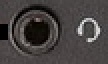 |
 |
Universal Audio Jack (UAJ) Tip Ring Ring Sleeve (TRRS): Stereo sound and Microphone |
These ports and connectors allow devices to communicate with each other. (Where the name is blue and underlined, it is a link that takes you to a Dell Frequently Asked Questions (FAQ) article about that technology.)
| Color Code | Port | Connector | Name |
|---|---|---|---|
| None |  |
 |
Power Desktop |
| None |  |
 |
Power Laptop |
| None | 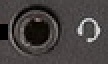 |
 |
Universal Audio Jack (UAJ) Combo Connector |
| Black |  |
 |
USB 1.0 |
| White |  |
 |
USB 2.0 |
| Blue |  |
 |
USB 3.0 |
| None |  |
 |
USB 4-pin Micro |
| None |  |
 |
USB 5-pin Mini |
| None |  |
 |
USB A/B |
| None |  |
 |
USB Male to Female extension |
| None |  |
 |
USB 3.2 |
| None |  |
 |
USB Type-C |
| None | 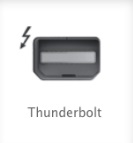 |
 |
Thunderbolt Mini DisplayPort |
| None | 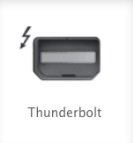 |
 |
Thunderbolt 2 Mini DisplayPort |
| None |  |
 |
Thunderbolt 3 Type-C |
| None |  |
 |
Thunderbolt 4 Type-C |
| Gray |  |
 |
Firewire IEEE 1394, 6-pin |
| Gray |  |
 |
Firewire IEEE 1394, 4-pin |
| Burgundy |  |
 |
Parallel Port |
| Teal and Turquoise |  |
 |
Serial Port |
| None |  |
 |
Ethernet Local Area Network (LAN), Network Adapter, or RJ45 |
| None |  |
 |
Modem RJ11 |
These are the most common types of video port and connectors: (Where the name is blue and underlined, it is a link that takes you to a Dell Frequently Asked Questions (FAQ) article about that technology.)
| Color Code | Port | Connector | Name |
|---|---|---|---|
| Yellow |  |
 |
SVideo Mini Din |
| Yellow |  |
 |
TV Aerial |
| Yellow |  |
 |
SCART |
| Yellow |  |
 |
Radio Corporation of America (RCA) Composite |
| Blue |  |
 |
VGA |
| White |  |
 |
DMS59 |
| White |  |
 |
DVI-I single link |
| White |  |
 |
DVI-I dual link |
| White |  |
 |
DVI-D single link |
| White |  |
 |
DVI-D dual link |
| Blue and White |  |
 |
DVI-A VGA DVI-I |
| Black |  |
 |
DisplayPort |
| Black | 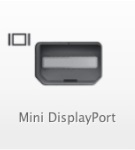 |
 |
Display Port Mini DisplayPort |
| None | 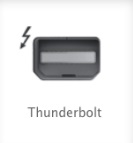 |
 |
Thunderbolt Mini DisplayPort |
| None | 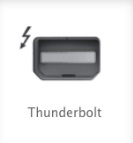 |
 |
Thunderbolt 2 Mini DisplayPort |
| None |  |
 |
Thunderbolt 3 Type-C |
| None |  |
 |
Thunderbolt 4 Type-C |
| Black |  |
 |
HDMI Type-A |
| Black |  |
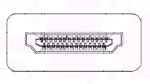 |
HDMI Type-B |
| Black |  |
 |
HDMI Mini to a Type-C |
| Black |  |
 |
HDMI Micro to a Type-D |
| Black |  |
 |
HDMI Automotive Type-E |
If you need additional assistance, contact: Dell Technical Support
Additional Information
 Out of warranty? That is not a problem. Browse to the Dell.com/support website and enter your Dell Service Tag and view our offers.
Out of warranty? That is not a problem. Browse to the Dell.com/support website and enter your Dell Service Tag and view our offers.