Bienvenue
Bienvenue dans l’univers Dell
Mon compte
- Passer des commandes rapidement et facilement
- Afficher les commandes et suivre l’état de votre expédition
- Créez et accédez à une liste de vos produits
- Gérer vos sites, vos produits et vos contacts au niveau des produits Dell EMC à l’aide de la rubrique Gestion des informations de l’entreprise.
Numéro d’article: 000129497
如何存取 Dell Encryption Personal 本機管理主控台
Résumé: 如何在 Dell Encryption Personal (先前稱為 Dell Data Protection Personal Edition) 中存取本機管理主控台。
Contenu de l’article
Symptômes
受影響的產品:
- Dell Encryption Personal
- Dell Data Protection | Personal Edition
受影響的版本:
- v7.0 及更新版本
本機管理主控台 (LMC) 可用來管理 Dell Encryption Personal (先前稱為 Dell Data Protection |個人版)。
Cause
不適用
Résolution
LMC 可透過以下方式開啟:
若要透過系統匣存取 LMC:
- 在含有 Dell Encryption Personal 的端點上,按一下系統匣右下方的箭頭。
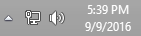
圖 1:(僅英文)系統匣
- 以滑鼠右鍵按一下 Dell Encryption Personal 圖示,然後選取開啟 Dell Data Protection |加密。
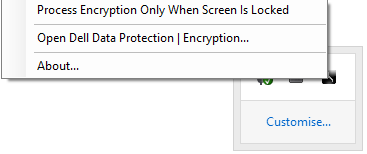
圖 2:(僅英文)以滑鼠右鍵按一下 Dell Encryption Personal
開啟後,LMC 可用於:
- 管理加密
- 變更系統管理員密碼
- 託管恢復金鑰
- 傳輸或匯入設定
- 修改範本
- 修改原則
- 識別產品版本
- 隱藏 Windows 加密圖示
若要透過「檔案選項」存取 LMC:
- 在具有 Dell Encryption Personal 的端點上,以滑鼠右鍵按一下任何檔案,然後選取 開啟 Dell Encryption。
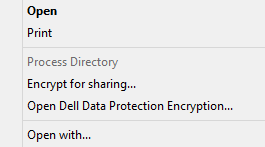
圖 3:(僅英文)開啟 Dell Data Protection Encryption
開啟後,LMC 可用於:
- 管理加密
- 變更系統管理員密碼
- 託管恢復金鑰
- 傳輸或匯入設定
- 修改範本
- 修改原則
- 識別產品版本
- 隱藏 Windows 加密圖示
如要聯絡支援部門,請參閱 Dell Data Security 國際支援電話號碼。
請前往 TechDirect,以線上產生技術支援要求。
如需更多深入見解與資源,請加入 Dell 安全性社群論壇。
Propriétés de l’article
Produit concerné
Dell Encryption
Dernière date de publication
21 mars 2024
Version
9
Type d’article
Solution