Bienvenue
Bienvenue dans l’univers Dell
Mon compte
- Passer des commandes rapidement et facilement
- Afficher les commandes et suivre l’état de votre expédition
- Créez et accédez à une liste de vos produits
- Gérer vos sites, vos produits et vos contacts au niveau des produits Dell EMC à l’aide de la rubrique Gestion des informations de l’entreprise.
Numéro d’article: 000178533
如何升级 Dell Security Management Server Virtual
Résumé: 可以按照以下说明升级 Dell Security Management Server Virtual 和 Dell Data Protection Virtual Edition。
Contenu de l’article
Symptômes
本文介绍如何升级 Dell Security Management Server Virtual(之前称为 Dell Data Protection | Virtual Edition)。
受影响的产品:
- Dell Security Management Server Virtual
- Dell Data Protection | Virtual Edition
受影响的操作系统:
- Linux
Cause
不适用
Résolution
提醒:就地升级需要从 Dell Security Management Server Virtual 到 act.credant.com 的活动互联网连接。
升级 Dell Security Management Server Virtual 会因不同版本而异。单击在您的环境中运行的 Dell Security Management Server Virtual 版本,了解具体步骤。有关版本信息,请参阅如何确定 Dell Data Security/Dell Data Protection Server 版本。
警告:
- 就地升级使用支持的升级路径将 Dell Security Management Server Virtual 更新到最新版本。下面的版本列表仅用于显示在您的环境中运行的 Dell Security Management Server Virtual 版本的升级说明。它并不暗示支持的升级路径。
- 有关支持的升级路径,请参阅 Dell Security Management Server Virtual System Requirements 的升级信息。
- 在升级之前,请确保环境满足 Dell Security Management Server 虚拟系统要求。
版本 11.6.0 需要手动升级到版本 11.7.0 或更高版本。
要升级服务器,请执行以下操作:
- 在您当前的 Dell Security Management Server Virtual 上:
- 停止服务。
- 创建备份。
- 将备份卸载到外部位置。
- 关闭 Dell Security Management Server Virtual 实例。
提醒:
- 安装 Dell Security Management Server Virtual v11.7.0 的新实例。
- 将备份(步骤 1C)上传到 Dell Security Management Server Virtual 的新实例。
提醒:必须启用 SFTP 才能加载备份。有关更多信息,请参阅如何在 Dell Security Management Server Virtual/Dell Data Protection Virtual Edition 中创建 FTP 用户。
- 在 Dell Security Management Server Virtual 的新实例上,从步骤 3 还原备份。
- 测试并验证新实例后,从步骤 1 停用旧版 Dell Security Management Server Virtual。
提醒:为了获得最佳性能,Dell Technologies 建议升级到最新的兼容 Dell Security Management Server Virtual 版本。有关兼容版本的更多信息,请参阅 Dell Security Management Server Virtual System Requirements 的升级信息。
要升级服务器,请执行以下操作:
- 登录到 Dell Enterprise Server Virtual 管理控制台。

提醒:
- Dell Security Management Server Virtual 的默认凭据为:
- 用户名:
delluser - 密码:
delluser
- 用户名:
- 管理员可以更改产品的虚拟设备菜单中的默认密码。
- 从主菜单中,选择 Basic Configuration,然后按 Enter 键。
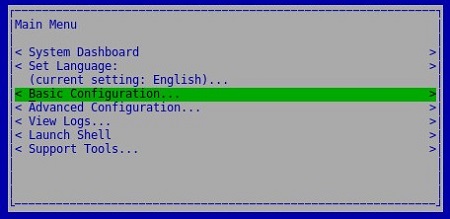
- 选择 Update Dell Security Management Server Virtual,然后按 Enter 键。
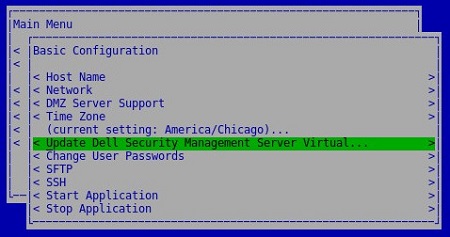
- 选择 Install Updates,然后按 Enter 键。
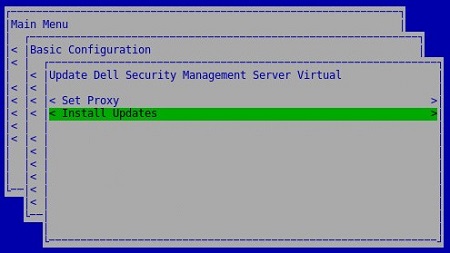
- 选择 Yes,然后按 Enter 键。
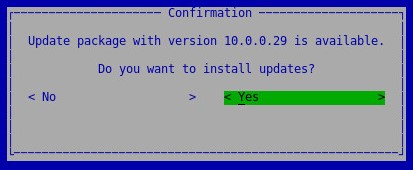
- 选择 Yes,然后按 Enter 键。
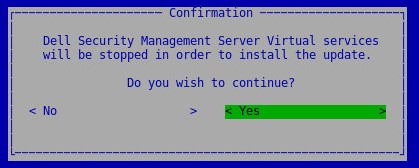
- 从数据库访问菜单中:
- (可选)启用 IPv4 远程访问。
- (可选)启用 IPv6 远程访问。
- 输入新的数据库密码。
- 确认新的数据库密码。
- 选择 Reboot Appliance,然后按 Enter 键。
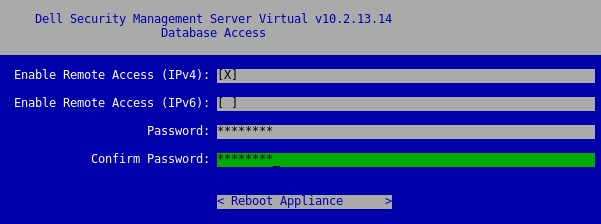
- 可以通过查看管理控制台顶部的新版本来确认服务器升级。
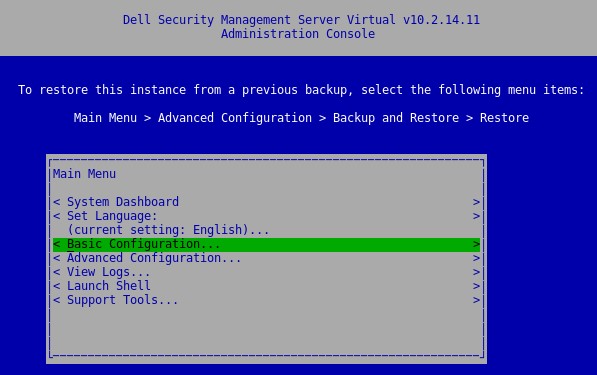
提醒:为了获得最佳性能,Dell Technologies 建议升级到最新的兼容 Dell Security Management Server Virtual 版本。有关兼容版本的更多信息,请参阅 Dell Security Management Server Virtual System Requirements 的升级信息。
版本 10.2.13.13 需要手动升级到版本 10.2.13.14 或更高版本。
要升级服务器,请执行以下操作:
- 在您当前的 Dell Security Management Server Virtual 上:
- 停止服务。
- 创建备份。
- 将备份卸载到外部位置。
- 关闭 Dell Security Management Server Virtual 实例。
提醒:
- 安装 Dell Security Management Server Virtual v10.2.13.14 或更高版本的新实例。
- 将备份(步骤 1C)上传到 Dell Security Management Server Virtual 的新实例。
提醒:必须启用 SFTP 才能加载备份。有关更多信息,请参阅如何在 Dell Security Management Server Virtual/Dell Data Protection Virtual Edition 中创建 FTP 用户。
- 在 Dell Security Management Server Virtual 的新实例上,从步骤 3 还原备份。
- 测试并验证新实例后,从步骤 1 停用旧版 Dell Security Management Server Virtual。
提醒:为了获得最佳性能,Dell Technologies 建议升级到最新的兼容 Dell Security Management Server Virtual 版本。有关兼容版本的更多信息,请参阅 Dell Security Management Server Virtual System Requirements 的升级信息。
要升级服务器,请执行以下操作:
- 登录到 Dell Enterprise Server Virtual 管理控制台。

提醒:
- Dell Security Management Server Virtual 的默认凭据为:
- 用户名:
delluser - 密码:
delluser
- 用户名:
- 管理员可以更改产品的虚拟设备菜单中的默认密码。
- 从主菜单中,选择 Basic Configuration,然后按 Enter 键。
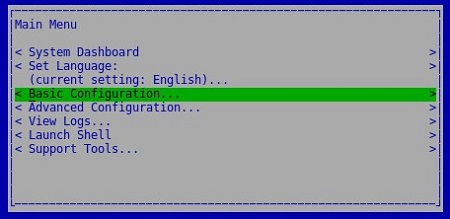
- 选择 Update Dell Security Management Server Virtual,然后按 Enter 键。
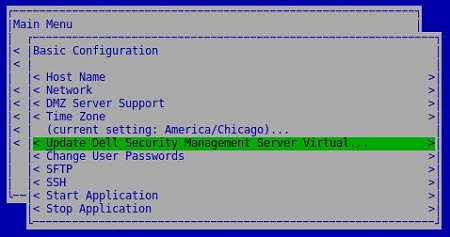
- 选择 Install Updates,然后按 Enter 键。
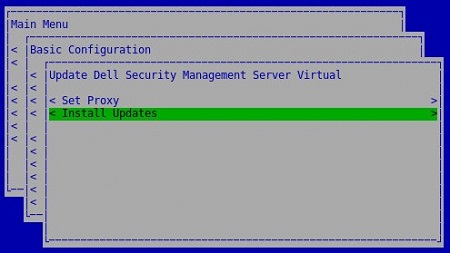
- 选择 Yes,然后按 Enter 键。
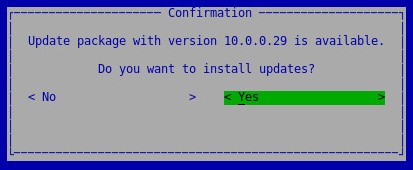
- 选择 Yes,然后按 Enter 键。
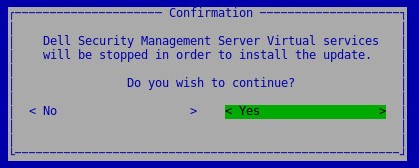
- 如果安装变得无响应,请按 Enter 键。
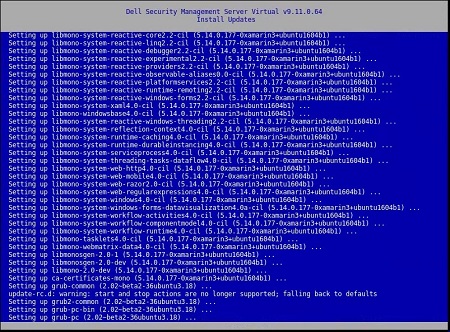
提醒:有关更多信息,请参阅 Dell Security Management Server Virtual 升级似乎停止响应。
- 从数据库访问菜单中:
- (可选)启用 IPv4 远程访问。
- (可选)启用 IPv6 远程访问。
- 输入新的数据库密码。
- 确认新的数据库密码。
- 选择 Reboot Appliance,然后按 Enter 键。
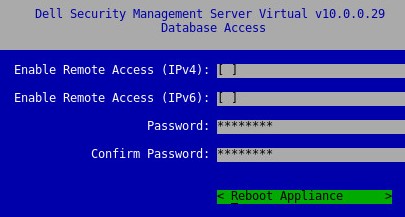
提醒:为了获得最佳性能,Dell Technologies 建议升级到最新的兼容 Dell Security Management Server Virtual 版本。有关兼容版本的更多信息,请参阅 Dell Security Management Server Virtual System Requirements 的升级信息。
版本 9.10.1 需要手动升级到版本 9.11-10.2.13.14。
Dell Data Security - Security Management Server Virtual 9.10.1 至 9.11 升级
持续时间:00:08:38 (hh:mm:ss)
关闭的字幕:不可用
要升级服务器,请执行以下操作:
- 在您当前的 Dell Security Management Server Virtual 上:
- 停止服务。
- 创建备份。
- 将备份卸载到外部位置。
- 关闭 Dell Security Management Server Virtual 实例。
提醒:
- 安装 Dell Security Management Server Virtual v9.11 至 v10.2.13.14 的新实例。
- 将备份(步骤 1C)上传到 Dell Security Management Server Virtual 的新实例。
提醒:必须启用 SFTP 才能加载备份。有关更多信息,请参阅如何在 Dell Security Management Server Virtual/Dell Data Protection Virtual Edition 中创建 FTP 用户。
- 在 Dell Security Management Server Virtual 的新实例上,从步骤 3 还原备份。
- 测试并验证新实例后,从步骤 1 停用旧版 Dell Security Management Server Virtual。
提醒:为了获得最佳性能,Dell Technologies 建议升级到最新的兼容 Dell Security Management Server Virtual 版本。有关兼容版本的更多信息,请参阅 Dell Security Management Server Virtual System Requirements 的升级信息。
下载
要下载升级:
- 登录到 Dell Enterprise Server Virtual 管理控制台。

提醒:
- Dell Data Protection Enterprise Server Virtual Edition 的默认凭据为:
- 用户名:
ddpuser - 密码:
ddpuser
- 用户名:
- 管理员可以更改产品的虚拟设备菜单中的默认密码。
- 从主菜单中,选择 Basic Configuration,然后按 Enter 键。
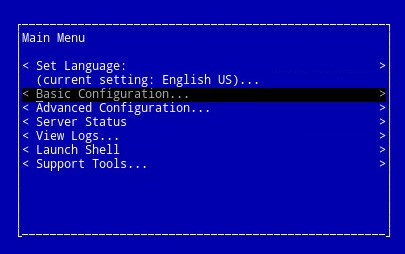
- 选择 Update Dell Security Management Server Virtual,然后按 Enter 键。
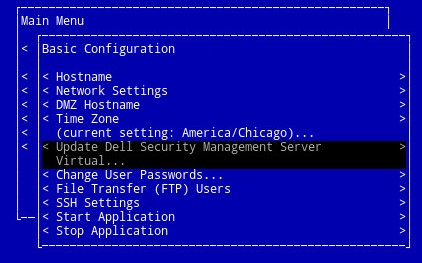
- 选择 Download Update,然后按 Enter 键。
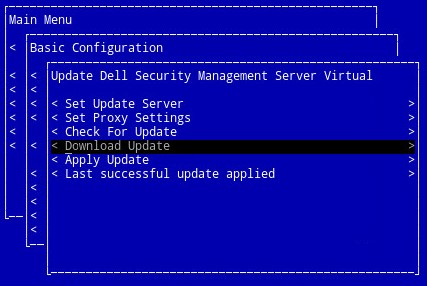
- 下载完成后,按 Enter 键以继续。
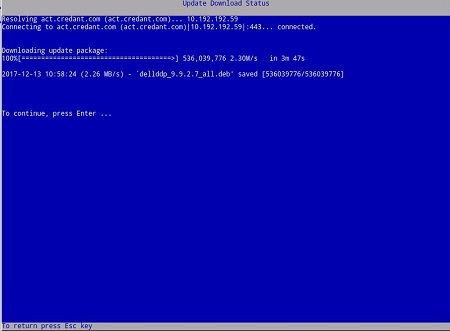
安装
要升级服务器,请执行以下操作:
- 登录到 Dell Enterprise Server Virtual 管理控制台。

提醒:
- Dell Data Protection Enterprise Server Virtual Edition 的默认凭据为:
- 用户名:
ddpuser - 密码:
ddpuser
- 用户名:
- 管理员可以更改产品的虚拟设备菜单中的默认密码。
- 从主菜单中,选择 Basic Configuration,然后按 Enter 键。
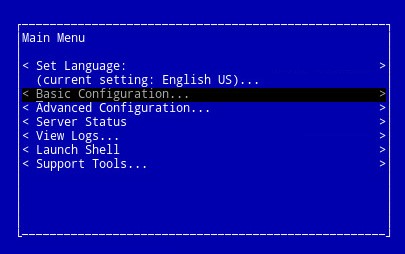
- 选择 Update Dell Security Management Server Virtual,然后按 Enter 键。
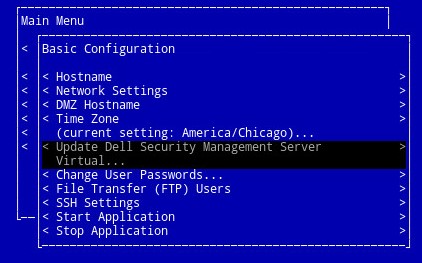
- 选择 Apply Update,然后按 Enter 键。
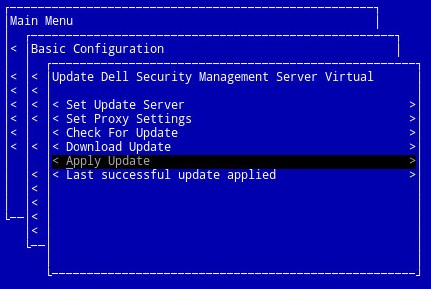
- 选择要安装的更新文件,然后按 Enter 键。
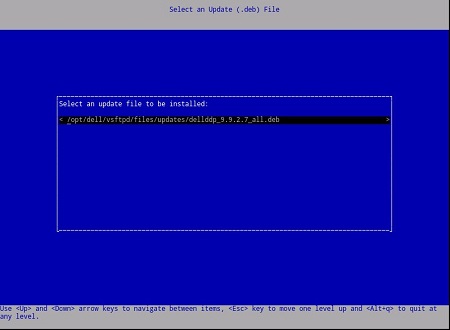
提醒:
- 更新文件可能会因上述示例而异。
- 在选择更新文件后,可能会出现“pending policy commit detected”(检测到待提交的策略)错误。要解决问题,请参阅如何为 Dell Data Security/Dell Data Protection 服务器提交策略。问题解决后,请重新启动安装更新步骤。
- 在成功安装后,服务器将自动重新启动。
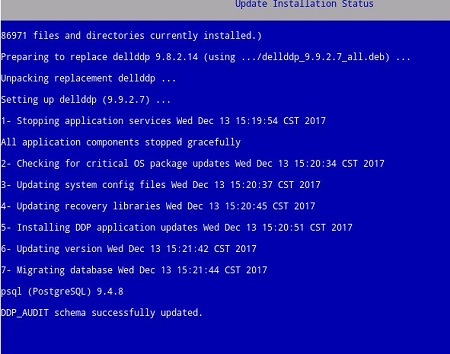
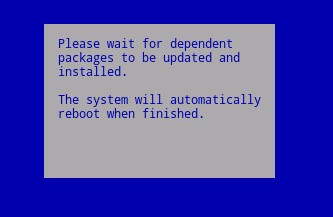
提醒:更新安装状态示例可能会根据您的版本而有所不同。
- 登录到服务器。

- 在登录时,确认服务器更新。在出现 OK 时按 Enter 键以返回到管理控制台。
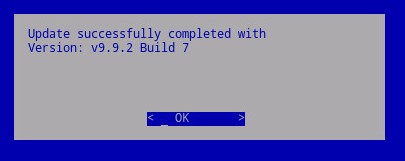
- 输入并重新输入新数据库密码。填充后,选择 OK,然后按 Enter 键。
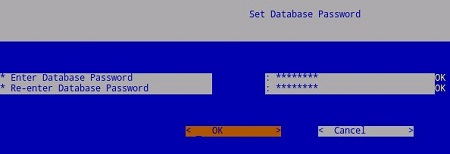
提醒:为了获得最佳性能,Dell Technologies 建议升级到最新的兼容 Dell Security Management Server Virtual 版本。有关兼容版本的更多信息,请参阅 Dell Security Management Server Virtual System Requirements 的升级信息。
下载
要下载升级:
- 登录到 Dell Enterprise Server Virtual 管理控制台。

提醒:
- Dell Data Protection Enterprise Server Virtual Edition 的默认凭据为:
- 用户名:
ddpuser - 密码:
ddpuser
- 用户名:
- 管理员可以更改产品的虚拟设备菜单中的默认密码。
- 从主菜单中,选择 Basic Configuration,然后按 Enter 键。
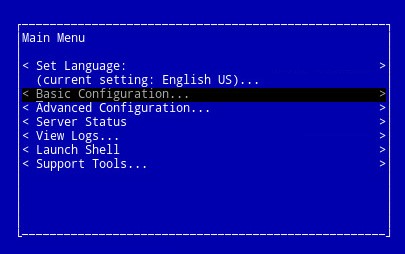
- 选择 Update DDP Enterprise Server - VE,然后按 Enter 键。
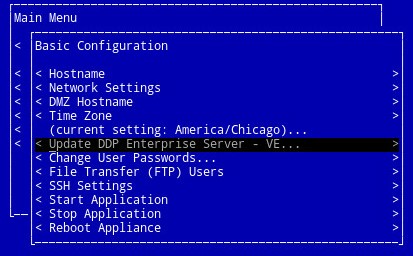
- 选择 Download Update,然后按 Enter 键。
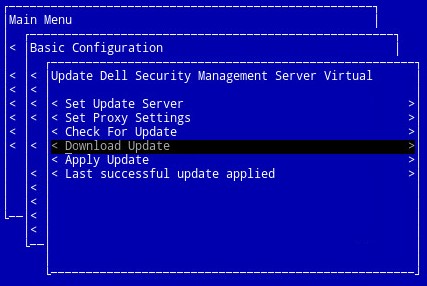
- 下载完成后,按 Enter 键以继续。
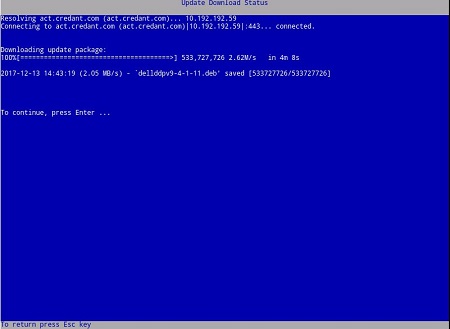
安装
要升级服务器,请执行以下操作:
- 登录到 Dell Enterprise Server Virtual 管理控制台。

提醒:
- Dell Data Protection Enterprise Server Virtual Edition 的默认凭据为:
- 用户名:
ddpuser - 密码:
ddpuser
- 用户名:
- 管理员可以更改产品的虚拟设备菜单中的默认密码。
- 从主菜单中,选择 Basic Configuration,然后按 Enter 键。
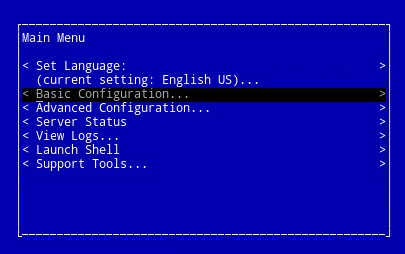
- 选择 Update DDP Enterprise Server - VE,然后按 Enter 键。
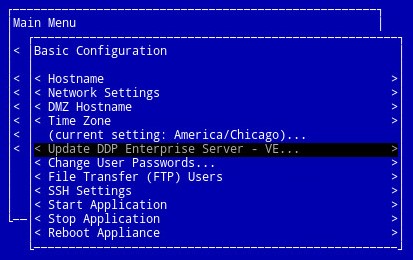
- 选择 Apply Update,然后按 Enter 键。
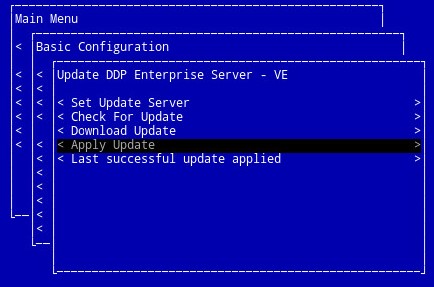
- 选择要安装的更新文件,然后按 Enter 键。
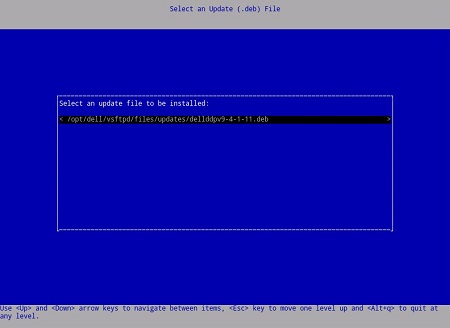
提醒:
- 更新文件可能会因上述示例而异。
- 在选择更新文件后,可能会出现“pending policy commit detected”(检测到待提交的策略)错误。要解决问题,请参阅如何为 Dell Data Security/Dell Data Protection 服务器提交策略。问题解决后,请重新启动安装更新步骤。
- 在成功安装后,服务器将自动重新启动。
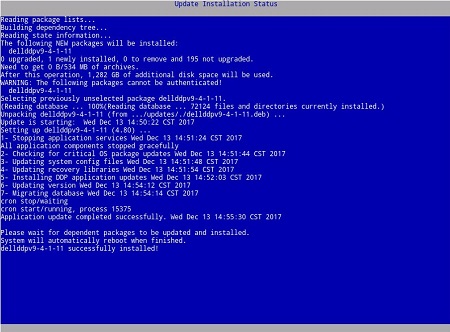
- 登录到服务器。

- 可以通过查看管理控制台顶部的新版本来确认服务器更新。

要联系支持部门,请参阅 Dell Data Security 国际支持电话号码。
转至 TechDirect,在线生成技术支持请求。
要获得更多见解和资源,请加入戴尔安全社区论坛。
Informations supplémentaires
Vidéos
Propriétés de l’article
Produit concerné
Dell Encryption
Dernière date de publication
23 mars 2023
Version
22
Type d’article
Solution