文章編號: 000125462
How to Install Dell Endpoint Security Suite Enterprise for Mac
摘要: Dell Endpoint Security Suite Enterprise for Mac can be installed by following these instructions for either the user interface (UI) or Terminal.
文章內容
症狀
- As of May 2022, Dell Endpoint Security Suite Enterprise has reached End of Maintenance. This product and its articles are no longer updated by Dell. For more information, reference Product Life Cycle (End of Support / End of Life) Policy for Dell Data Security. If you have any questions on alternative articles, either reach out to your sales team or contact endpointsecurity@dell.com.
- Reference Endpoint Security for additional information about current products.
This article provides the steps for installing Dell Endpoint Security Suite Enterprise for Mac.
Affected Products:
Dell Endpoint Security Suite Enterprise for Mac
Affected Operating Systems:
Mac
原因
Not applicable.
解析度
Dell Endpoint Security Suite Enterprise for Mac can be installed through the user interface (UI) or through Terminal. Click the appropriate method for more information.
Installation through the UI differs based on the version being installed. Click the appropriate version for specific installation steps.
To install through the UI:
- Double-click the Endpoint Security Suite Enterprise-[VERSION]-Release.dmg to mount the installer.
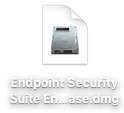
- Double-click Endpoint Security Suite Enterprise.
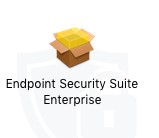
- In the UI, click Continue to validate the endpoint meets all requirements.
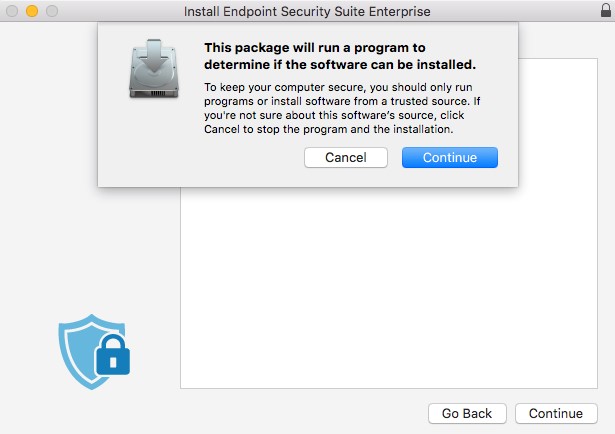
- Click Continue.
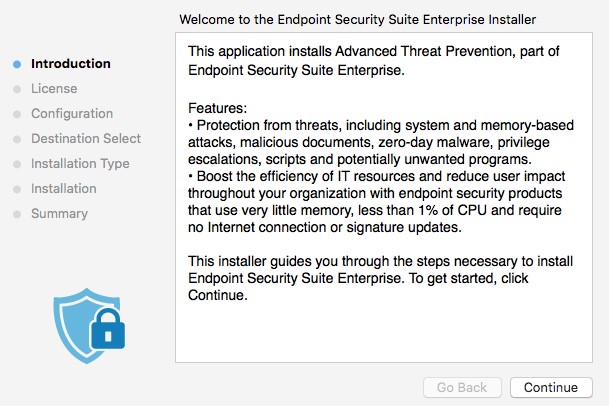
- Click Continue.
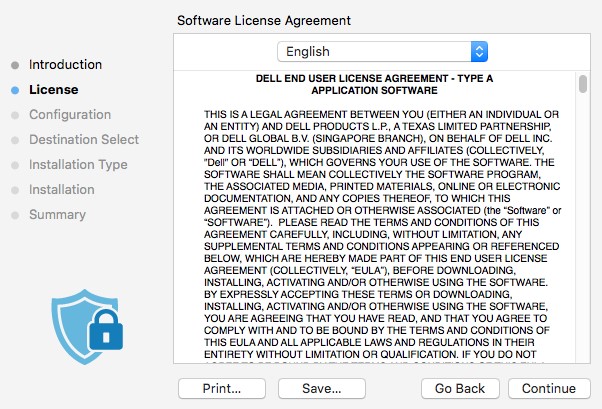
- Agree to the terms of the software license agreement.
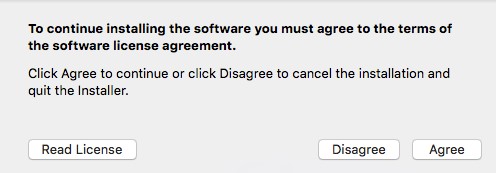
- From the Dell Security Management Server Configuration menu:
- Populate the Server Host.
- Populate the Server Port.
- Click Continue.
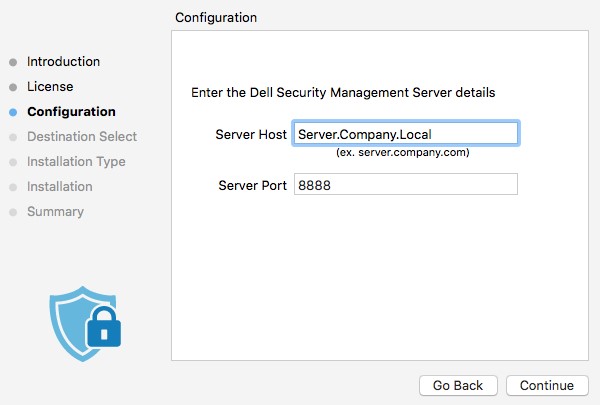
- The example, Server.Company.Local, will differ from the server fully qualified domain name (FQDN) in your environment.
- The default port may differ from the port in your environment.
- Click Install.

- To confirm installation, populate the Username and Password of a local administrator. Once populated click Install Software.
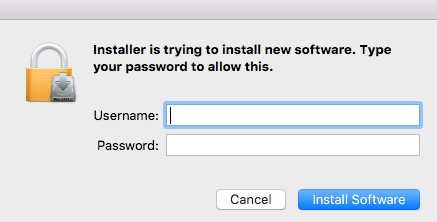
- On successful installation, click Close.
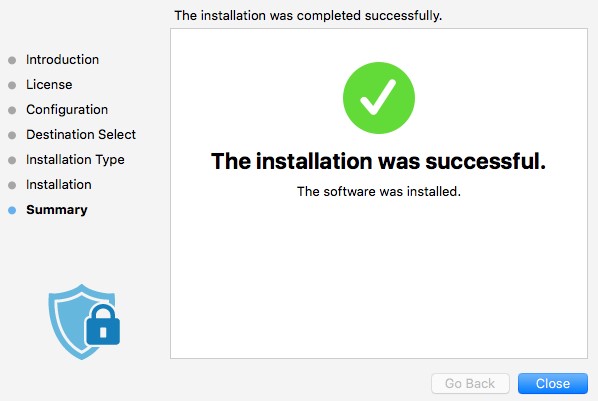
To install through the UI:
- Double-click the Endpoint Security Suite Enterprise-[VERSION]-Release.dmg to mount the installer.
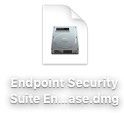
- Double-click Endpoint Security Suite Enterprise.
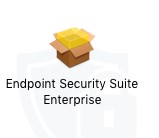
- In the UI, click Continue to validate the endpoint meets all requirements.
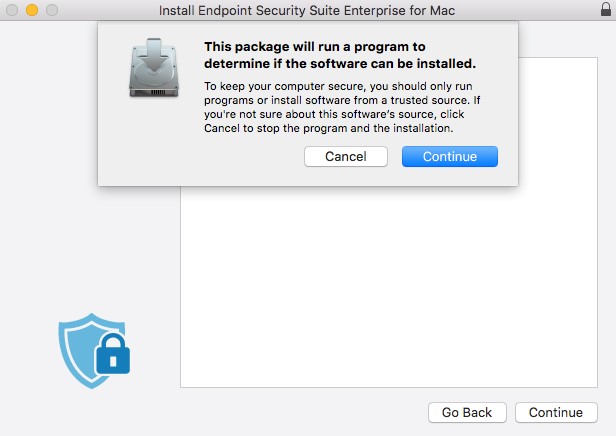
- Click Continue.
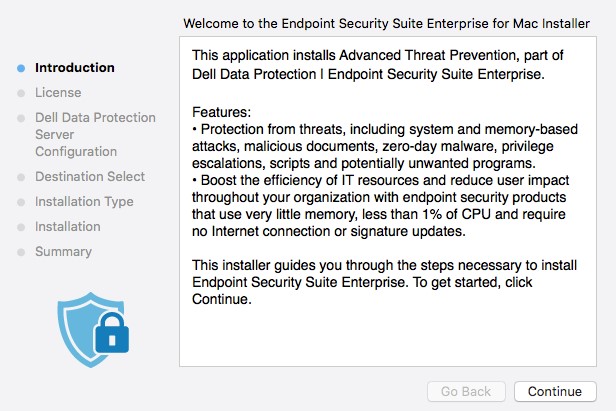
- Click Continue.
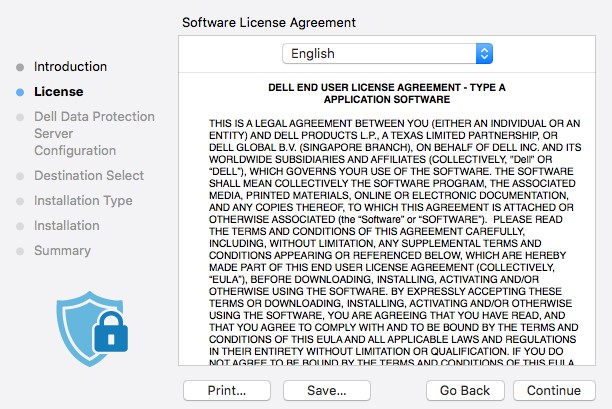
- Agree to the terms of the software license agreement.
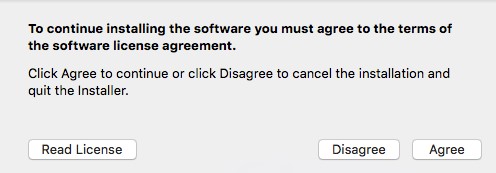
- From the Dell Data Protection Server Configuration menu:
- Populate the Server Host.
- Populate the Server Port.
- Click Continue.
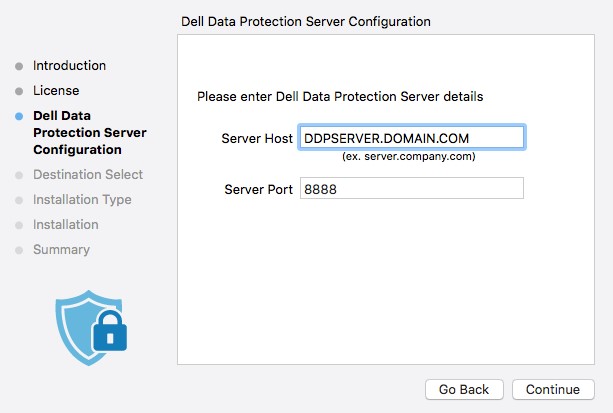
- The example, Server.Company.Local, will differ from the server fully qualified domain name (FQDN) in your environment.
- The default port may differ from the port in your environment.
- Click Install.
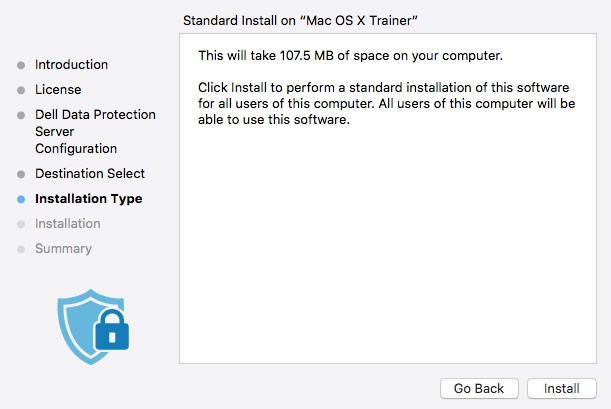
- To confirm installation, populate the Username and Password of a local administrator. Once populated click Install Software.
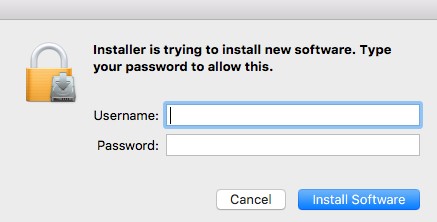
- On successful installation, click Close.
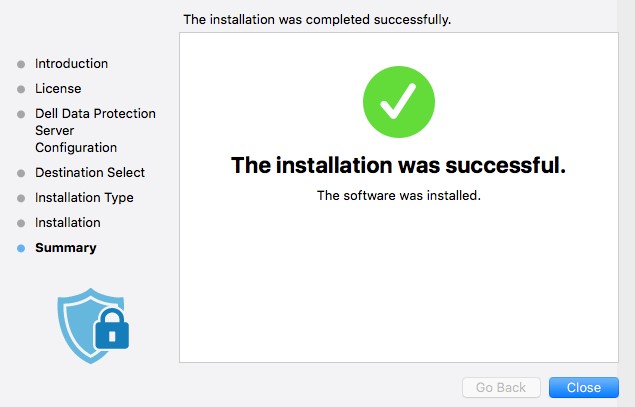
An administrator must Configure a property list (plist) file before using Terminal for Deployment of Dell Endpoint Security Suite Enterprise for Mac. Click the appropriate process for more information.
To configure the plist:
- From the Apple menu, click Go and then select Utilities.
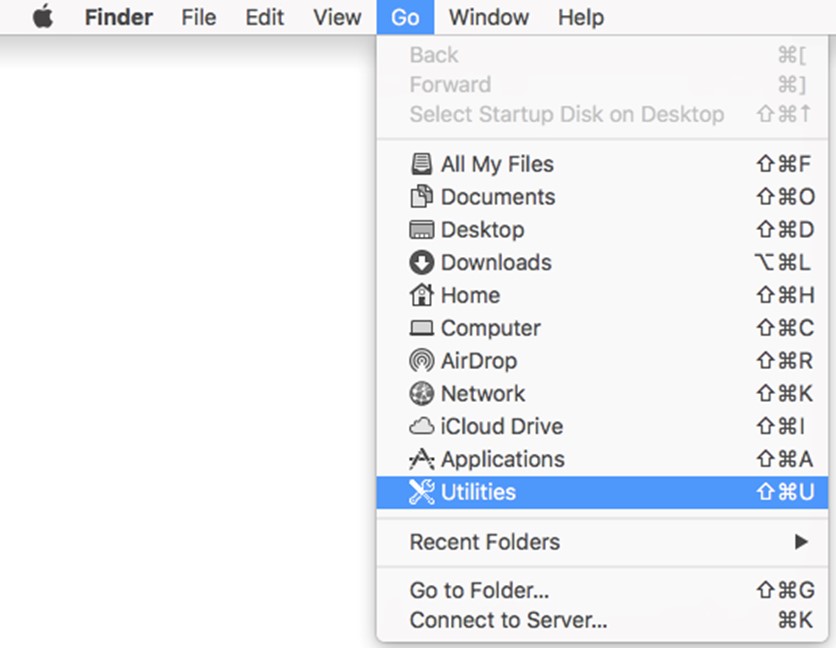
- In the Utilities menu, double-click Terminal.
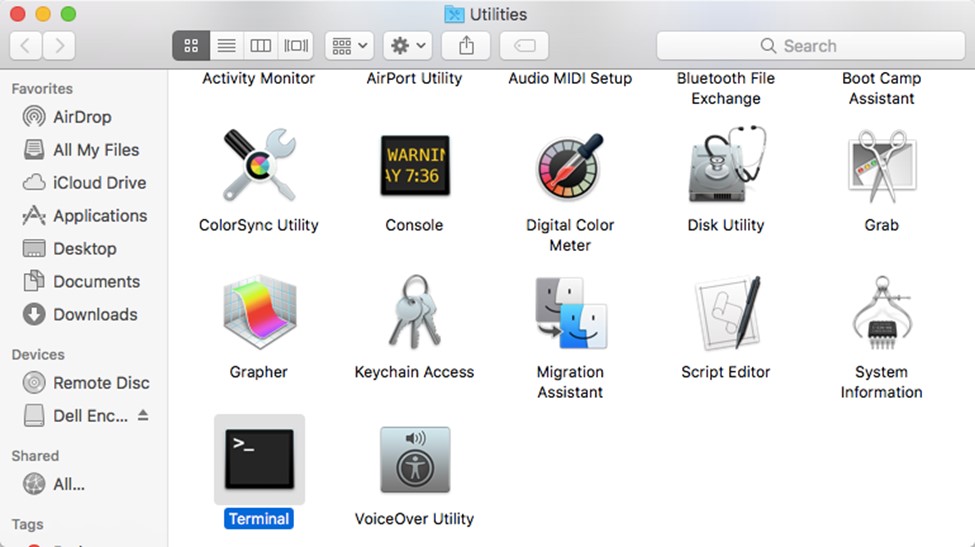
- In Terminal, type
hdiutil attach -owners on "/Users/test/Desktop/Endpoint Security Suite Enterprise-[VERSION]-Release.dmg" -shadowand then press Enter.

[VERSION]represents the installer version variable.- The path in your environment may differ from the example above.
- Type
sudo nano "/Volumes/Endpoint Security Suite Enterprise for Mac/Utilities/com.dell.esse.plist"and then press Enter.

- Under the DeviceServers key, replace:
- The string field with the fully qualified domain name (FQDN) of the Dell Security Management Server
- The integer field with the port used for server communication
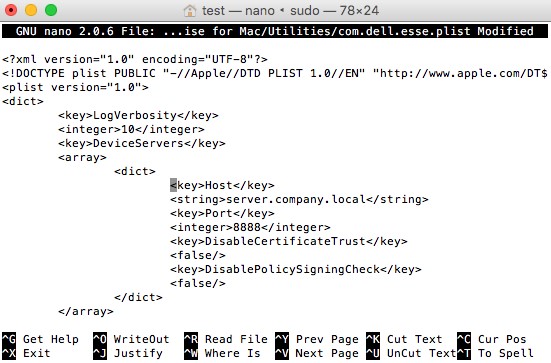
- The example FQDN, server.company.local will differ in your environment.
- Port 8888 is used by default for registration. This port may differ in your environment.
- Press CTRL+X to exit. On prompt to save, press Y to continue.

- Press Enter to save without changing the filename.

- In Terminal, type
sudo cp "/Volumes/Endpoint Security Suite Enterprise for Mac/Utilities/com.dell.esse.plist" /Library/Preferencesand then press Enter.

com.dell.esse.plistmust be saved toLibrary/Preferencesbefore the Terminal deployment of Dell Endpoint Security Suite Enterprise for Mac.- The configured plist can be used across an environment deployment of the product.
To deploy using Terminal:
- Double-click Endpoint Security Suite Enterprise-[VERSION]-Release.dmg to mount the installer.
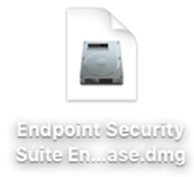
- From the Apple menu, click Go and then select Utilities.
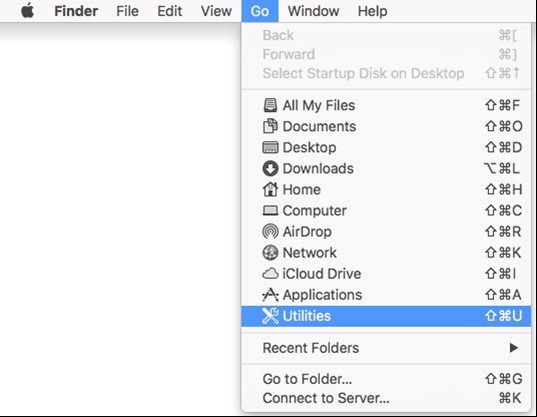
- In the Utilities menu, double-click Terminal.
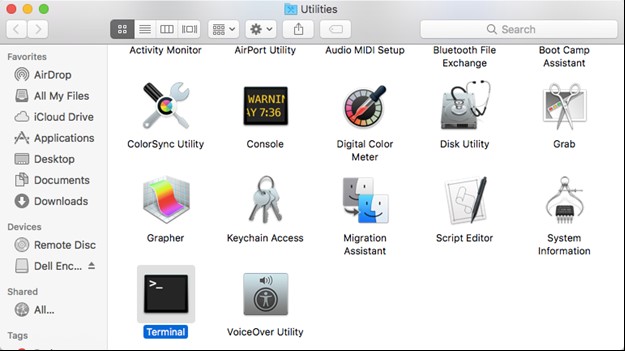
- In Terminal, type
sudo installer -pkg "/Volumes/Endpoint Security Suite Enterprise for Mac/Endpoint Security Suite.pkg" -target /and then press Enter.

- Sudo commands require local administrator credentials to run the operation successfully.
- If installation fails, reference How to Collect Logs for Dell Endpoint Security Suite Enterprise.
To contact support, reference Dell Data Security International Support Phone Numbers.
Go to TechDirect to generate a technical support request online.
For additional insights and resources, join the Dell Security Community Forum.
其他資訊
影片
文章屬性
受影響的產品
Dell Endpoint Security Suite Enterprise
上次發佈日期
20 12月 2022
版本
11
文章類型
Solution