文章編號: 000138248
How to export logs on a PowerEdge C-Series server with PercLogs script
摘要: Steps to export logs for Dell PowerEdge C series servers
文章內容
症狀
This article describes how to export logs on the PowerEdge C-Series servers using the PEC-Logs Script
It can be downloaded from poweredgec.dell.com.
- It utilizes and pulls IPMI information.
- OpenIPMI and ipmitool are required
- The script performs a system type and OS detection to ensure it is in a supported environment.
- The BMCTool and SetupBIOS Tool are bundled in the script to expand on information gathered about the system.
- It does a complete BIOS settings dump, including identifying settings that have changed from BIOS defaults
- It also utilizes MegaCli and the LDSTate Tool to pull storage information.
- OpenIPMI and ipmitool are required
- A pre-check is included to look for MegaCli and advise if it is not present
- MegaCli is optional. If storage logs are not necessary, it can be skipped
- Additionally the script pulls dmidecode, and lspci
- lspci, lspci –v and lspci –vvv are used individually to get everything we can from the OS regarding hardware
- Pulls OS logs and configuration
- Makes use of built in OS support tools if present
- RHEL and like derivatives pulls sosreport
- SLES pulls supportconfig
- Debian and like derivatives outputs results from several individual commands to gather ‘sosreport’ like output
- Errors encountered by script are captured and gathered along with other logs
- All output is compressed into .tgz file
- Output directory and filename are output to screen
The script leaves no footprint besides the compressed log collection. All script and temporary log files are cleaned up when the script exits.
 **NOTE** None of the information pulled by pec-logs.sh is exclusive to the script. This script simply combines pulling all the information support generally looks for into a single seamless process
**NOTE** None of the information pulled by pec-logs.sh is exclusive to the script. This script simply combines pulling all the information support generally looks for into a single seamless process
The PEC-Log script includes a menu allowing the user to select whether to generate a full report, pulling all system hardware, storage and operating system logs, or a custom option to individually select which sections to pull, or clear the system event log. There is also an option to clear the System Event Log.

Additional command line functions/arguments are included to adjust certain functionality
- pec-logs.sh –q
Quiet mode, non-interactive mode which suppresses most output and pulls a complete report - pec-logs.sh –f [value]
Adjust output file name, appends [value] to filename to help identify file. By default, file name is pec-logs_<servicetag>_<hostname>_<date>.tgz
Modified file name is pec-logs_<[value]>_<servicetag>_<hostname>_<date>.tgz - pec-logs.sh –d [value]
O Changes output directory to [value]. Default output directory is /tmp/ - pec-logs.sh –h
O Shows usage information and examples
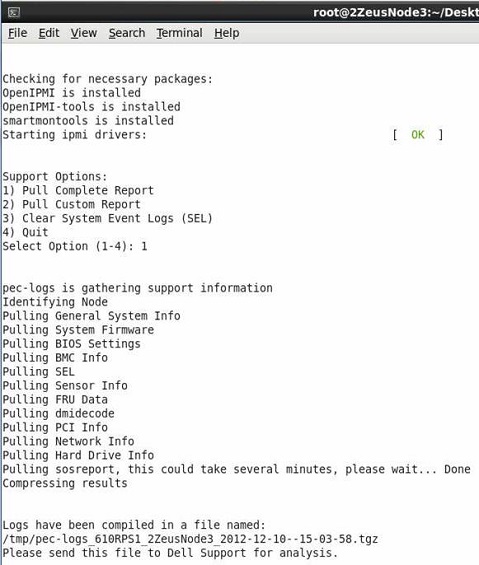
See Also:
How To Remotely Manage a PowerEdge C-Series server using the BMCTool
How To inspect and change BIOS configurations on a PowerEdge C-Series server with SetupBIOS Tool
How To view storage information on a PowerEdge C-Series server with LDState Tool
原因
解析度
文章屬性
受影響的產品
上次發佈日期
01 10月 2021
版本
5
文章類型
Solution