This post is more than 5 years old
3 Posts
0
166128
Dell XPS 15-L502X Hardware/Video card Problem.
I got a new XPS 15 about 2 weeks ago basically for school and right in the middle of my finals Im having this abomination. I was studying and right in the middle the screen began flickering like a TV with bad transmission giving black wavy lines. After that everytime I turn on the laptop no matter what im doing normal usage, rebooting, restoring to factory setting, EVERYTHING the screen turns like that within 5 minutes and the computer becomes unresponsive. Recently the monitor started showing blank screens of every colour in random order in quick succession and then becomes fuzzy. Sometimes after going showing this funny stuff for a couple of minutes it turns off by itself. I cant do anything with my laptop at the moment. I tried restoring it to factory settings but the screen goes haywire when the process reaches less than 5% and it never goes to completion. My computer is in the semi-rebooting state and cant turn on properly. Is this a hardware problem or a driver problem. I doubt its a driver problem. The problem persists independent of whatever I do. Ive tried rebooting from CD and harddrive, run every diagnostic test the dell website suggests to no effect. Ive noticed that normally manual shutdown using the power button takes about 3 seconds, but in the condition im describing it turns off instantly. I have a Nvidia GeForce 525. Any help or advice please :emotion-6:??



DELL-Terry B
4 Operator
4 Operator
•
3.5K Posts
1
December 12th, 2011 15:00
I know that this must be frustrating for such a new system. If you aren't able to get into diagnostics you do have some type of hardware issue. If you don't have an external monitor to test you can try the BIST test. Start the system while holding down FN, just keep FN pressed. After a couple of minutes you can release the FN key. Listen for an alarm from the notebook. If you hear one press the N key on the keyboard. Does the image all of a sudden become flashing solid screens of color?
Press the caps lock or num lock key and see if the corresponding LEDs come on. If they do it indicates that the system is turning on, there is just no video. Otherwise if the LED s doesn’t light, continue troubleshooting.
With the power off and the system unplugged, remove all easy accessible devices (ac adapter, battery, system memory, the modem, and the wireless card and the
CD rom drive) from the system and reconnect the AC adapter to the system and try again.
Basically the idea here is determine if this is a power issue or not. If the system is still getting power then the idea is to isolate the system board as close as possible to verify if the problem is the system board or something else. Often enough it could be some other device that may be shorting the system out, that may be causing the issue and may have stopped the BIOS update from completing. Reseating the device may correct the problem and get the system up and working again.
Shoot me a private message with your name, contact info, shipping address and phone. Please include the service tag and any case numbers that you may have received from tech support and I will see if I can't help.
TB
DELL-Terry B
4 Operator
4 Operator
•
3.5K Posts
0
December 9th, 2011 13:00
If possible connect the notebook to an external monitor. See if the problem shows up on the external monitor or not. If the picture looks good on the external monitor but not the LCD screen then you may have a defective or damaged LCD screen. If the problem appears on both screens then the LCD is probably fine.
At that point I suggest running diagnostics start the system pressing FN down or tap F12 and choose diagnostics. Allow the basic tests to run and if possible run memory and hard drive tests. If you have graphic problems running diagnostics then you are almost certainly looking at a hardware failure and not a driver problem.
Please let me know what you find out.
TB
Darkpaladin1
3 Posts
0
December 9th, 2011 19:00
When I ran the diagnostic test by pressing F12 or F2 the screen did become wavy sometimes at the boot screen and during the test when it was checking the CPUs. It happens most whenever the screen is required to display something a bit more graphical or like at start up or when showing colors, generally after 5 minutes have past. I tried booting it from the CD and Harddrive but nothing changes. When the screen becomes flickery, I noticed that the system also freezes. I say this because I try pressing capslock and the light dosnt come up. Additionally after the manual shut down following freeze, when I switch the computer on sometime the fan turns on full throttle and stays on but the system and display dosnt start up. i have to manually shut it off and then on again. I tried pressing Function key and then starting it up to run the PSA test or whatever it is. the screen stays up for a while but it then goes faulty again. However among all the tests ive run the normal screen persisted the most during the PSA test. It was only when I tried selectively testing the Harddrive did it turn blank blue,red,cyan freeze.
With the XPS I have seen that my screen used to go on standby every 5-10 minutes i think because of system settings and when it used to come back , the words and items on the page were a bit blurry at first and it took like 5-10 seconds for them to get sharp. Thats about all ive noticed so far.
sumit_sandal
2 Posts
0
January 1st, 2012 00:00
Darkpaladin1 , how did the issue got resolved?
sumit_sandal
2 Posts
0
January 1st, 2012 00:00
Hi Terry
Even I am facing same issue . I bought my Dell XPS 15-L502X(on 9th Dec 2011) and ugraded the monitor to Full HD, in the early days screen flickered like a TV with bad transmission giving black wavy lines, just once or twice in a week or so. I could not figure out what was causing this (thought may be mobile signals or somw other EM waves-source), but, not this situation is getting more worse . Last weekend, I saw it happen more than 3 times. Nothing works., neither alt+ctrl+del nor alt+tab or alt+F4 etc. It seems as if the screen is gonna burst .
Terry, pIease tell me that is that a defect with certain lot of XPS-L502X or its generic ?
I have used it for barely 2 weeks or so and I have faced this issue. Please assist me in going around this .
I have used XPS15-L501X for more than an year now and am still using it , but never came across such an issue with it.
Thanks,
Sumit Sandal
Darkpaladin1
3 Posts
0
January 13th, 2012 16:00
Hi,
Sorry I have not been able to reply for a while, due to being busy. Anyway what happened was that I told tech support by online chat and after 20 days i get a box in which i sent my unit to the repair depot in vancouver and here they replaced the harddrive and sent it back to me. It worked fine in the beginning BUT turns out only 3 days later the problem has begun again even with the new drive. For some reason after the repair I cant go for either online chat or email because it says my model is not supported whereas before it was. I am contemplating asking DELL to either give me a replacement model or change the model as a whole because this model seems to be having problem with other owners as well. I'm not sure what the tech staff repaired because just replacing a harddrive does not make sense to me when theyre is obviously a problem with the system and not disc space.
DELL-Terry B
4 Operator
4 Operator
•
3.5K Posts
0
January 16th, 2012 07:00
sumit_sandal
I am sorry that I missed your posts, have you tested the system with an external monitor? If so do you notice the lines on the external monitor? If you don't have an external monitor, you can run the BIST test as I suggested earlier in the thread.
Darkpaladin1
I am sorry to read that you are still having problems. If you are still having video problems I also suggest testing with an external monitor if possible. Are you able to get online at all, are you able to browse any websites? Or are you only having problems trying to contact tech support. If you like like for me to research what was done at the depot shoot me a private message with your infor and I will be happy to look it up.
TB
J_Wise
1 Message
0
September 21st, 2012 19:00
Hi Terry,
I've been having the same problem for a while now. Whenever I'm playing a game the screens freezes up and the sound glitches so badly that the only way I can close it out is to power off my system can you help? I also have an xps 15 with an nvidia geforce gtx 540m video card.
APPLEMOOSEKING
3 Posts
0
September 30th, 2012 14:00
Hi
I have been experiencing the same freezing issues with the XPS L502X i7 2630QM GT540m. BTW i have the latest Nvidia drivers. Does it look like this: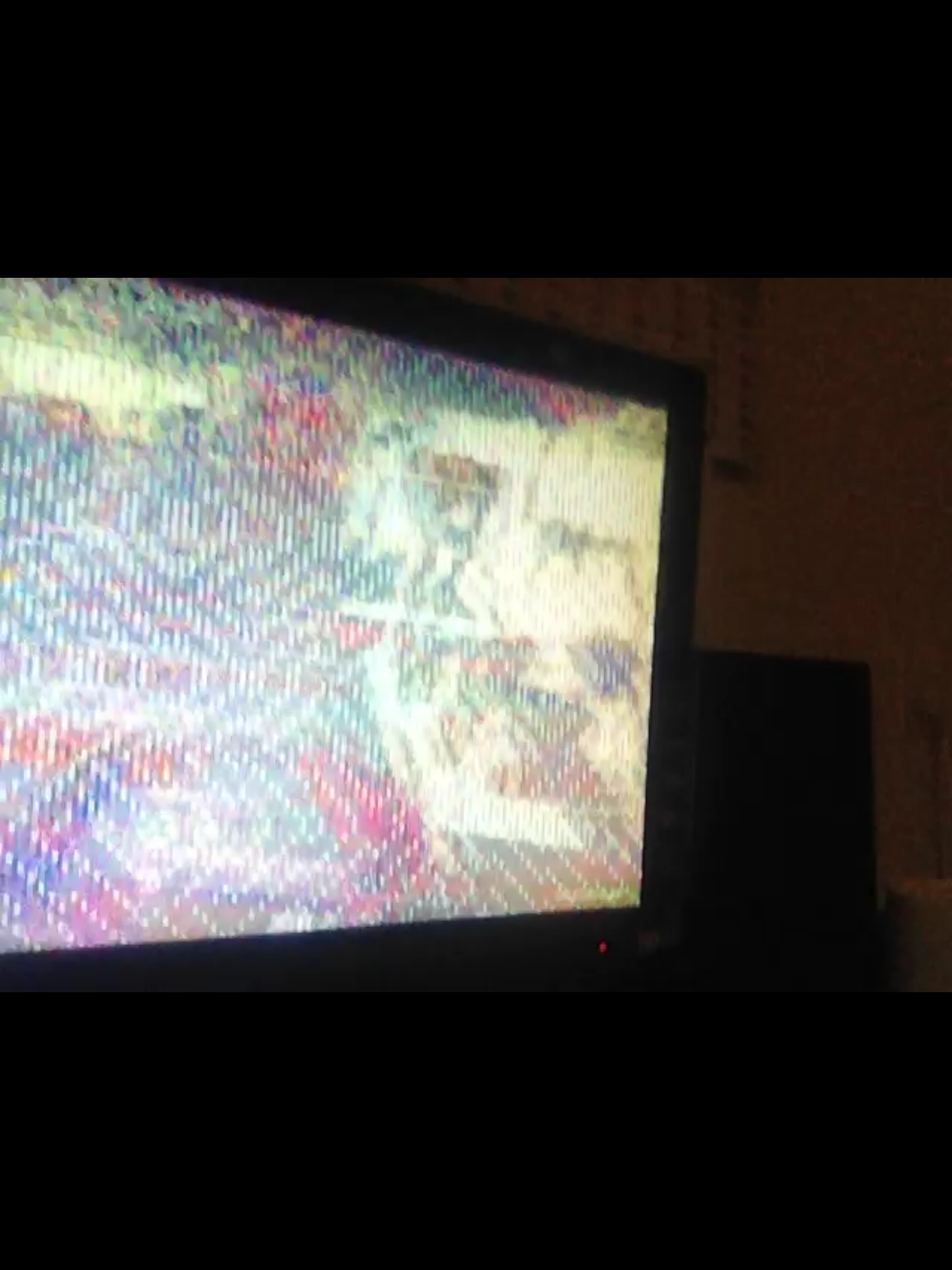
DELL-Terry B
4 Operator
4 Operator
•
3.5K Posts
0
October 1st, 2012 11:00
J_Wise and APPLEMOOSEKING
I am sorry to read that you are having these problems. How often does this happen? If this happens when playing games what games have you tried? Have you noticed this happening when not playing games? Have you noticed this happening while using AC adapter or only battery?
The first thing that I suggest is uninstalling the video driver and installing the latest Dell driver. You can find the Dell driver from your system on the following link. Download the driver and save it to the desktop, don't run it yet. Then return to device manager and uninstall the Nvidia driver. Don’t restart the system when prompted, simply shut the system down the normal way. Start the system back up while tapping F8; choose Low Resolution Mode from the menu and log on to Windows. Then double-click the saved downloaded driver to run it.
www.dell.com/.../xps-l502x
After that I do suggest gaming while using the AC adapter when possible. Please also configure the Optimus profiles for the games to run under high performance.
Assigning an application or program to the Graphics Processor
Open the NVIDIA Control Panel
* Select Manage 3D Settings
* Click on the Program Settings tab
* In 1: Select a program to customize, click on Add
* Browse to the application/game and open the executable file by clicking Open
* In 2: Select the preferred graphics processor for this program, click on the tab and select High Performance NVIDIA processor
* Click on Apply and the settings will be saved
For more on Optimus please check out the following document.
en.community.dell.com/.../19405027.aspx
I hope that this helps.
TB
APPLEMOOSEKING
3 Posts
0
October 3rd, 2012 12:00
I only encounter these freezing issues when I play games. the games that i play are: Shogun 2 Total War, Garry's Mod, Counter-Strike Global Offensive, Counter-Strike Source, Just Cause 2, Team Fortress 2, Arma 2, Portal 2 and Minecraft. Also I always have the laptop plugged in to the power because the battery life is so low when playing games. I havn't yet got round to trying your possible solution yet. But I will do eventually!
DELL-Terry B
4 Operator
4 Operator
•
3.5K Posts
0
October 3rd, 2012 18:00
Please do try setting up profiles for the games in nvidia control panel and let me know if they help.
TB
APPLEMOOSEKING
3 Posts
0
October 9th, 2012 12:00
I have finally got round to trying your possible solution, but unfortunately my pc still freezes :/
RedRocketRider
7 Posts
0
August 1st, 2013 14:00
Terry. I have a similar problem and wonder if you can give me some guidence. I went through all the tests and downloaded all updates to drivers. Did NOT do a BIOS update yet. I also reinstalled Windows 7. Basically after about 5 minutes after power up I get the "Wait" circle and it never goes away. Video is good but I can't do anything. The odd part is that if I boot up in Safe Mode I can use the computer all day long with no problems. Never do I get the "Wait" circle. Send me a email if you have any suggestions Email id removed per privacy policy>
maxims45
5 Posts
0
November 1st, 2013 16:00
Hey, while waiting for the replacement m6600 (http://en.community.dell.com/support-forums/laptop/f/3519/t/19529912.aspx) I've got XPS 13. Same thing, screen goes black lines as a bad TV. So far happened 3-4 times during the last week. Most of the times it was while connecting to an external monitor via display port and several time on the plane. Updated drivers... seems like a hardware issue.