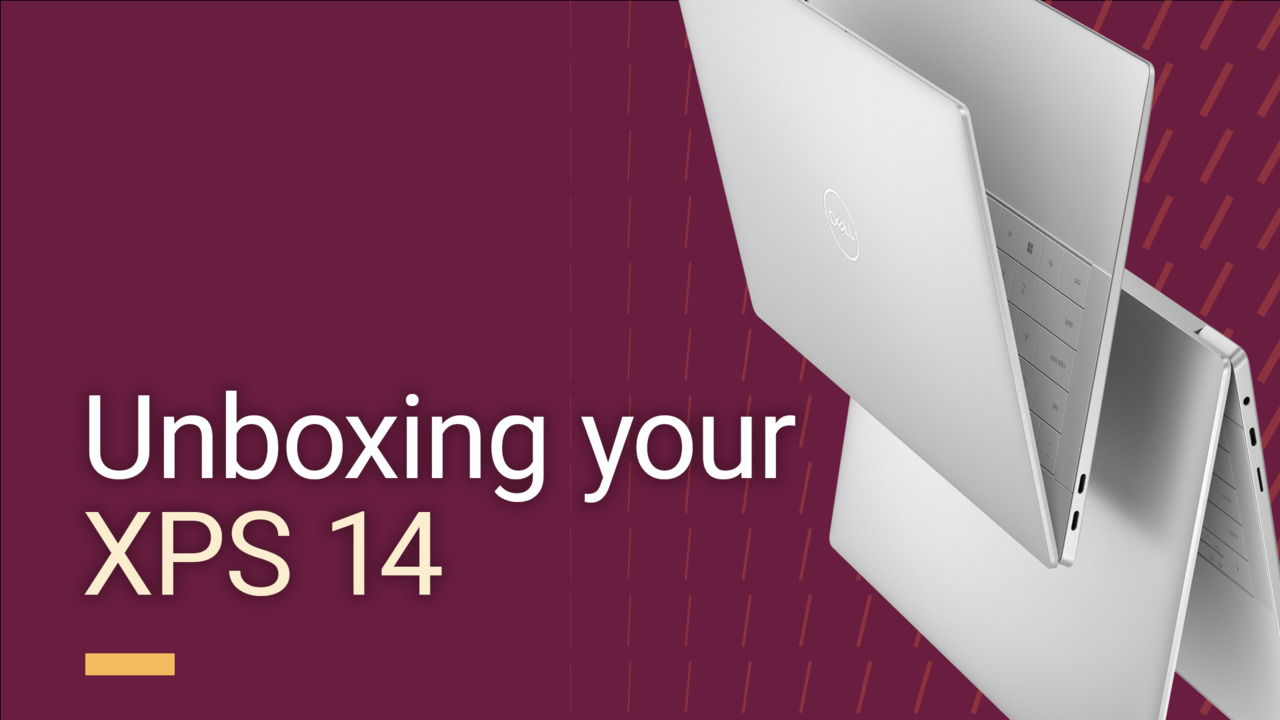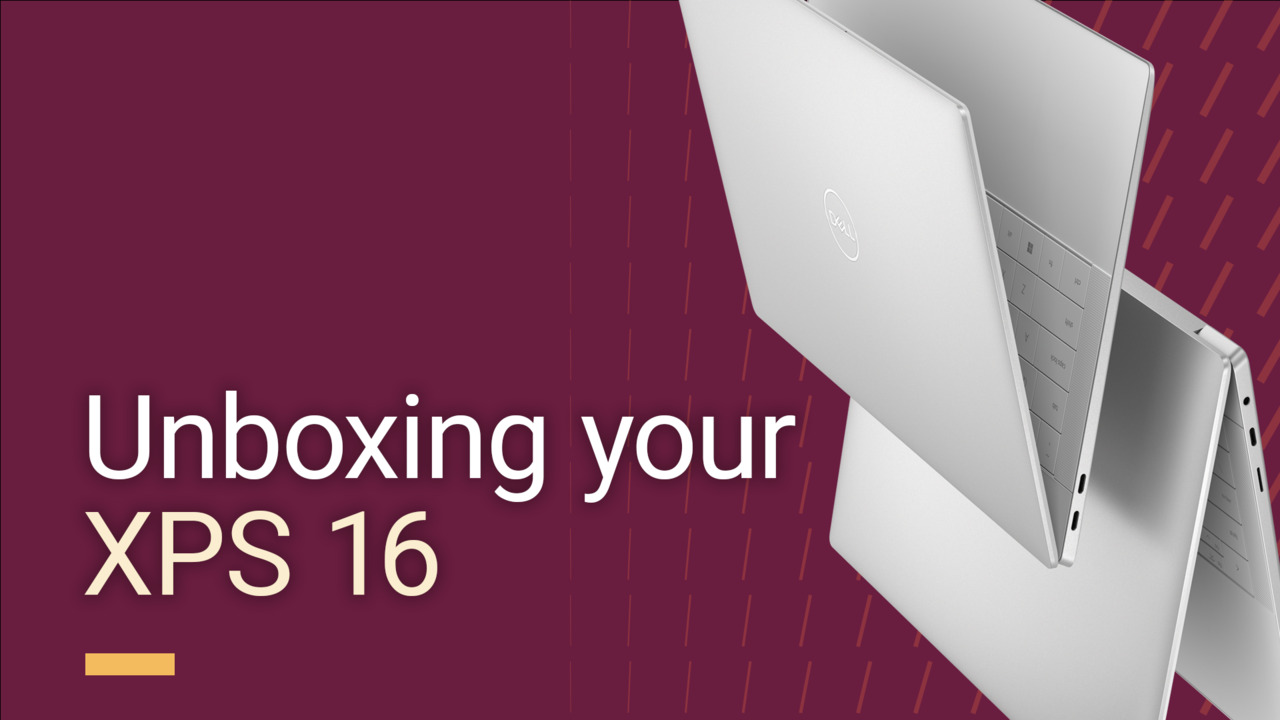Unbox Your XPS
Congratulations on your new Dell XPS! Your XPS is sure to enhance your productivity and provide an exceptional user experience. Enjoy exploring all the amazing features and capabilities it has to offer.
Let us walk you through a quick overview of how to unbox and setup your new XPS.
Unpack the box
- First, carefully remove the device from its packaging, ensuring not to damage any cables or accessories, and place it securely on a clean, flat surface.
- Ensure that all protective covers or films are also removed from the computer's screen, adapters, and other surfaces.
- Next, check for any cables, adapters, or accessories that may be included in the box and remove them as well.
NOTE: Do not discard the packaging until you complete setting up your computer. Retain the paperwork or guides that are shipped with your computer.

Connect your XPS to a power source
WARNING: Dell Technologies recommends using the power cable or AC adapter provided with your device.
- Connect the power cable or AC adapter to the computer.
- Connect the power cable or AC adapter to a wall outlet that is always easily accessible.

Turn on your XPS
Press the power button to turn on your XPS and begin the set up process.

Next, let's set up your XPS. Get started with Windows on your XPS or set up your XPS with Ubuntu.
Video Resources
This video takes you through the unboxing your XPS 14. It covers scanning the QR code on a card, applying the
sticker to the palmrest, and removing the cloth covering. The power adapter and computer are also unboxed, with a demonstration of the keyboard and the final setup.
...
This video shows the step-by-step process of unboxing your XPS 16, from breaking the seal on the box to removi
ng the computer and its accessories.
...