Connect a Soundbar to Your Monitor, PC, or Laptop
What is a Dell Soundbar?
A Dell soundbar is a slim, rectangular speaker that attaches to your supported Dell monitor, offering a clean, minimalist audio solution without the need for bulky speakers on your desk.

Benefits of Using a Soundbar with Your Dell Monitor
- Compact design: Saves desk space by attaching directly to the monitor.
- Improved audio: Provides better sound clarity that standard built-in monitor speakers.
- Easy installation: No need for external speakers or complicated setups.
Types of Dell Soundbars
There are two main types of Dell soundbars:
USB-powered Soundbars
USB-powered soundbars like the Dell Slim Conferencing Soundbar SB522A or Dell Slim Soundbar SB521A connect directly to a compatible Dell monitor or computer via a USB port, which powers the soundbar and transmits audio signals using a single USB cable. They are ideal for simple setups and don’t require an additional power source.

AC-powered Soundbars
These AC-powered soundbars like Dell AX510/AX510 PA Stereo Soundbar come with their own power adapters. A separate audio or USB cable is used to connect to the computer for audio signal.
Dell Soundbar Compatibility
Supported Dell Monitors
Dell soundbars are specifically designed for certain models of Dell monitors. Check if your monitor works with these soundbars:
- Dell Slim Conferencing Soundbar SB522A
- Dell Slim Soundbar SB521A
- Dell AE515 and AE515M
- Dell AC511 and AC511M
How to Set Up a Dell Soundbar
Follow these steps to set up your Dell soundbar:
Step 1: Unboxing and Checking Components
- Open the soundbar box and verify that you have all the components, including the soundbar, power cable (if applicable), USB cable, and any mounting accessories.
Step 2: Connecting the Soundbar to Your Monitor
- Locate the mounting slots on your supported Dell monitor. Attach the soundbar to these slots, ensuring it clicks securely into place. For detailed instructions, check the soundbar’s user guide.
Step 3: Plugging in the Power Supply
- For USB-powered soundbars, simply connect the USB cable to your computer or USB port on the monitor. If you have an AC-powered soundbar, plug the power adapter into an outlet and connect it to the soundbar.

Step 4: Setting Up Sound Settings on Your Computer
- Once the soundbar is connected, go to your computer’s sound settings. Choose the Dell soundbar as the default output device.
How to Mount a Dell Soundbar
Mounting the Soundbar on a Dell Monitor
Supported Dell monitors come with a slot at the bottom for attaching a compatible soundbar. Slide the soundbar into place until it locks securely. Check the monitor's user guide to find the location of the soundbar mounting slots.

Using a Soundbar Stand or Bracket
If your monitor doesn’t support direct mounting, use a soundbar stand or bracket with compatible soundbars (if supported).
Connecting the Soundbar via USB or Audio Jack
USB Connection
USB soundbars like Dell Slim Soundbar SB522A are powered and receive audio via a single USB cable.

Audio Jack Connection
Some older soundbars use an audio jack for sound, while power is provided separately.
Configuring Sound Settings in Windows
Getting your sound settings just right can make a big difference in your overall audio experience.
Adjusting Audio Settings for the Soundbar
Go to Start > Settings > System > Sound. Under the Output settings section, choose the soundbar. If the soundbar has a built-in microphone, go to Start > Settings > System > Sound. Under the Input settings section, choose the soundbar.
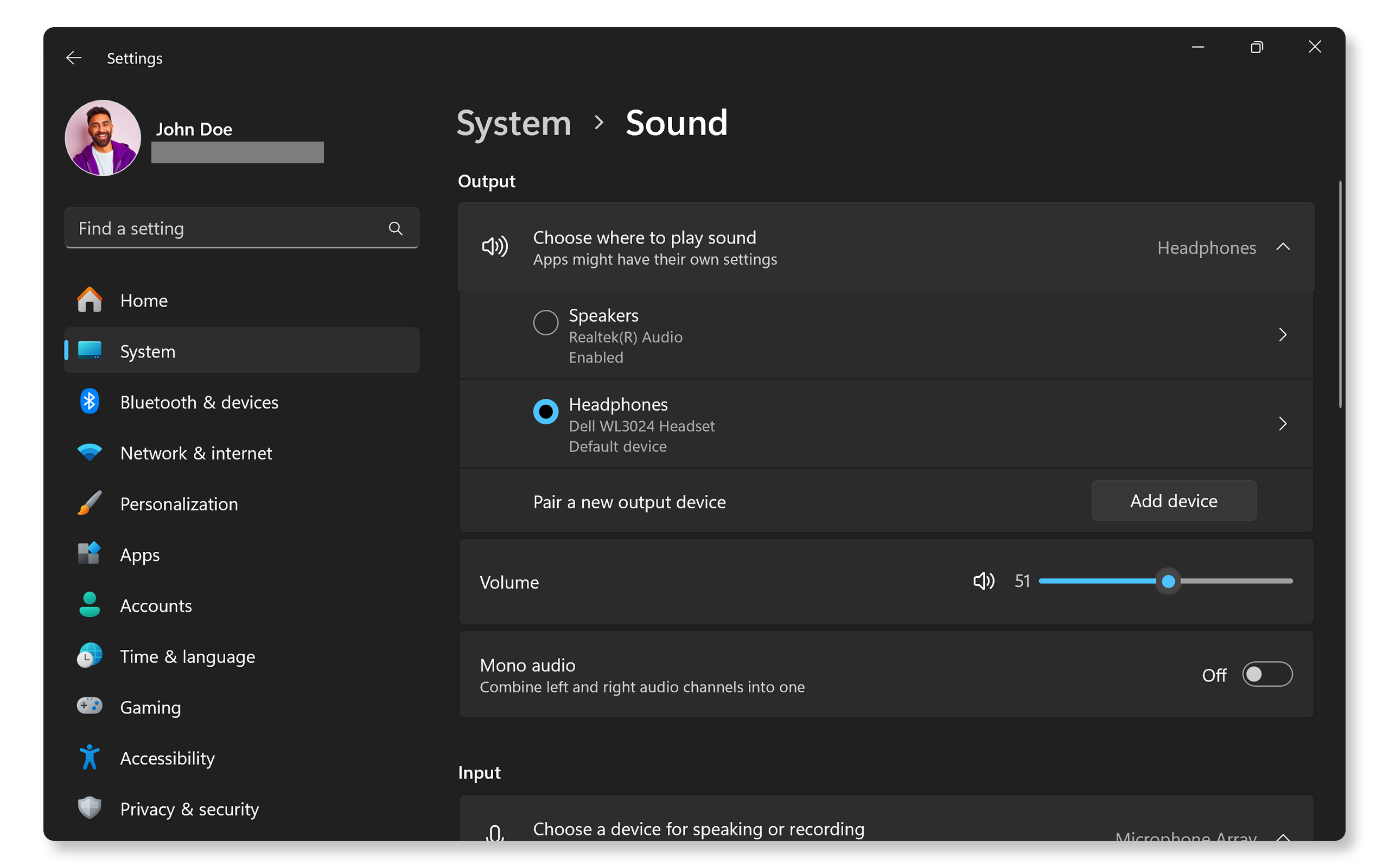
Common Soundbar Issues and How to Fix Them
No Sound from the Soundbar
- Ensure the soundbar is securely connected and that it’s set as the default output device.
- Make sure the USB or audio cable is connected to the monitor or computer. If the soundbar is connected to the monitor, make sure the USB upstream cable is connected to the monitor from the computer to ensure the soundbar works.
Soundbar Not Turning On
- For USB-powered models, try switching USB ports. Ensure the USB upstream cable is connected from the monitor to the computer.
- For AC-powered models, check the power connection and ensure the device is powered on. Try a different power outlet.
Static or Distorted Audio
- Check for loose connections or interference from other devices.
- Update audio drivers.
- Troubleshoot audio problems.
Frequently Asked Questions (FAQ)
Here are some frequently asked questions and answers about Dell soundbars.
1. Why is my Dell soundbar not working?
- Ensure the soundbar is securely connected and set as the default output device.
- Restarting your computer might also help resolve the issue.
- Troubleshoot sound issues.
2. Can I use a Dell soundbar with a non-Dell monitor?
- Dell soundbars are specifically designed for select Dell monitors. Non-Dell monitors may not have compatible mounting slots to install a Dell soundbar.
3. How do I control the volume on my Dell soundbar?
- On some Dell soundbars like SB522A, you can control the volume using the volume buttons, volume knob, or your computer's sound settings. Soundbars like Dell SB521A do not have a volume knob, use the computer's sound settings instead to control the volume.
4. How do I check if my Dell monitor supports a soundbar?
5. Do I need to install drivers for my Dell soundbar?
- Dell soundbars are plug-and-play devices, meaning no additional drivers are required. However, updating drivers for your computer's sound card might help resolve audio issues.
6. Can I use a Dell soundbar with a laptop or other devices?
- Yes, as long as your laptop or device has the necessary ports (such as USB or an audio jack), you can connect the soundbar. However, it will not physically mount onto your laptop.
7. Why is my soundbar producing low volume?
- Low volume might be due to incorrect sound settings on your computer.
- Make sure the soundbar is set as the default output device.
- Turn up the volume on your computer and on the soundbar.
8. Why is my Dell soundbar turning off randomly?
- This may be due to a power issue, especially if it's a USB-powered soundbar.
- Try connecting it to a different USB port.
- For AC-powered models, check and ensure the power adapter is functioning properly.
9. Can I use Bluetooth with my Dell soundbar?
- Dell soundbars do not include Bluetooth functionality.
10. Can I use a Dell soundbar with multiple monitors?
- Yes, you can use a Dell soundbar with multiple monitors.
- The soundbar attaches to one monitor, but it can still function as the audio output for your entire setup.
11. Is it possible to use multiple soundbars in a multi-monitor setup?
- While it is possible to connect multiple soundbars in a multi-monitor setup, only one soundbar can be used at any given time for audio output.