如何在 Windows 11 的 Dell 裝置上啟用安全開機
Summary: 瞭解如何在 Dell 裝置上啟用安全開機並在安全模式中開機。本指南涵蓋 UEFI 安全開機、如何檢查 BIOS 中是否已啟用安全開機,以及如何開啟 Windows 10 和 11 的安全開機。
This article applies to
This article does not apply to
This article is not tied to any specific product.
Not all product versions are identified in this article.
Instructions
什麼是安全開機?
安全開機可保護開機程序免受惡意程式碼 (例如惡意軟體和勒索軟體) 的安全性攻擊。安全開機視韌體而定,必須將電腦 BIOS 設為 UEFI 模式。
如何啟用安全開機
持續時間:01:55
當可用時,您可以使用此影像播放器上的設定或 CC 圖示來選擇隱藏式輔助字幕 (字幕) 語言設定。
如何確認安全開機已啟用。
- 按一下畫面左下角的 Windows 按鈕,或按 Windows 鍵。
- 在搜尋列中,輸入:
msinfo32 - 按 Enter 鍵。
- 系統資訊開啟時,應預設選取系統摘要。
- 在此畫面右側,尋找 BIOS 模式和安全開機狀態。
- 如果安全開機已啟用,BIOS 模式會顯示「UEFI」,而安全開機狀態會顯示「開啟」。
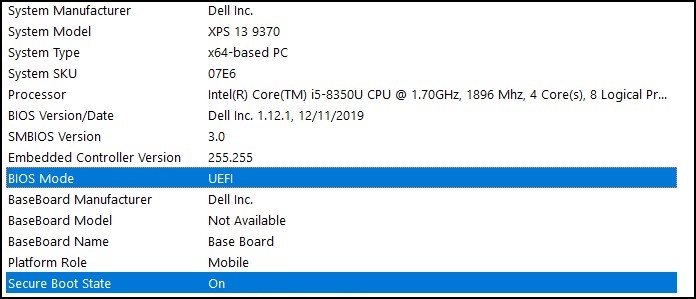
如果 BIOS 模式在電腦 BIOS 的開機設定中顯示「舊版」,則必須將其從舊版切換至 UEFI 模式。
請確認您的電腦已經過測試可升級至 Windows 11,然後再繼續進行,因為較舊的電腦可能不符合 Windows 11 的系統需求。
經測試可升級至 Windows 11 的 Dell 電腦
注意:將開機模式從舊版切換至 UEFI 會使目前的 Windows Installation 無法啟動,並需要重新安裝 Windows。請務必先備份個人資料,再繼續執行此動作。
注意:Dell BIOS 畫面可能因電腦型號而有所不同。以下是如何切換至 UEFI 模式和啟用安全開機的一般範例。
從舊版切換至 UEFI 模式
- 將電腦開機。
- 當 Dell 標誌出現時,請輕點 F2 鍵以進入 BIOS。
- 進入 BIOS 後,請尋找開機或開機順序選項。
- 應會顯示開機清單選項。
- 將選項從舊版變更為 UEFI。
- 視您的電腦而定,選取套用或儲存並結束。
啟用安全開機
- 將電腦開機。
- 當 Dell 標誌出現時,請輕點 F2 鍵以進入 BIOS。
- 進入 BIOS 後,請尋找安全開機選項。
- 將安全開機變更為啟用。
- 視您的電腦而定,選取套用或儲存並結束。
電腦會重新開機並回到 Windows 桌面。
如需 BIOS 的詳細資訊,請在「支援資源」下檢閱電腦的系統手冊。
Additional Information
建議的文章
以下是一些與本主題相關的建議文章,您可能會感興趣。
Affected Products
Alienware, Dell All-in-One, Dell Pro All-in-One, Dell Pro Max Micro, Dell Pro Max Slim, Dell Pro Max Tower, Dell Pro Micro, Dell Pro Slim, Dell Pro Tower, Dell Slim, Dell Tower, Inspiron, OptiPlex, Vostro, XPS, G Series, G Series, Alienware
, Dell Plus, Dell Pro, Dell Pro Max, Dell Pro Plus, Dell Pro Premium, Inspiron, Latitude, Dell Pro Rugged, Vostro, XPS, Fixed Workstations, Mobile Workstations, Dell Pro Max Micro XE FCM2250, Dell Pro Max Slim XE FCS1250, Dell Pro Max Tower T2 XE FCT2250, Dell Pro Max 16 XE MC16250, Dell Pro Micro Plus XE QBM1250, Dell Pro Slim Plus XE5 QBS1250, Dell Pro Tower Plus XE5 QBT1250
...
Article Properties
Article Number: 000190116
Article Type: How To
Last Modified: 30 May 2025
Version: 10
Find answers to your questions from other Dell users
Support Services
Check if your device is covered by Support Services.