Benvenuto
Benvenuto in Dell
- Effettua gli ordini in modo rapido e semplice
- Visualizza gli ordini e monitora lo stato della spedizione
- Crea e accedi a un elenco dei tuoi prodotti
- Gestisci i siti, i prodotti e i contatti per livello di prodotto di Dell EMC tramite l'amministrazione della società.
Numero articolo: 000131238
How to Troubleshoot Dell Digital Delivery
Riepilogo: The following article discusses how to troubleshoot missing software in Dell Digital Delivery.
Contenuto dell'articolo
Sintomi
Affected Products:
- Dell Digital Delivery
Affected Versions:
- v3.0 and Later
Dell Digital Delivery enables access to software purchased with a commercial or consumer Dell computer running Windows.
- Microsoft Office that was purchased with a Dell computer is available directly on the factory image and not through Dell Digital Delivery. For more information, reference How to Find and Activate Microsoft Office 2019, 2021, or 365 on Your Dell Computer.
- Software that was purchased separately through https://www.dell.com/ is available at Dell Digital Locker.
- If Dell Digital Delivery is not installed, reference How to Download and Install Dell Digital Delivery.
Causa
If Dell Digital Delivery does not display the purchased software, it is necessary to troubleshoot the Application before collecting Application Logs. Click the appropriate section for more information.
Risoluzione

Figure 1: (English Only) Choose Application or Application Logs
- Go to https://www.microsoft.com/
.
- Failure indicates either an unstable or no internet connection.
- On success, go to next step.
- On success, verify firewall connectivity by going to https://cloud.dell.com/ClientServices/Client.svc/v1/Client/Config?r=en
:
- On success, the user gets a request to enter their credentials. This indicates that the computer can successfully communicate to the Dell cloud software service. Go to the Application section for additional troubleshooting.
- Failure indicates that a firewall or proxy settings are blocking the URL.

Figure 2: (English Only) Credentials Request
- Launch the Dell Digital Delivery application.
- In the bottom menu, click
 .
.

Figure 3: (English Only) Click Question Mark at bottom of page
- Click REFRESH. This rebuilds the Dell Digital Delivery local software database cache.

Figure 4: (English Only) Click REFRESH
- Close the Dell Digital Delivery application.
- After 1 minute, launch the Dell Digital Delivery application.
- If issue persists, go to Application Logs to collect the appropriate information before contacting technical support.
- Launch the Dell Digital Delivery application.
- In the bottom menu, click Help.

Figure 5: (English Only) Click Help
- Click RESET NOW. This rebuilds the Dell Digital Delivery local software database cache.

Figure 6: (English Only) Click RESET NOW
- Close the Dell Digital Delivery application.
- After 1 minute, launch the Dell Digital Delivery application.
- If issue persists, go to Application Logs to collect the appropriate information before contacting technical support.
Version 4.0.92 and Later
- To assist with further troubleshooting reference instructions below for how to collect the following logs:
- Service Logs: C:\ProgramData\dell\D3\Resources\SQLite
- Database Logs: C:\ProgramData\dell\D3\Resources\Logs\serilog
- UWP Logs: C:\users\<username>\appdata\local\packages\dellinc.DellDigitalDelivery_<x.x.xx.x>_x64__htrsf667h5kn2\LocalState\serilog
- Where <username> = username; Example: John_Doe
- Where <x.x.xx.x> = version or rev; Example: v4.0.92.0 (previous) or v5.0.49.0 (latest)
- To collect Service logs:
- Go to Windows Search and type C:\ProgramData\Dell\D3\Resources\Logs\serilog.
- Select the file explorer folder that is shown in the screenshot below.
- Collect these logs and provide them to the support agent for further assistance.
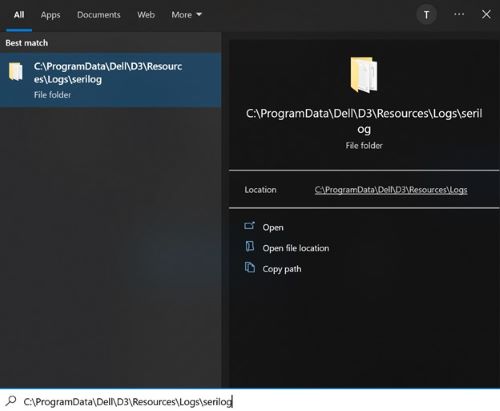
Figure 7: (English Only) Go to C:\ProgramData\Dell\D3\Resources\Logs\serilog
- If these directories do not exist, verify that the computer has Dell Digital Delivery v4.0.0 or later.
- For more information, reference:
- To collect DDD Database Logs:
- Go to Windows Search bar type C:\programdata\dell\d3\resources\SQLite.
- Select the folder that is shown in the screenshot below.
- Collect the logs and provide them to support agent for further assistance.
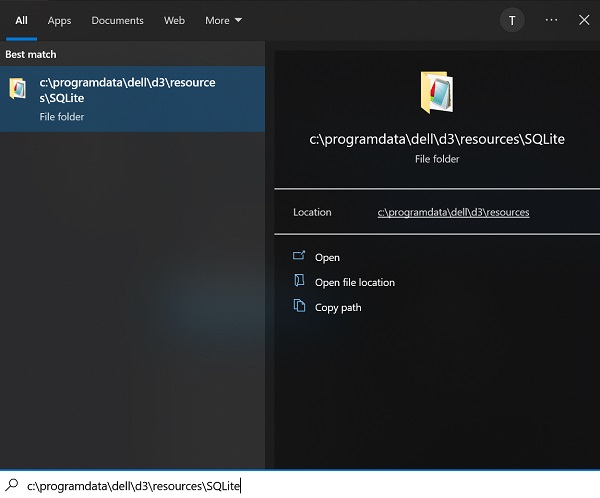
Figure 8: (English Only) Go to c:\programdata\dell\d3\resources\SQLite
- To collect Dell Digital Delivery UWP logs:
- Right-click the windows icon that is in the task and click Run as shown by the screenshot below.
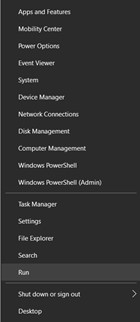
Figure 9: (English Only) Click Run
- In the Run user interface type %LOCALAPPDATA% and, select OK in the bottom left as shown by screenshot below.
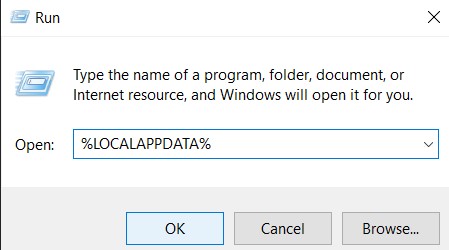
Figure 10: (English Only) Type %LOCALAPPDATA% and click OK
- A file explorer is displayed with several folders.
- Locate and click Packages folder.
- Once in the Packages folder, go to the search bar in the upper right corner and search DellDigitalDelivery.
- Click the folder as shown by the screenshot below.
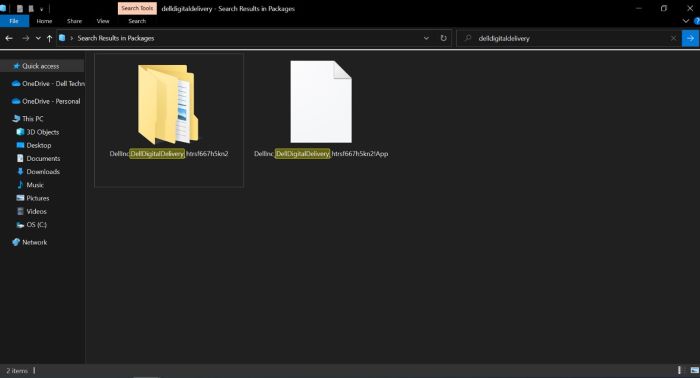
Figure 11: (English Only) Search for DellDigitalDelivery
- Go to and click Local State folder then go to click seriallog folder. Collect the logs and provide them to support agent for further assistance.
Informazioni aggiuntive
Recommended Articles
Here are some recommended articles related to this topic that might be of interest to you.
Proprietà articolo
Ultima data di pubblicazione
20 dic 2023
Versione
25
Tipo di articolo
Solution