Unsolved
7 Posts
0
9131
T5810 not detecting NVMe M.2 in BIOS or Win10
Hi,
I purchased HP EX900 SSD, 500 GB, M.2 PCI-e NVMe, and after installing it to my Dell precision tower 5810 it is not detected in BIOS nor in Windows 10 Disk management.
After reading another posts on forum, I've:
- upgraded bios to version: Dell Inc. A34, 19. oct. 2020
- turned RAID to off, is set as AHCI now
- disable secure boot
I'd love to hear any other solutions about how to correctly set up or enable NVMe.
Many thanks.



willJ
7 Posts
0
January 11th, 2022 23:00
Since it looks like I can not edit my original post, I am adding, that my primary disc is Samsung SSD PM871b, which has Win10 installed on it. New HP NVMe is my secondary disc, I don't need to make it as bootable, I would like to access it as just another disc inside Windows.
Tesla1856
8 Wizard
8 Wizard
•
17K Posts
1
January 11th, 2022 23:00
For a NVMe SSD (that fits into a M.2 slot on motherboard) there is usually a special section in the BIOS that shows it. First step is to get it to appear there. It can-not appear in Windows, if it is not appearing in BIOS first.
If it was new, it should already be raw/blank/un-initialized. If not, you can make it that way with a proper "DiskPart clean" procedure. Be very careful with this command (as it is easy to instantly erase ANY drive in system).
But even if it isn't, I don't think that would prevent it from appearing in BIOS (especially with SecureBoot disabled). So, refer back to first paragraph in this post.
If it is used (or even if new) might just be a bad SSD.
Tesla1856
8 Wizard
8 Wizard
•
17K Posts
0
January 11th, 2022 23:00
That is fine. However, I don't think it changes what you need to do.
It is a little unusual for a machine to have TWO M.2 slots on the motherboard that both allow NVMe SSDs to be installed into them.
I'm not real familiar with T8510, or what optional disc controllers you might have installed. I can read manuals though. I hope you have already examined manual and it says you can actually install a 2nd NVMe SSD where you are trying to.
Back to the BIOS. If you can install TWO NVMe SSDs in this machine's motherboard, you should see both locations in BIOS. With only the Samsung-SSD installed, you would see it, and then the empty slot. Of course, a special controller would have different look, general procedure, etc. It might not even show in BIOS.
willJ
7 Posts
0
January 11th, 2022 23:00
It is brand new, I have bought 3 pieces for multiple computers in my office, and no one of them is working so I guess it has nothing to do with bad sticks.
Do you have any advice, how to make it appear in BIOS? I was looking and playing in BIOS but can not find any suitable option, that's why I decided to ask for solution on forum.
willJ
7 Posts
0
January 12th, 2022 00:00
@Chino de Oro these are images of my BIOS (sorry for bad quality). Under Device Information only Samsung SSD 2.5 inch is detected. I also added picture of Primary Video Slot as you requested. I'm not sure about which slots 1/4/5 slots on motherboard are you talking about. Can you refer to the motherboard image/screenshot I've added in my previous post (NVMe is currently plugged into slot 6. on that image).
willJ
7 Posts
0
January 12th, 2022 00:00
Sorry, my mistake, I did not give you right information. Samsung SSD is actually 2.5 inch, and is placed in optical-drive cage, as it should be.
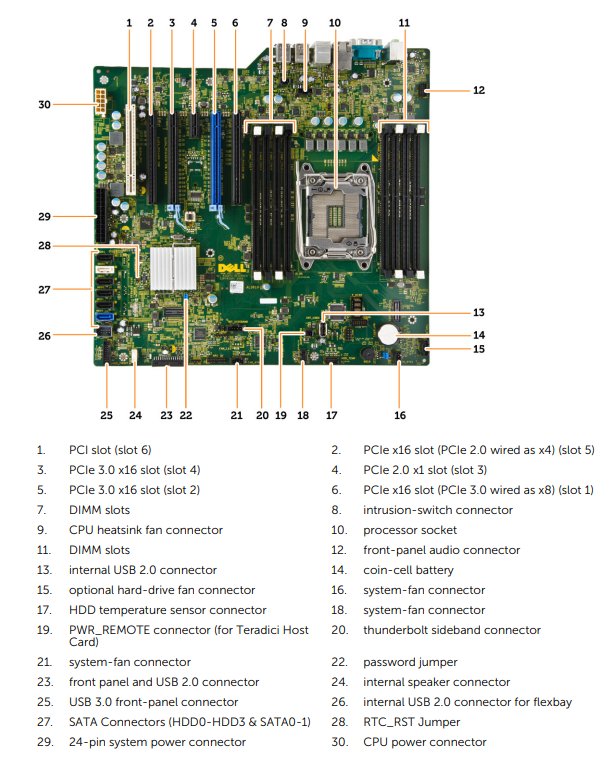
NVMe, I'm trying to install is currently plugged to slot number 6. from manuals I've pasted below (PCIe x16 slot (PCIe 3.0 wired as x8) (slot 1)) using PCIe adapter.
Chino de Oro
8 Wizard
8 Wizard
•
6.1K Posts
0
January 12th, 2022 00:00
@willJ , we just posted at the same time again. If you check and it doesn't show up in slot 1, shut down the machine and try slot 4 or 5 (as marked on motherboard). This process will eliminate the possibility that you have a bad adapter.
Chino de Oro
8 Wizard
8 Wizard
•
6.1K Posts
0
January 12th, 2022 00:00
@willJ , what type of adapter do you use and which slot did you install them?
Chino de Oro
8 Wizard
8 Wizard
•
6.1K Posts
1
January 12th, 2022 00:00
@willJ , pictures or screenshots are not showing up yet. When you install NVME SSD to PCIe slot, in BIOS, it will detect as mass storage under Primary Video Slot (Table 6). Refer to the manual on page 31 for motherboard info and slot naming. The slot number I referred to are imprinted on the motherboard along each slot if you look carefully. I suggest to try other slots in case it does not show up in slot 1 in BIOS. If you try and none of the slots are shown with mass storage, you have a bad PCIe adapter.
willJ
7 Posts
0
January 12th, 2022 00:00
Hi @Chino de Oro, maybe we added comment at the same time. I installed it to slot number 6. from manuals (PCIe x16 slot (PCIe 3.0 wired as x8) (slot 1)) using PCIe adapter.
Chino de Oro
8 Wizard
8 Wizard
•
6.1K Posts
0
January 12th, 2022 00:00
My question was posting at the same time with your post. That is slot 1 on motherboard. Would you verify in BIOS, under Primary Video Slot, is there a mass storage in slot 1?
Chino de Oro
8 Wizard
8 Wizard
•
6.1K Posts
0
January 12th, 2022 01:00
First picture just showed up. It doesn't detect your NVME. Move the adapter to a different slot (except slot 3 and 6) and check your BIOS again.
Tesla1856
8 Wizard
8 Wizard
•
17K Posts
0
January 12th, 2022 12:00
1. That makes more sense as the manual does not list any native NVMe-SSD support on the motherboard.
https://www.dell.com/support/manuals/en-us/precision-t5810-workstation/precision_t5810_om_pub/technical-specifications?guid=guid-cb1a5aa6-1e70-44b9-b690-59507a3a9f31&lang=en-us
2. That slot should be fine, but you might want to try others.
3. What PCIe-Addin card are you using ?
As for the BIOS pic you uploaded ... those locations are only for the SATA-DRIVES connected to the native SATA-Ports.
You have no native M.2-slot (for a NVMe-SSD) on the motherboard, so NO ... it will NOT show in BIOS (like I previously posted ... sorry, I was just going-off-of your posted info).
mazzinia_
4 Operator
4 Operator
•
1.1K Posts
0
January 12th, 2022 17:00
@DTrax , change slot.
Referring to the picture posted in the first page ( with the motherboard , for convenience I'm borrowing it) , slot 1 is a 16x wired as 8x . Obviously that means that only 2 nvme units can work there ( 4 + 4 )
DTrax
3 Posts
0
January 12th, 2022 17:00
This seems very similar to my current attempt. I have a T5810 with a factory Dell dual PCIe interface in the x16 Slot 1 (w/2 NVMe SSDs - C: boot and D:)
I replaced the dual PCIe with a Dell Quad PCIe and added 2 more Dell NVMe SSDs (so now 4 drives - all on a quad card in Slot 1). All NVMes are just 256GB. Dell lists the Quad card and the NVMe drives as compatible with the T5810 so all should work.
I can still boot from C: and see (I'm using it now) so the new quad card works [w/2 NVME at least] but on boot the BIOS doesn't recognize the 2 added NVMe cards - just the original C: and SSDs.
My guess is this is actually the same issue -- the hardware is good, but I don't know how to get the BIOS to find the added SSDs. Dell's literature says this config is supported -- but not how to configure the system.
Is this just an issue of some BIOS switch? or some BIOS upgrade?