Unsolved
2 Posts
0
1413
SupportAssist not working properly.
So, I wanted to get the Dell OS Recovery tool, which I done. I got it onto a USB drive which was able to put it on (Windows 10 with SupportAssist) yeah, that download one. However when I boot into the USB, it loads, I get the blue screen with the dell supportassist thing and then the screen goes black, says "We have ran into a critical issue, please wait while we resolve the issue" or something along the lines of that and it just doesn't fix and stays on that black screen. So if anyone has been able to fix this the please say thanks.
(I've already been on one of the Dell Support Live Chat thing and done the diagnostic test and it came back fine so I don't think there's any performance issues or anything.)



lmacri
3 Apprentice
3 Apprentice
•
1.2K Posts
0
December 17th, 2021 12:00
Hi josephneedshelp:
What is your Dell computer model and Windows 10 version and build (available at Settings | System | About | Windows Specifications, or enter winver in a Run Dialog box)? Are Dell SupportAssist and Dell SupportAssist Remediation listed at Control Panel | Programs | Programs and Features, and if so what are your current versions?
Note that the small 21 MB Dell OS Recovery Tool available at https://www.dell.com/support/home/en-ca/drivers/osiso/recoverytool/wt64a is used to create a bootable USB that you can use to reinstall the Windows OS and Dell drivers installed at the factory. If this is the UBS recovery media you are trying to create see the Dell KB article How to Download and Use the Dell Operating System Recovery Image in Microsoft Windows for instructions on how to use the F12 key and one-time boot menu to use this USB to reinstall your original Windows OS and Dell drivers.
If you want to use the SupportAssist OS Recovery software (also called Dell SupportAssist Remediation / System Repair) to create daily system repair points (snapshots) that you use can use to perform an emergency recovery, could you please clarify how you installed this software on your computer? On my Inspiron 5584 updates for the SupportAssist OS Recovery Tools (typically ~ 350 MB) are delivered via SupportAssist or Dell Update. From my 09-Dec-2021 installation of the latest SupportAssist OS Recovery Tools v5.5.0.16046:
Once the SupportAssist OS Recovery Tools are installed you should see Dell SupportAssist Remediation listed at Control Panel | Programs | Programs and Features and your should also have a SupportAssist OS Recovery settings manager at Control Panel | System and Security | SupportAssist OS Recovery. Your Windows Services (Start | Windows Administrative Tools | Services) should also have a service named Dell SupportAssist Remediation with a Start Type of "Automatic (Delayed Start)" and a Status of "Running" if you check your services a few minutes after logging into Windows.
In order for SupportAssist OS Recovery to automatically save Dell system repair points (snapshots) to your hard drive on a daily basis you must also confirm that System Repair is enabled. Check from your SupportAssist settings [Option (gear icon) | Settings | System Repair | System Repair is Turned On] or from your SupportAssist OS Recovery settings manager (Control Panel | System and Security | SupportAssist OS Recovery | Settings | System Repair].
See the Dell SupportAssist OS Recovery User’s Guide and support article Restore Your System Using Dell SupportAssist OS Recovery if you want to learn more about SupportAssist OS Recovery and System Repair.
Note that I use Macrium Reflect Free imaging software for creating a bootable USB recovery media and the occasional full disk image of my Win 10 computer for emergency recovery, and I've also enabled the built-in Windows 10 System Restore feature (disable by default in Win 10 - see the Windows Central article How to Use System Restore on Windows 10), so I currently have System Repair disabled in the SupportAssist settings of my Inspiron 5584.
-----------
64-bit Win 10 Pro v21H1 build 19043.1348 * Firefox v95.0.1 * Microsoft Defender v.4.18.2111.5-1.1.18800.4 * Malwarebytes Premium v4.5.0.152-1.0.1538 * Macrium Reflect Free v 7.3.6391 * Dell SupportAssist v3.10.4.18 * Dell SupportAssist Remediation v5.5.0.16046 * Dell Update for Windows 10 Universal v4.4.0
Dell Inspiron 15 5584, Intel i5-8265U CPU, 8 GB RAM, 256 GB Toshiba KBG40ZNS256G NVMe SSD, Intel UHD Graphics 620
josephneedshelp
2 Posts
0
December 18th, 2021 05:00
Well, When I got this computer back in March 2021, it had Windows 10 that came with the computer, the one with all the Dell apps and that, so like 2/3 months later it kept blue screening and wouldn't turn on so I went to one of the Microsoft Support chats and they told me to go to the Microsoft website and redownload Windows 10 onto a flash drive, I done that and I have the version of Windows 10 with none of the Dell apps so I wanted to go back to the version I had when I got the computer, so I have none of the SupportAssist applications that I am aware of, or if they download when you get SupportAssist from Google, I wouldn't know. Anyway.
The version of my computer is: Dell Inspiron 3505, Windows 10 21H2.
lmacri
3 Apprentice
3 Apprentice
•
1.2K Posts
0
December 18th, 2021 09:00
Hi josephneedshelp:
I'm a bit confused about your comment above. If you reinstalled Windows 10 v21H2 OS and it's running correctly, have you reinstalled Dell's SupportAssist utility on the hard drive? If so, why are you booting up from a USB thumb drive instead of booting up normally and launching SupportAssist from your Windows Start menu? If SupportAssist is installed on your hard drive but doesn't run correctly when launched from your Start menu then Dell employee DELL-Chris M has posted clean install instructions at SA Uninstall/ Reinstall that includes steps for updating your Dell BIOS and chipset drivers (I believe your Inspiron 3505 has an AMD chipset, not an Intel chipset). If you haven't installed SupportAssist on your hard drive yet I've provided instructions below.
.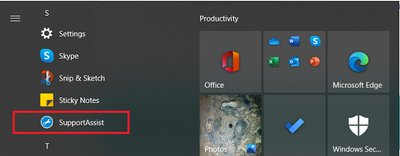
Depending on how you reinstalled Windows 10 you might have accidentally wiped the Dell recovery partition on your hard drive that's required to perform a reset to factory condition.
If you purchased this machine in March 2021 and your support warranty hasn't expired then DELL-Cares customer support should be able to guide you to the best solution. You can start a support ticket with DELL-Cares online (see the Overview tab of your Inspiron 3505 page at https://www.dell.com/support/home/en-ca/product-support/product/inspiron-15-3505-laptop/overview) or reinstall SupportAssist (see the next paragraph) and start a support ticket from the Get Support tab of this utility. If DELL-Cares determines that a reset to factory condition isn't possible then you can still use the SupportAssist or Dell Update utility to search for the latest Dell software and drivers that match your unique Service Tag.
If you haven't installed SupportAssist on your hard drive yet it can be installed using the download link on the official Dell page at SupportAssist for Home PCs. If the current SupportAssist v3.10.4.18 displays your correct Service Tag # in the top right corner (see image below) then go ahead and run a manual check for updates (Home tab | Get Drivers & Downloads) and see what updates are offered . As previously noted, if SupportAssist doesn't run correctly confirm that you have the latest Dell BIOS and chipset drivers listed on the support page <here> for your Inspiron 3505 (if those updates are required, install the BIOS update first and re-boot before installing your chipset drivers). After you expand the Find Drivers section be sure you turn on "Show downloads for only THIS PC" and enter your unique Service Tag on that support page so you only see the software and drivers that match your system configuration.
If you don't want to reinstall SupportAssist then try using Dell Update. Go to the Drivers & Downloads tab of the support page for your Inspiron 3505 at https://www.dell.com/support/home/en-ca/product-support/product/inspiron-15-3505-laptop/drivers, expand the Find Drivers section, and turn on "Show downloads for only THIS PC". Enter your Service Tag when prompted and you should be able to find a download link for the correct Dell Update v4.4.0 (and any other Dell software or drivers) that matches your system specs.
-----------
64-bit Win 10 Pro v21H1 build 19043.1348 * Firefox v95.0.1 * Microsoft Defender v.4.18.2111.5-1.1.18800.4 * Malwarebytes Premium v4.5.0.152-1.0.1538 * Macrium Reflect Free v 7.3.6391 * Dell SupportAssist v3.10.4.18 * Dell SupportAssist Remediation v5.5.0.16046 * Dell Update for Windows 10 Universal v4.4.0
Dell Inspiron 15 5584, Intel i5-8265U CPU, 8 GB RAM, 256 GB Toshiba KBG40ZNS256G NVMe SSD, Intel UHD Graphics 620
lmacri
3 Apprentice
3 Apprentice
•
1.2K Posts
0
December 21st, 2021 08:00
Hi josephneedshelp:
Just checking in to see if you've made any progress. If you need further assistance let us know if DELL-Cares suggested you use Method # 6 or Method # 7 of the Dell support article Reset or Reinstall Windows 10 to reset your computer back to factory condition. If they weren't aware that you had already reinstalled Windows v21H2 to fix your BSODs and removed your Dell apps in the process the method they recommended might not work correctly now.
On a personal note, if you already performed a clean reinstall of Win 10 v21H2 and removed all the proprietary Dell software like SupportAssist, Dell Mobile Connect, Dell/Rivet SmartByte, etc. you might want to consider leaving your computer running as it is and use Windows Update to deliver your Optional driver updates. That's what many users do when they first purchase their Dell laptop (i.e., before they start installing third-party applications and storing personal data and documents on their hard drive) because they find their system performance improves after removing all the Dell bloatware installed at the factory. I've owned my Inspiron 5584 since August 2019, and after one reset to factory condition (my laptop refused to boot into Windows less than a year after purchase) plus two years of struggling with buggy updates for SupportAssist, SupportAssist OS Recovery, etc. I often wish I'd done that myself and just started from scratch with a clean reinstall of Windows 10.
-----------
64-bit Win 10 Pro v21H1 build 19043.1415 * Firefox v95.0.2 * Microsoft Defender v.4.18.2111.5-1.1.18800.4 * Malwarebytes Premium v4.5.0.152-1.0.1538 * Macrium Reflect Free v 7.3.6391 * Dell SupportAssist v3.10.4.18 * Dell SupportAssist Remediation v5.5.0.16046 * Dell Update for Windows 10 Universal v4.4.0
Dell Inspiron 15 5584, Intel i5-8265U CPU, 8 GB RAM, 256 GB Toshiba KBG40ZNS256G NVMe SSD, Intel UHD Graphics 620