Unsolved
This post is more than 5 years old
2 Posts
0
587499
XPS 18 Wireless Keyboard issue.
I feel a bit silly asking because i have a feeling the solution might be easy, but i can't figure it out.
The Keyboard portion of the "Dell KM714 Wireless Keyboard and Mouse Combo" that came with my XPS 18 doesn't work (mouse works fine). The keyboard worked when i was running the initial setup (i used both the wireless keyboard and the touchscreen keyboard to enter information. Once i completed setup however, i noticed my wireless keyboard stopped working completely.
Basically what i noticed is when i power off/on the keyboard, the light in the top right corner of the keyboard with the battery symbol turns on for about 10-15 seconds, then turns off (and stays off)
I've tried replacing the batteries, same thing happens. Restarting computer changed nothing. I have a feeling the solutions probably simple? do i need to adjust some setting to get my XPS18 to recognize the keyboard? (even though it worked during setup lol)
Any help is appreciated. First time using a touchscreen type laptop and this is already confusing enough.



DELL-Munawar P
748 Posts
0
August 16th, 2013 01:00
Hi recently,
Apologize for the inconvenience caused; I’d suggest you to try a couple of steps mentioned below to isolate the issue with Hardware or Software.
Please try pairing the Keyboard / mouse to the computer again.
1. Press and release the connect button on the keyboard, and then press and release the connect button on the receiver.
Wait 30 seconds for the connection to complete
2. Verify that the receiver is at least 8 inches away from other electronic devices
3. Reseat the batteries from the keyboard or install new alkaline batteries
4. Restart the computer and re-establish the wireless connection on the keyboard after battery reseat/replacement
5. Also try checking connecting a known good USB Keyboard to the computer, see if the keyboard is functional.
Complete these steps and let us know your findings.
recently
2 Posts
0
August 16th, 2013 02:00
Thanks for the reply!
I feel kind of dumb though. Where is the connect button on the keyboard and the where is the connect button on the receiver (heck i don't even know where the receiver is haha). My XPS didn't come with any sort of manual for the keyboard/mouse combo so i'm a bit confused.
DELL-Munawar P
748 Posts
0
August 19th, 2013 01:00
Hi recently,
Thank you for your reply,
Apologize for the delay in response, the connect button is available on the front side of the keyboard as shown in image below.
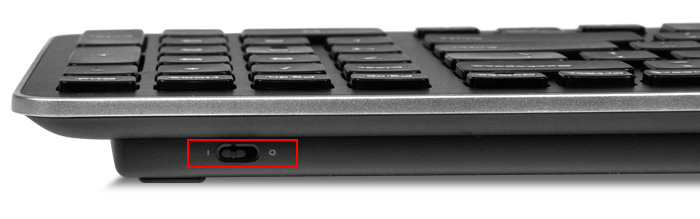

There should be the USB dongle / receiver which was shipped along with the computer, check the image below
1. Press and release the connect button on the keyboard, and then press and release the connect button on the receiver.
Wait 30 seconds for the connection to complete
2. Verify that the receiver is at least 8 inches away from other electronic devices
3. Reseat the batteries from the keyboard or install new alkaline batteries
4. Restart the computer and re-establish the wireless connection on the keyboard after battery reseat/replacement
5. Please check connecting a known good USB Keyboard to the computer, see if the keyboard is functional.
Click on the link below to download the Manuals for your Dell Wireless Keyboard
http://dell.to/1cYWeyP
Select the option Manual and download the Owner’s Manual and Quick Start Guide and save the file to your computer which
all manuals and details about your Keyboard.
Please complete the pairing as mentioned and let us know any issues.
Horst16pn
1 Message
0
September 25th, 2013 06:00
Hi,
i have exactly the same problem on two Dell XPS 18 tablets. Unfortunately the Dell XPS 18 does not have a bluetooth usb dongle. Also, the mentioned connect button on the keyboard is the power switch. When i power the keyboard off for 30 seconds and then on again, nothing happens.
Interestingly, in Windows8 i can turn the speaker on and of using the FN and the speaker button on the keyboard. So obviously the keyboard is connected. But i cannot type, as characters do not appear at textboxes for example.
Do you have an idea what to do, to get typing going with Dell XPS18 and Windows8?
Thanks a lot and kind regards
Horst
DELL-Munawar P
748 Posts
0
September 26th, 2013 06:00
Hi Horst16pn,
I apologize for the miscommunication on the previous post about the USB dongle for your Wireless Keyboard as XPS 18 computer the USB dongle is connected inside the computer. I request you to try connecting a known good USB keyboard and check for its functionality and also please click on the below link to install an application for Keyboard and mouse.
http://dell.to/1dFtXxL
Type in the Service tag, under Drivers and downloads select the operating system and click on Mouse, Keyboard & Input devices and download the application. Connect your Wireless keyboard and mouse and reply us your findings.
Let us know if this helps.
Kent1234
1 Message
0
October 7th, 2013 18:00
Had the same problem: Run the Logitech Unifying Software to pair your mouse and keyboard.
Blackmanx
2 Posts
0
March 11th, 2014 15:00
Hey - I figured it out, START/Dell Unifying Software, then add the keyboard and the mouse
(in case you need a start button, search for Classic Shell - allows you to bypass Metro altogether)
Blackmanx
2 Posts
0
March 11th, 2014 15:00
Yep, same issue - a regular KB/mouse works, the enclosed DELL gear does not. How the heck do you put the units into pairing mode?
Erinne42
1 Message
0
September 13th, 2014 13:00
Horst,
I am having this same issue did you ever find a fix? I have tried all of the updates and other things....... otw the keyboard does work, you just have to hold the keys down for a long time to get them to respond.
-Erin
volkeyn
2 Posts
0
September 18th, 2014 12:00
I just got an XPS 18 yesterday...KB/mouse is not working..the same situation...this is very disappointing....I have tried everything...Dell unifying software doesn't work unless you have a dongle...when I run the app it says no USB has been detected...so does DELL really expect the consumers to open the back panel and physically check the built in hardware?
This is funny....what if I mass up something inside , is my warranty still going to be valid?
Please let me know if there is any other fix for this? I can always use a bluetooth KB/mouse but having a brand new unit with KB/mouse not working is dissappointing?????
samazur
2 Posts
1
July 6th, 2015 14:00
i amm typing this on screen because i have the same problem since purchase xmas 2013 for more than a 1000 dollars at bestbuy. bought it for my poor 80 y old dad .
specific problem keyboard pairs fine with utiloty , drivers all uploaded new , batteries new .
volume functins on keyboard works, the other strokes dont work ...if u press 10 seconds or so allmkeys work.
did all suggestions didnt work .
worst of all since my dad was compalaining to dell noone helped him, when i looked up the problem foumd more than a dozen entry aboit exactly same thing and yet they wanted to charge me for support , and even worse the "manager" from india hung up the phone on me when i asked him for an 1800 number tocomplain accomapnying with evidence that many people had same exact problem.
when i reviewed the avise from technicians here about a dongle pairing , ot showed hpw ignorant the tech suppoet in this company,
i hope to get a response asap, otherwise i wpuld have to post myncomplain everywhere on all social media because this is so outrageous and unethical.
thanks
sj
Doyling
2 Posts
0
September 5th, 2015 07:00
I am having the same problem. Function keys work, tab, shift, Windows key. Any letter or Enter or number does not work. Reboot the computer does the trick for a little while. Now I remember why I haven't bought a Dell in ages. Rotten support, half baked implementation.
Doyling
2 Posts
0
September 24th, 2015 05:00
There is a similar thread on the Kaspersky Internet Security site.
http://forum.kaspersky.com/index.php?showtopic=331763&st=0
dks222
9 Posts
0
March 26th, 2016 13:00
Having a similar issue. No problems connecting with the keyboard & mouse that came with the computer - and there was no dongle. The original keyboard & mouse only work with the original computer. And when replaced a dongle is required. And while that's not really a big deal, the computer only has 2 USB ports so that just used up HALF of all the available USB ports.
I'm not happy with how Dell has configured this. Nor am I happy with the poor quality of the original keyboard that required replacement after just a few years. Not to mention that the very expensive stand that was purchased with this computer stopped working after a year. (It stopped charging the computer.)
My LAST Dell product..... :(