Dell 도킹 스테이션
Dell 도킹 스테이션을 설정하고 드라이버를 설치하고 펌웨어를 업데이트하는 방법에 대해 알아봅니다.

SupportAssist 진단 실행 (영어로)
SupportAssist를 사용하여 Dell 도킹 스테이션에서 진단 테스트를 실행할 수 있습니다.
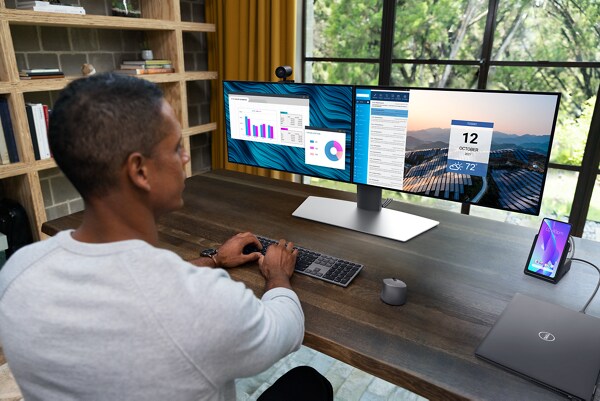

추가 지원
Dell 범용 또는 USB-C 도킹 스테이션 도움말 및 지원
최적의 성능을 경험할 수 있도록 Dell 범용 또는 USB-C 도킹 스테이션을 설정하고, 드라이버를 설치하고, 펌웨어를 업데이트하는 방법에 대해 알아봅니다.Dell Thunderbolt 또는 성능 도킹 스테이션 도움말 및 지원
최적의 성능을 경험할 수 있도록 Dell Thunderbolt 또는 성능 도킹 스테이션을 설정하고, 드라이버를 설치하고, 펌웨어를 업데이트하는 방법에 대해 알아봅니다.Dell Rugged 도킹 스테이션 도움말 및 지원
최적의 성능을 경험할 수 있도록 Dell Rugged 도킹 스테이션을 설정하고, 드라이버를 설치하고, 펌웨어를 업데이트하는 방법에 대해 알아봅니다.Dell Wired Docking 스테이션 진단 표시등 사용
Dell WD(Wired Docking) 시리즈 스테이션에 내장된 진단 표시등을 사용하는 방법에 대해 알아봅니다.모니터 또는 노트북 디스플레이 문제를 해결하는 방법
나와 있는 간단한 단계를 따라 Dell 모니터 또는 노트북의 디스플레이 문제를 해결하십시오. 디스플레이 또는 비디오 문제 해결을 위한 추가 리소스를 찾을 수 있습니다.다중 모니터 문제 해결
Dell 컴퓨터에서 다중 모니터를 사용할 때 디스플레이 문제를 해결하는 방법에 대해 알아봅니다.비디오 자료
Use Dell Command Update to install your Dell Thunderbolt and USB-C dock (TB15/ TB16/ WD15) in a few simple ste
ps. Closed captions available in many languages.
...
The WD19 dock has three connectivity options: USB-C, dual USB-C, and Thunderbolt 3. Before installing the dock
, ensure that your system is up to date and download the latest updates for the dock from Dell Support. Connect the dock's power adapter and run the firmware update. The maximum number of monitors and resolutions supported varies by model, and the rear USB-C multi-function display port and HDMI port share hardware. The rear Thunderbolt port on the WD19TB operates at USB 2.0 speeds when used with non-Thunderbolt devices.
...
To download Dell drivers, go to Dell Support Drivers and select your Dell computer or enter the Service Tag. C
lick "Check for Updates" and then "Show drivers" to review the list. Click "Download And Install" and restart the computer. Dell drivers are only available for tested operating systems. You can also manually download drivers by selecting the operating system, driver category, and clicking "Download". Follow the onscreen instructions to install.
...
기타 자료

오디오 및 스피커
스피커, 헤드폰 또는 마이크의 오디오 관련 문제에 대한 지원을 받을 수 있습니다. 오디오 및 스피커
마우스, 키보드, 터치패드
마우스, 키보드 또는 터치패드에서 흔히 발생하는 문제를 해결하십시오. 마우스, 키보드, 터치패드
운영 체제
Windows 11, Windows 10, Ubuntu 등 Dell Technologies에서 지원하는 운영 체제에 대한 지원을 받으십시오. 운영 체제


