How to Cancel or Renew Your McAfee Subscription Purchased at Dell
Summary: Learn how to cancel your McAfee subscription, including auto-renewal, or renew it through Dell. Manage your Dell McAfee subscription with ease.
This article applies to
This article does not apply to
This article is not tied to any specific product.
Not all product versions are identified in this article.
Instructions
Affected Products:
- McAfee LiveSafe
- McAfee Safe Connect
- McAfee Small Business Security
- McAfee Antivirus
- McAfee Internet Security
- McAfee Total Protection
McAfee products that are purchased from Dell can be selected to have a Standard or Auto-Renewal subscription.
Note: Auto-renewal is only available for McAfee LiveSafe purchased with a Dell computer.
Click the appropriate subscription type for more information.
Standard
Reference Cancel Subscription or Renew Subscription for specific information.
Cancel Subscription
To cancel your McAfee subscription:
- Go to https://www.mcafee.com/
- Sign in with your McAfee account.
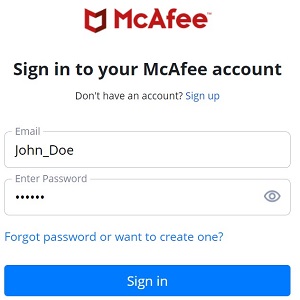 Note: For issues accessing your McAfee account:
Note: For issues accessing your McAfee account:- Validate the email that is used to is tied to a McAfee subscription.
- Dell technical support is unable to validate the email that is used to setup the McAfee subscription, to protect your privacy. Contact the vendor directly for assistance at https://service.mcafee.com/
.
- In the upper right corner, select Account and then click Auto-Renewal Settings.
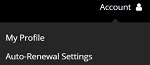
- Turn-Off Auto-renewal subscription
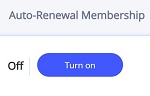 Note: The example figure demonstrates Auto-Renewal set to off.
Note: The example figure demonstrates Auto-Renewal set to off.
Renew Subscription
To renew your McAfee subscription:
- Go to https://www.mcafee.com/
- Sign in with your McAfee account.
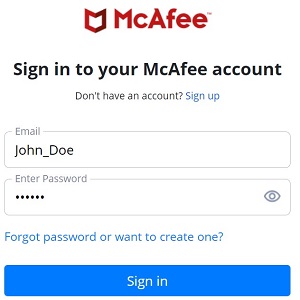 Note: For issues accessing your McAfee account:
Note: For issues accessing your McAfee account:- Validate the email that is used to is tied to a McAfee subscription.
- Dell technical support is unable to validate the email that is used to setup the McAfee subscription, to protect your privacy. Contact the vendor directly for assistance at https://service.mcafee.com/
.
- In the upper right corner, select Account and then click Auto-Renewal Settings.
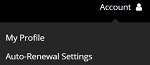
- Optionally Turn-On Auto-renewal subscription
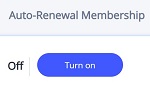 Note: Your McAfee subscription must be manually renewed if Auto-Renew is set to Off.
Note: Your McAfee subscription must be manually renewed if Auto-Renew is set to Off. - In the upper right corner, select Account and then click Subscriptions.

- Under Subscriptions, click Renew on the desired McAfee Product.
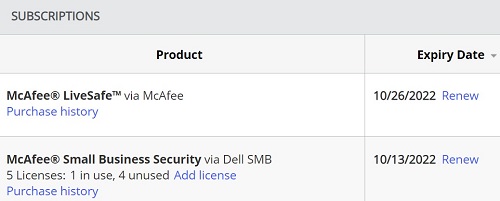
Auto-Renewal
Auto-renewal notices are sent through email within 60 days from the expiration date to the email associated to the product.
To cancel or modify your auto-renewal subscription:
- Go to https://www.dell.com/support/software/.
- Click Sign In.
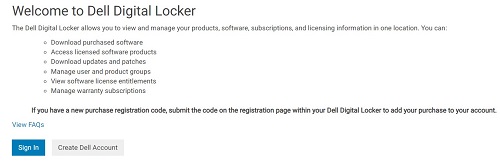
- Sign in with the account that is associated to the auto-renewal subscription.
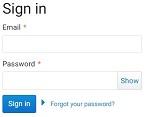
- Under the Products tab, click the appropriate Product name.
 Note:
Note:- Entitlement Id has been omitted from the above screenshot.
- Subscriptions no longer renewable by Dell must be managed directly through McAfee. Reference the Standard tab of this article for more information.
- If the McAfee product is missing from your Dell Digital Locker account, click your appropriate order number at https://www.dell.com/support/order-status/ and then click Contact Customer Support.
- Under Type, click Manage my subscription.

- Turn off automatic renewal and then click Save.
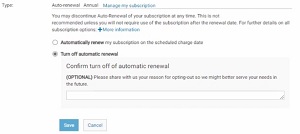
Article Properties
Article Number: 000196960
Article Type: How To
Last Modified: 17 Apr 2025
Version: 9
Find answers to your questions from other Dell users
Support Services
Check if your device is covered by Support Services.