PowerEdge: How to install Windows Server Backup using PowerShell
Summary: How to install Windows Server Backup using PowerShell for Windows Server. Follow these steps for installation and manage your server backups efficiently.
This article applies to
This article does not apply to
This article is not tied to any specific product.
Not all product versions are identified in this article.
Instructions
- To start Windows PowerShell Type in the Command Prompt window
Start PowerShell - To install Windows Server Backup Type
Install-WindowsFeature Windows-Server-Backup
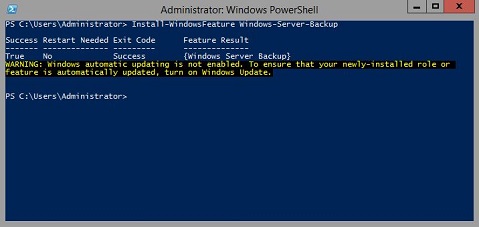
Additional Information:
Windows Server Backup https://learn.microsoft.com/en-us/previous-versions/windows/it-pro/windows-server-2012-r2-and-2012/jj614621(v=ws.11)
Windows Server Backup Windows PowerShell Cmdlets https://learn.microsoft.com/en-us/powershell/module/windowsserverbackup/?view=windowsserver2022-ps
Affected Products
Microsoft Windows 2012 Server, Microsoft Windows 2012 Server R2Products
C Series, HS Series, Modular Infrastructure, Rack Servers, Tower Servers, XE Servers, XR Servers, OEM Server Solutions, Microsoft Windows Server 2016, Microsoft Windows Server 2019, Microsoft Windows Server 2022, Microsoft Windows 2008 Server R2
, Microsoft Windows 2008 Server Service Pack 2, Microsoft Windows 2012 Server, Microsoft Windows 2012 Server R2
...
Article Properties
Article Number: 000122393
Article Type: How To
Last Modified: 05 Sept 2025
Version: 9
Find answers to your questions from other Dell users
Support Services
Check if your device is covered by Support Services.
