文書番号: 000188116
Intel 11th, 12th, and 13th Generation Processors, No Drives Can Be Found During Windows 10 and Windows 11 Installation
概要: This article provides information about Intel 11th, 12th, and 13th Generation processors (Intel Tiger Lake) when Troubleshooting drives are not found during Windows 10 and Windows 11 installation. ...
文書の内容
手順
Intel 11th (Tiger Lake - TGL), 12th (Alder Lake - ADL), and 13th (Raptor Lake - RPL) Generation processors use the new Intel Volume Management Device (VMD) technology. It optimizes the storage devices' data processing effectiveness and power consumption.
When you install Windows 10 or Windows 11 Retail, we must load the Intel Rapid Storage Technology (IRST) driver so that you can install Windows. It is normal, not a hardware defect.
If your computer is with the 11th Generation Intel processor, then you experience that Windows cannot find any drives when installing Windows 10. Reference the following troubleshooting steps.

(Figure 1: Windows Setup)
| VMD driver Version\ Platform | TGL system | ADL system | RPL system |
|---|---|---|---|
| TGL VMD (18.3.x) | Working | Not working | Not working |
| ADL VMD (19.2.x) | Working | Working | Not working |
| RPL VMD (19.5.x) | Working | Working | Working |
(Table 1 - Driver Version)
Intel Rapid Storage Technology (IRST) Drivers:
Download and Extract the IRST Drivers
- Access the Internet and browse: https://www.dell.com/support
- Enter the service tag of your computer, then click search.
- Click the Drivers & Downloads tab then select the Storage category to find the download for the Intel Rapid Storage Technology Driver.
- Click the Download button to download the driver to your computer (Figure 2).

(Figure 2: Selecting the IRST driver download) - Double-Click the Intel-Rapid-Storage-Technology-Driver_XXXXX_WIN64_18.1.1.1033_A00_01.EXE file to start the file extraction process (Figure 3).

(Figure 3: Opening the IRST Driver) - Click the Extract button and select the Dell operating system Recovery Tool USB flash drive to extract the files (Figure 4).

(Figure 4: Extracting the IRST Driver to the USB flash drive) - Once the file extraction process completes, click close, and you now have the drivers on the key (Figure 5).

(Figure 5: Close the file extraction window)
Install IRST Driver
-
Connect the USB flash drive which includes the Windows 10 installation media and Intel Rapid Storage Technology (IRST) driver to the target computer.
-
Restart the Windows 10 or Windows 11 installation process.
-
Below is the screen Where you want to install Windows and Windows cannot find any drives. Select Load driver. (Figure 1)

(Figure 1: Windows Setup - Load Driver)
-
Select OK (2).
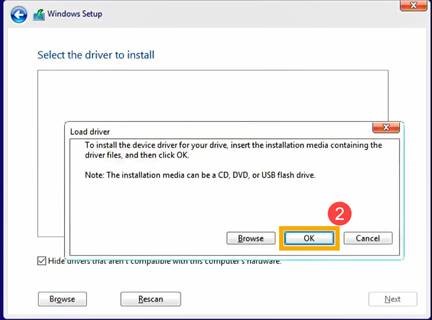
(Figure 2: Loading driver)
-
Click OK (3).

(Figure 3: Windows Setup - Drivers Not Found)
-
Select Browse (4), then find the folder (5) where the IRST Drivers were saved and select OK (6). { Path: IRST\F6\VMD\f6vmdflpy-x64 }

(Figure 4: Windows Setup - Driver Folder)
-
Select [Intel RST VMD Controller] (7), then select Next (8) to install the driver.
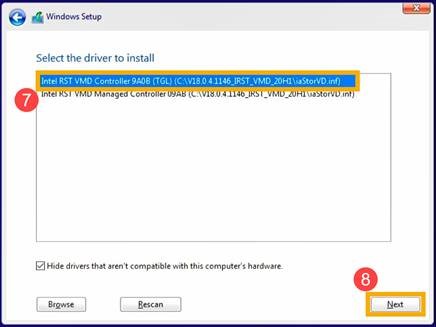
(Figure 5: Windows Setup - Drivers Select)
-
After the driver installation is completed, the drive will appear.

(Figure 6: Windows Setup - Drives are Visible).
その他の情報
Recommended Articles
Here are some recommended articles related to this topic that might be of interest to you.
- How To Install Windows 11 or Windows 10 From a Dell Windows Recovery DVD
- Windows 10 install with NVMe SSD and SATA drives
- General Information about Using the Microsoft Windows 10 Media Creation Tool
- How To Load The Intel Rapid Storage Technology Driver To Install An Operating System On An NVMe Storage Drive
文書のプロパティ
影響を受ける製品
Desktops & All-in-Ones, Laptops
最後に公開された日付
23 1月 2024
バージョン
16
文書の種類
How To