文章编号: 000137758
Microsoft Office Outlook Exchange Error 80090016 After a System Board Replacement
摘要: Steps to fix an Outlook 80090016 error after you have the system board replaced on your Dell computer.
文章内容
症状
You receive the following error, "Your computer's Trusted Platform Module has malfunctioned. If this error persists, contact your system administrator with error code 80090016" after a system board replacement.
原因
Outlook Exchange authentication fails due to the system board replacement.
解决方案
Microsoft Outlook Exchange Error 80090016
You may receive an Outlook error that is labeled 80090016 after a system board replacement. The error verbiage is "Your computer's Trusted Platform Module has malfunctioned. If this error persists, contact your system administrator with error code 80090016" (Figure 1).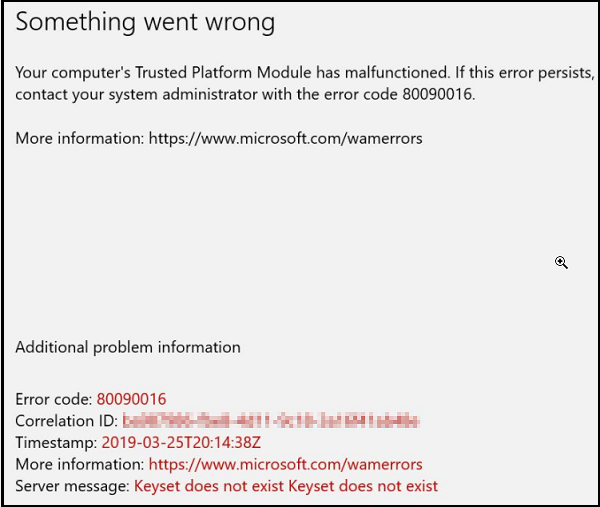
Figure 1
The system board change is causing the Office licensing and Outlook Exchange authentication to fail because the folder generated by those applications no longer matches the authentication tokens that are generated by the original Trusted Platform Module (TPM) chip. The error is either from this or may be related to using a PIN to sign in.
Solution
After starting Outlook again, you must reenter your password. You may also get an organization prompt, select Yes to "Allow my organization to manage this device."
This method may throw the same TPM error once more but if you ignore it. Outlook should continue to load and will not show the error again.
Below are steps for resolving the TPM or using a PIN for Sign-in:
TPM Solution
Rename the following folder:
C:\users\$dir\AppData\Local\Packages\Microsoft.AAD.BrokerPlugin_cw5n1h2txyewy
To:
C:\users\$dir\AppData\Local\Packages\Microsoft.AAD.BrokerPlugin_cw5n1h2txyewy.old
Repair Your PIN and Picture Password Solution.
- Open File Explorer
- Browse to C:\Windows\ServiceProfiles\LocalService\AppData\Local\Microsoft\NGC
- Copy the contents of NGC into a new folder and leave NGC empty.
- If you are unable to delete the contents due to an administrator error, add .Old at the end of the folder name
- If you are unable to edit the folder name, follow the note below.
- Go to Settings -> Accounts -> Sign in Options.
- Click Add a PIN and set your PIN.
- Delete and re-create the Account in question.
- If the PIN issue remains after moving contents of the folder:
- Disable the TPM under the BIOS setup.
- Reboot.
- Enable TPM under BIOS setup.
- Reboot.
- Verify that the issue is resolved.
- Browse to: C:\Windows\ServiceProfiles\LocalService\AppData\Local\Microsoft
- Right-click the NGC folder and Select Properties.
- Select the Security tab and click Advanced.
- Click on the Change option on the top.
- Enter the Admin Username under the object name box and click Ok.
- Select the check box next to "Replace owner on sub containers and objects" and select Apply.
- Click "Yes" on the prompt to acknowledge the ownership change.
- Once files have been moved into a new folder and the PIN reset, be sure to remove the additional Admin account permissions on the folder.
其他信息
Recommended Articles
Here are some recommended articles related to this topic that might be of interest to you.
文章属性
受影响的产品
Security
上次发布日期
06 2月 2024
版本
7
文章类型
Solution