Alienware Command Center Application Quick Guide - Alienware Command Center - Technology and Components
Summary: Learn how to manage Alienware computer features, including AlienFX, AlienFusion, and more, using the Alienware Command Center application.
Instructions
Alienware Command Center Package Manager
The Alienware Command Center Package Manager is an exclusive software that integrates into a single interface application that is designed to control features of your Alienware computer. It comes preinstalled on your Alienware computer.
There is a different Command Center version for every Alienware computer, and each version enables different features depending on your computer model. See the Alienware Command Center Documentation for detailed information.
To download the correct version for your computer:
- Browse to Dell Drivers & Downloads.
- Identify your Dell product.
- Click Download & Install SupportAssist to auto-detect your Dell product. Follow the on-screen instructions to install Dell SupportAssist. For more information, reference Dell SupportAssist (formerly Dell System Detect): Overview and Common Questions.
- Or, enter the Service Tag, Express Service Code, or the Serial number of the Dell product and click Search.
- Or, click Browse all products to manually select your Dell product from the catalog.
- Click Find Drivers.
- Select the Operating System.
- Under Category, select Application.
- Locate the latest Alienware Command Center Application.
- Click Download and save the file to your computer.
- Open File Explorer (also known as Windows Explorer) and browse to the location where the downloaded file is saved.
- Double-click the Alienware Command Center Application setup file and follow the on-screen instructions to complete the installation process.
Affected Platforms:
- All Alienware computers
- Some Dell G Series desktops and laptops
For more information about compatibility of an Alienware computer or peripherals with Alienware Command Center, reference Alienware Command Center Documentation.
For more information about compatibility of a Dell G-series computer or peripherals with Alienware Command Center, reference Alienware Command Center Documentation.
Learn how to install the Alienware Command Center on another computer like the Dell G-Series or any other non-Alienware computer.
How to Install Alienware Command Center on non-Alienware systems
Duration: 00:02:51 (hh:mm:ss)
When available, closed caption (subtitles) language settings can be chosen using the Settings or CC icon on this video player.
Learn how to properly reinstall your Alienware Command Center.
How to Reinstall Alienware Command Center
Duration: 00:03:55 (hh:mm:ss)
When available, closed caption (subtitles) language settings can be chosen using the Settings or CC icon on this video player.
Discover the new Alienware Command Center software, an all in one stop for all your gaming needs. Inside you can control fans, monitor heat, and create overclocking profiles.
Alienware Command Center - Software Overview
Duration: 00:04:00 (hh:mm:ss)
When available, closed caption (subtitles) language settings can be chosen using the Settings or CC icon on this video player.
Learn how to browse the new Control Center application, configure macro keys, lights, and customizable presets. In this video, every screen for the mouse and keyboard is showcased.
Learn how to use the Macro Keys on an Alienware
Duration: 00:02:37 (hh:mm:ss)
When available, closed caption (subtitles) language settings can be chosen using the Settings or CC icon on this video player.
AlienFX lets you choose from an array of color and transition effects across multiple distinct zones on your computer and Alienware devices.
AlienFX 2.0 in the new Alienware Command Center (version 5.0 and higher) and offers a brand-new interface. Save new themes, assign them to your games and edit device settings with new AlienFX hardware and software featuring support for full RGB values and up to 16.8 million colors. Included is a new user interface to map and create new system-level effects so you can manage lighting and settings from the same controls. Select computers, and hardware also offer settings for individual or group keyboard key colors.
On Alienware Command Center versions below version 5.0, AlienFusion gives you access to your Alienware's power management controls so you can decide when you need maximum performance or when you can scale back for more everyday programs, increasing energy efficiency and extending battery life for laptops.
With the new Alienware Command Center (version 5.0 and higher), Fusion allows you to control the power settings, thermal controls, and audio settings, all in one place.
The easy-to-use interface links all your various computer settings with a gaming library, making it simple to access gaming information. No matter what the source, the command center gives you access to your games and the ability to fine-tune settings for each one. Create a unique game profile and it stays how you want it, no matter where you launch.
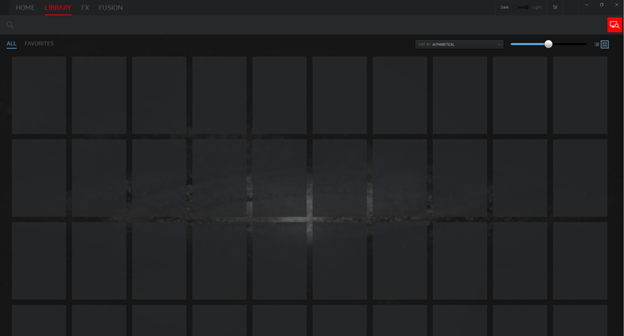
With AlienAdrenaline you access:
-
Game Mode: Create profiles for each of your games to change the computer lighting, open VoIP programs, launch monitoring programs, and many other functions automatically when you launch your game.
-
Performance Monitoring: See real-time stats of your CPU, memory, video card, and WLAN. Record them in the background to review your computer performance.
-
Alienware Graphics Amplifier (select computers only): On computers supporting the Alienware Graphics Amplifier, you can see the connection status and also configure the behavior of the computer when disconnecting the Alienware Graphics Amplifier.
AlienTouch allows you to change the touchpad settings on your Alienware laptop. Tapping, Sensitivity, and Virtual Scrolling are the options available under AlienTouch.
- Alienware 18
- Alienware 17 R1
- Alienware 14
- Alienware M17x (All)
- Alienware M18x (All)
- Alienware M14x (All)
- Alienware M15x
- Alienware M11x (All)
AlienTactX allows you to change the settings for the macro keys. The TactX window allows you to change color schemes for the macro keys and set the shortcut options.
Thermal Controls give you access to your Alienware's management thermal computer controls so you can monitor thermal status, adjust thermal control of computer fans, and change the status of active venting.
For computers supporting Alienware Command Center version 5.0 and higher, you find the thermal controls under the Fusion tab.
This feature is currently available only in the Alienware Area-51 R2, R3, R4, R5, R6, Aurora R5, R6, R7, Alienware 17 R4, R5, and 15 R3, R4 with the Intel Core i7-6820HK, i7-7820HK processor, i9-8950HK processor; it enables you to monitor CPU, DRAM, and the Overclocking Profile.
AlienSense is a face detection program that allows you to log in to your computer through face detection and set up other functions such as user switch and lock the computer when you are away.
See these Dell Knowledge Base articles for related information:
AlienFX 2.0 in the new Alienware Command Center (version 5.0 and higher) and offers a brand-new interface. Save new themes, assign them to your games and edit device settings with new AlienFX hardware and software featuring support for full RGB values and up to 16.8 million colors. Included is a new user interface to map and create new system-level effects so you can manage lighting and settings from the same controls. Select computers, and hardware also offer settings for individual or group keyboard key colors.
Procedure for creating a theme
From the GAMES section on the right side of the HOME window, select the game for which you want to create a theme.
| Step No. | Procedure |
|---|---|
| 1 | From the GAMES section on the right side of the HOME window, select the game for which you want to create a theme. |
| 2 | On the left side of the HOME window, click |
| 3 | In the CREATE NEW THEME text box at the top-left corner of the window, type the theme name. |
| 4 | On the device image, select one or more zones for which you want to adjust the lighting. You can select one or more zones in one of the following ways. |
| 5 | Click the zone itself or the numbered call-outs on the device
|
| 6 | In the left panel, click the LIGHTING tab and assign the lighting color to the theme using one of the following options. |
| 7 | Select the different types of effects from the EFFECT drop-down list. |
| 8 | Click the RGB values radio button. |
| 9 | Enter the RGB values to select the required color. |
| 10 | Click the SAVE THEME button. |
| 11 | The Theme saved successfully! message is displayed. |
Procedure for applying themes to games
- Click FX to open the FX window
- From the THEMES section, select the theme that you want to apply to a game.
- Click the
 Edit theme button.
Edit theme button. - Click the CHOOSE GAME at the top of the left panel. Select the game from the displayed list, and click the OK button.
- Click the SAVE THEME button.
- The Theme saved successfully! message is displayed.
Procedure for creating macros
- In the FX Control Panel, click the MACROS tab.
- On the right side of the HOME window, click the
 Create macro button.
Create macro button. - Click the + button to create a new macro.
- Enter the name of the macro.
- Scroll to the MACRO tab and click the
 recording button.
recording button. - Perform the actions that you want to assign to the macro.
- Click the
 stop button.
stop button. - Click the Save button.
Procedure for browsing macros
- Click the
 Edit theme button on the right side of the HOME window.
Edit theme button on the right side of the HOME window. - Click the
 -find button.
-find button. - Enter the name of the theme that you want to duplicate and click the Search button.
- Select the theme that you want to duplicate.
- Copy the macro that you want to duplicate.
- Paste the macro into the new macro that you created.
- Customize the macro as necessary.
- Click the Save button.
Procedure for editing themes
Select the theme that you want to edit and click the ![]() Edit theme button.
Edit theme button.
- Enter the name of the theme.
- Select the devices and the profiles that you want to save.
- Click the Save button.
Procedure for duplicating themes
Select the theme that you want to duplicate and click the ![]() Edit theme button.
Edit theme button.
Click the ![]() duplicate button. A copy of the original theme is created.
duplicate button. A copy of the original theme is created.
Procedure for deleting themes
Select the theme that you want to delete and click the ![]() Edit theme button.
Edit theme button.
Click the ![]() delete button. A message appears asking for confirmation to delete the theme.
delete button. A message appears asking for confirmation to delete the theme.
Procedure for creating overclock profiles
- Click the
 overclocking icon button.
overclocking icon button. - Click the
 overclocking button.
overclocking button. - Enter a name for the profile.
- Click the OK button.
- Click the Save button.
Procedure for assigning overclock profiles to your computer
- Click the
 overclocking button.
overclocking button. - Click the
 override button.
override button. - Enter the service tag of your computer in the Safenet workbook, when prompted, to link the overclock profile to your computer for a secured online operation. The
 button color changes to
button color changes to  when the processing is successful.
when the processing is successful. - Click the OK button.
Procedure for duplicating overclock profiles
- Right-click the profile that you want to duplicate and select the Duplicate option. The Duplicate Profile dialog box is displayed.
- Click the Save button.
- The duplicate overclock profile is displayed in the overclock profile list.
Procedure for reverting overclock profile settings
- Click the
 overclocking icon button.
overclocking icon button. - Click the
 revert button for thoroughly getting the previously saved overclock settings. The changes are applied to your computer.
revert button for thoroughly getting the previously saved overclock settings. The changes are applied to your computer. - Click the OK button.
Procedure for creating thermal profiles
From the FUSION window, click the ![]() icon to create a thermal profile.
icon to create a thermal profile.
- Enter a name for the thermal profile.
- Click the
 override button.
override button. - Enter the service tag of your computer in the Safenet workbook.
- Click the OK button.
Procedure for creating power profiles
From the FUSION window, click the ![]() power icon to create a power profile.
power icon to create a power profile.
- Select the computer.
- Enter a name for the power profile.
- Click the OK button.
- Save the changes.
Procedure for creating audio profiles
From the FUSION window, click the ![]() icon to create an audio profile.
icon to create an audio profile.
- Select the audio profile.
- Enter a name for the audio profile.
- Click the OK button.
- Save the changes.
Procedure for creating audio recon profiles
- From the FUSION window, click the
 audio icon.
audio icon. - Select the audio recon profile.
- Enter a name for the audio recon profile.
- Click the OK button.
- Save the changes.
Procedure for editing audio recon profiles
- From the FUSION window, click the
 audio icon.
audio icon. - Select the audio recon profile.
- Enter a name for the audio recon profile.
- Click the OK button.
- Save the changes.
Procedure for deleting binary profiles
- From the FUSION window, click the
 audio icon.
audio icon. - Select the binary profile.
- Click the
 revert button.
revert button. - Enter the reason for deleting the binary profile.
- Click the OK button.
Procedure for duplicating binary profiles
Right-click the binary profile and select the Copy option.
Procedure for reverting binary profile settings
Right-click the binary profile and select the Revert option.
Additional Information
 Out of warranty? No problem. Browse to the Dell.com/support website and enter your Dell Service Tag and view our offers.
Out of warranty? No problem. Browse to the Dell.com/support website and enter your Dell Service Tag and view our offers.