Article Number: 000124602
Dell Data Guardianのバージョンを確認する方法
Summary: Dell Data Guardianのバージョンは、次の手順に従って識別できます。
Article Content
Symptoms
注:
- 2019年12月現在、Dell Data Guardianはサポート期間が終了しています。この製品およびこの製品に関する記事は、Dellでは今後アップデートされません。詳細については、「Dell Data Securityのエンド オブ ライフ/エンド オブ サポート ポリシー」を参照してください。代替記事に関する質問がある場合は、担当のセールス チームに連絡するか、またはendpointsecurity@dell.comにお問い合わせください。
- 現在の製品に関する追加情報については、Endpoint Securityを参照してください。
次のことを行うには、Dell Data Guardianのバージョンを把握しておくことが重要です。
- 既知の問題の確認
- UIの違いの確認
- ワークフローの変更の理解
対象製品:
Dell Data Guardian
影響を受けるバージョン:
1.2以降
対象オペレーティング システム:
Windows
Mac
Cause
適用されません。
Resolution
注:バージョンを識別する前に、Dell Data Guardianをインストールする必要があります。
Dell Data Guardianのバージョンを識別するには、該当するオペレーティング システム プラットフォームのタブをクリックします。
Dell Data Guardian for Windowsのバージョンを確認する方法:
- Windowsのシステムトレイで、「Dell Data Guardian」アイコンを右クリックし、「About(バージョン情報)」を選択します。
![[Dell Data Guardian]アイコンを右クリックしたときに表示される[About]オプションを示す画像。](https://supportkb.dell.com/img/ka06P000000Y7MhQAK/ka06P000000Y7MhQAK_ja_1.jpeg)
- Dell Data Guardianの完全なバージョンを記録します。
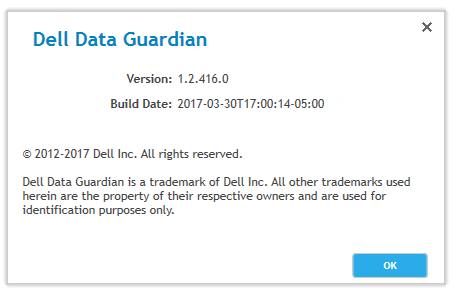
注:お使いのクライアントのバージョンは、上記のスクリーンショットとは異なる場合があります。
Dell Data Guardian for Macのバージョンを確認する方法:
- Dell Data Guardianアプリケーションを開きます。
![[Dell Data Guardian]アイコンを示す画像。](https://supportkb.dell.com/img/ka06P000000Y7MhQAK/ka06P000000Y7MhQAK_ja_3.jpeg)
- 承認されたユーザーのEメールとパスワードを入力し、「Login(ログイン)」をクリックします。
![[Email]フィールドと[Password]フィールドを示す画像。](https://supportkb.dell.com/img/ka06P000000Y7MhQAK/ka06P000000Y7MhQAK_ja_4.jpeg)
注:
- 承認されたUPNがEメールの代わりに使用される場合があります。
- 「Menu(メニュー)」バーで「Dell Data Guardian」を選択し、「About Dell Data Guardian(Dell Data Guardianのバージョン情報)」をクリックします。
![[Dell Data Guardian]メニューをクリックした後に表示される[About Dell Data Guardian]オプションを示す画像。](https://supportkb.dell.com/img/ka06P000000Y7MhQAK/ka06P000000Y7MhQAK_ja_5.jpeg)
- Dell Data Guardianの完全なバージョンを記録します。
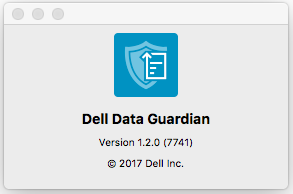
注:お使いのクライアントのバージョンは、上記のスクリーンショットとは異なる場合があります。
サポートに問い合わせるには、「Dell Data Securityのインターナショナル サポート電話番号」を参照してください。
TechDirectにアクセスして、テクニカル サポート リクエストをオンラインで生成します。
さらに詳しい情報やリソースについては、「デル セキュリティ コミュニティー フォーラム」に参加してください。
Additional Information
Videos
Article Properties
Affected Product
Dell Data Guardian
Last Published Date
20 Dec 2022
Version
11
Article Type
Solution