Dell Command PowerShell Provider Hard Drive Password feature
Summary: Learn how to Deploy, Manage, Secure and Virtualize BYOD, Enterprise Client, and Mobility Solutions from Experts and Peers.
Instructions
Affected Products:
- Dell Command | PowerShell Provider
In addition to system and admin passwords, hard drive password adds a security layer to the computers to prevent unauthorized access to the hard drive. If the hard drive password is set, then computer generates the hard drive password prompt and verifies the hard drive password during boot.
Important Points
- If the hard disk is disabled, then corresponding hard drive password setting cannot be accessed using BIOS setup screen (F2).
- At the time of the hard drive password prompt, if the computer is kept idle for ten minutes, the computer shuts down automatically.
- If a user enters wrong hard drive password three times at the POST hard drive password prompt, the computer starts acting as if the hard drive is not available.
- If a user enters wrong hard drive password five times at the Setup hard drive password prompt, the hard drive no longer accepts password unlock attempts. The drive has to be power cycled in order to allow new password unlock attempts.
- If the user presses ESC key at the hard drive password prompt, the computer starts acting as if the hard drive is not available.
- Hard drive password prompt occurs only from hibernate (s4) or power off (s5) state.
- If the system and hard drive password both are the same, then after giving the correct password during boot, the hard drive password prompt gets bypassed automatically.
Secure Erase
UEFI BIOS supports the Secure Erase feature in order to provide more security to the data stored in the hard drive. If this feature is enabled on your hard drive, Secure Erase wipes all data from the hard disk when it is unlocked using the master password. While setting the hard drive password, the computer prompts to enable the support for a Secure Erase feature.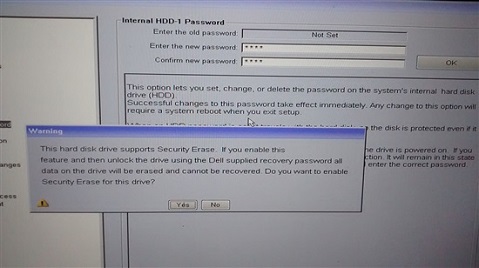
After clicking yes, the computer again prompts for confirmation of enabling the support for a Secure Erase feature.

Master hard drive Password
Master hard drive password is used to clear the hard drive password in case the hard drive password is set but unknown. The master hard drive password is a secure password generated by Dell using secure algorithms involving the hard drive serial number. Master hard drive password can be entered at the hard drive password prompt using CTRL + Enter. Master hard drive Passwords are only given on a needed basis to customers and others.
Configuring hard drive password You can set, modify, and clear hard drive password using Dell Command | PowerShell Provider (DCPP). You can also verify whether the computer has hard drive password set, Secure Erase feature support, and so forth, using HDDInfo. To know more about installing and configuring the Dell Command | PowerShell Provider module on your computer, reference the Download and Installation section in the user guide.
- Dell Command | PowerShell Provider configures the same password for all hard disks present in the machine. Use the BIOS setup screen (F2) to configure different passwords for different hard disks.
- Hard drive password configuration operation requires a computer restart to apply the changes.
HDDInfo
HDDInfoprovides the information about hard disks present in the machine. It displays the following information:- Hard drive Name — The name of the hard drive
- Present — Whether the hard drive is physically present.
- PwdProtected — Whether a password exists for the hard drive.
- PendingRestart — Whether a reboot is pending to set the password.
- AdminOnlyChange — Whether the administrator changes the password or not.
- SecureEraseSupported — Whether hard drive Secure Erase is supported.
- SecureEraseEnabled — Whether hard drive Secure Erase is enabled. Hard Disk Name
To get this information using Dell Command | PowerShell provider, run the following command:
Get-Item -Path DellSmbios:\Security\HDDInfo | Select -ExpandProperty CurrentValue
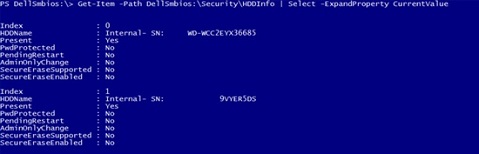
In the image above, no password is set for both hard disks and other fields are also showing No.
Setting hard drive Password
A hard drive password contains a minimum 1 and a maximum 32 characters. To set the password, use the following command:
Set-Item -Path DellSmbios:\Security\HDDPassword "$HDDPwd"
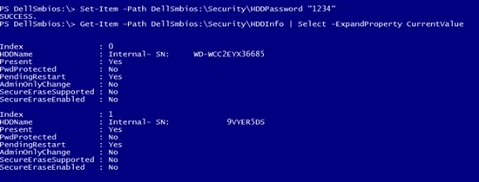
As we can see from the image above, pending restart for both the hard disks is showing Yes. Restart the computer to apply the changes. The computer prompts during boot as shown below, after restarting.
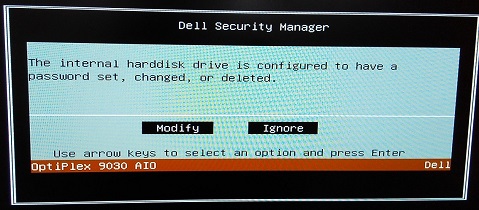
To apply the change or to configure the hard drive password, click Modify. Click Ignore to cancel the changes. The computer prompts for each hard disk separately. If you click Modify, HDDInfo displays the information as shown in the image below.

If the admin password is set,
Set-Item -Path DellSmbios:\Security\HDDPassword "$HDDPwd" -Password "$AdminPwd"
If the computer password is set,
Set-Item -Path DellSmbios:\Security\HDDPassword "$HDDPwd" -Password "$SystemPwd"
Modifying or Clearing the hard drive Password
To modify the hard drive password, run the following command:
Set-Item -Path DellSmbios:\Security\HDDPassword "$NewHDDPwd" -Password "$OldHDDPwd"
To clear hard drive password, run the following command:
Set-Item -Path DellSmbios:\Security\HDDPassword "" -Password "$OldHDDPwd"
Other Parameters of hard drive password
Dell Command | PowerShell Provider supports two additional parameters to configure the hard drive password.
- AdminPassword - Provide Admin password by using AdminPassword parameter if the administrator has restricted the changes to hard drive password.
To provide this parameter, run the following command:
Set-Item -Path DellSmbios:\Security\HDDPassword "$HDDPwd" -AdminPassword "$AdminPwd"
- ATAMaximumSecurityMode - Provide value to this parameter either as 0 or 1. To configure the HHD password in a maximum-security mode (Secure Erase), provide a value as 1 to this parameter.
To provide this parameter, run the following command.
Set-Item -Path DellSmbios:\Security\HDDPassword "$HDDPwd" -ATAMaximumSecurityMode "1"

Additional Information
Related Articles: