Article Number: 000146915
Windows 7:缺少未知 TPM 设备
Summary: 在 Windows 7 设备管理器的“其他设备”部分中,它可能会将错误显示为未知设备,请按照本文中的步骤进行解决。
Article Content
Symptoms
会在 Windows 设备管理器中列为
在 Windows 7 设备管理器的“其他设备”部分中,它可能将错误显示为未知设备。有关设备的详细信息将显示 ACPI\MSFT0101(图 1,仅英文)。
Windows 7 设备管理器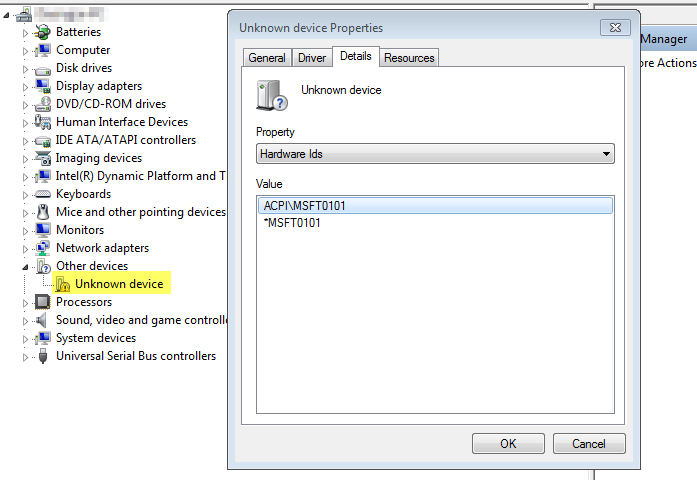
图 1
此设备对应于 TPM 模块,该模块没有可在 dell.com 上下载的驱动程序,但可以通过执行下面概述的步骤使用 Windows 轻松安装。
解决方案 - 解决问题的步骤
- 右键单击 未知设备 ,然后单击 属性。
- 在 常规 选项卡上,选择 更新驱动程序...
- 单击 Browse my computer for driver software(图 2,仅英文)。
Windows 7 更新驱动程序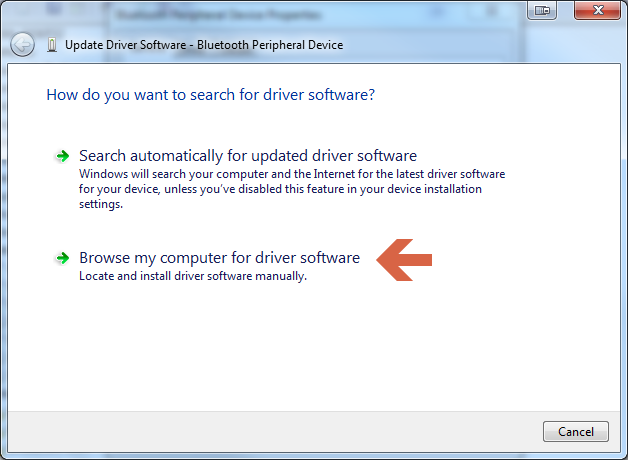
图 2
- 选择让我从计算机的设备驱动程序列表中选择(图 3,仅英文)。
Windows 7 浏览驱动程序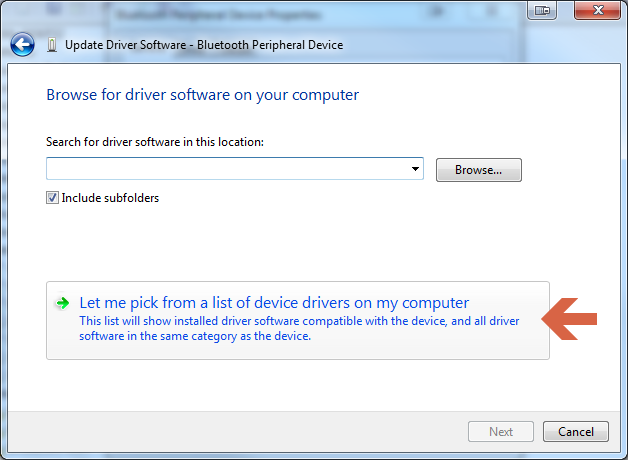
(图 3)
- 选择 Security Devices ,然后单击 Next (图 4,仅英文)。
Windows 7 安全设备
图 4
- 选择 Trusted Platform Module 1.2 (或 Trusted Platform Module 2.0),然后单击 Next (图 5,仅英文)。
Windows 7 可信平台模块 1.2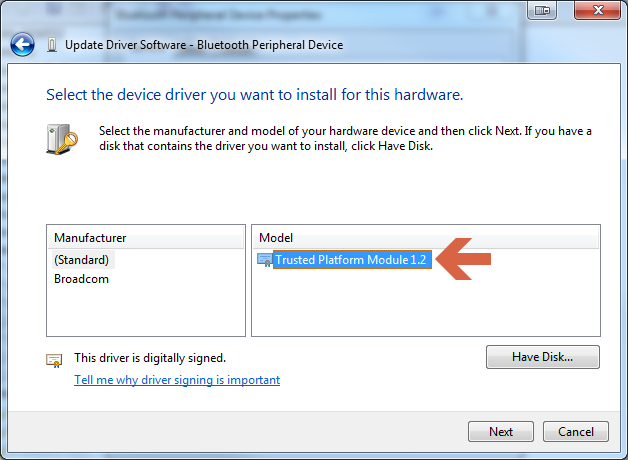
图 5
- 如果您看到提示您确认的警告,请单击 Yes ,然后您应该会看到一条成功消息(图 6,仅英文)。
Windows 7 更新驱动程序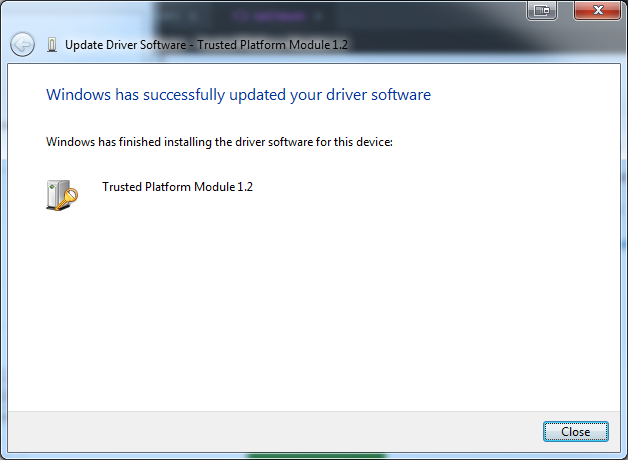
图6
- 您现在应该能够打开 BitLocker。
如果您对此解决方案有更多疑问,请联系戴尔技术支持。
Article Properties
Last Published Date
10 Apr 2021
Version
3
Article Type
Solution