Article Number: 000160908
如何使用 iDRAC9 装载和卸载驱动程序包
Summary: 如何使用 iDRAC9 装载或卸载驱动程序包,以在戴尔 PowerEdge 服务器上安装或部署操作系统。
Article Content
Instructions
目录:
装载和卸载驱动程序
在戴尔 PowerEdge 服务器上安装或部署操作系统 (OS) 时,需要添加硬件驱动程序才能安装操作系统。可以按需将特定操作系统的驱动程序解压到具有卷标签“OEMDRV”的动态 USB 分区中。操作系统安装程序在安装操作系统时会使用 OEMDRV 分区中的驱动程序。这为操作系统提供了完成安装所需的所有驱动程序。减少了安装后需要额外驱动程序的设备数量。完成安装后,可在使用后卸载 OEMDRV 分区。
这是安装操作系统的多种可选方法之一。示例:PXE 启动多个服务器时,操作系统在安装过程中会获得戴尔驱动程序,您不需要输入每个系统的 Lifecycle Controller。
驱动程序支持的操作系统
- Windows Server 2019
- Windows Server 2016
- Windows Server 2012 R2
- Red Hat Enterprise Linux 6.10 x64
- Red Hat Enterprise Linux 7.6 x64
- SuSE Enterprise Linux 15 x64
- 对于 VMware,请参阅 SLN288152 以下载包含驱动程序的自定义 VMware。
前提条件
需要 iDRAC9 固件 3.30.30.30 或更高版本以及戴尔操作系统驱动程序包。
如果您随服务器一起购买了操作系统,则戴尔操作系统驱动程序包已预安装到主板闪存中。如果订单中不包括操作系统,您可以添加它。
下载 iDRAC9 固件 3.30.30.30 或更高版本。
- 访问支持站点,输入您系统的服务编号,或单击 Browse all products 并选择您的产品。
- 单击“DRIVERS and DOWNLOADS”选项卡,然后在“Category”中,选择 iDRAC with Lifecycle Controller。下载最新的 iDRAC 更新,然后上传到 iDRAC 的更新和回滚部分。
从支持网站下载戴尔操作系统驱动程序包。-
- 访问支持站点,输入您系统的服务编号,或单击 Browse all products 并选择您的产品。
- 单击“DRIVERS and DOWNLOADS”选项卡关键字框中的“Dell OS Driver Pack”。戴尔操作系统驱动程序包下载最新的 iDRAC 更新,然后上传到 iDRAC 的更新和回滚部分。
 提醒:驱动程序包装载后,在用于固件更新的开机自检期间 LifeCycle Controller 不可用。
提醒:驱动程序包装载后,在用于固件更新的开机自检期间 LifeCycle Controller 不可用。
*系统在开机自检时显示 LifeCycle Controller not available。
* iDRAC 显示 SUP018: A Firmware update operation is already in progress. Wait for the update operating to conclude then retry.
安装操作系统后卸载驱动程序包,以使 LifeCycle Controller 恢复正常运行。
 提醒:如果已安装操作系统,您也可以从 iDRAC 装载驱动程序,以向操作系统公开 OEMDRV 分区。然后,在操作系统中,您可以搜索新的驱动程序。这会搜索本地硬盘和 OEMDRV 分区。
提醒:如果已安装操作系统,您也可以从 iDRAC 装载驱动程序,以向操作系统公开 OEMDRV 分区。然后,在操作系统中,您可以搜索新的驱动程序。这会搜索本地硬盘和 OEMDRV 分区。
使用 iDRAC9 UI 装载或卸载驱动程序
- 登录到服务器的 iDRAC。转至 1.Configuration > 2.Virtual Media > 3.Mount Drivers
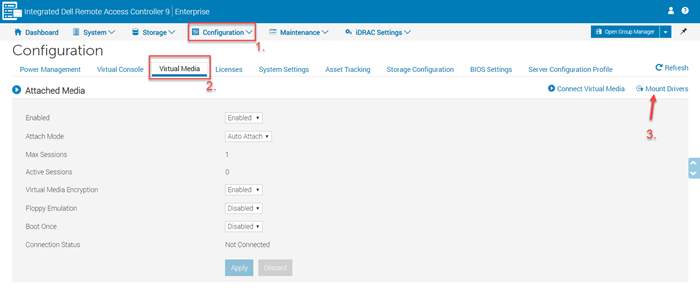
- 单击“Mount Drivers”按钮。
- 可以从下拉框中选择操作系统。

- 单击 Job Queue,并等待作业进度变为 100%,然后使用 F12 > USB/DVD/PXE 或虚拟介质启动至操作系统介质。
- 正常安装操作系统,在安装过程中,操作系统安装程序会使用已装载的驱动程序。
使用 iDRAC 卸载驱动程序
转至 1.Configuration > 2. Virtual Media > 3. 如果驱动程序已装载,则会显示“Unmount Drivers”按钮。
安装操作系统后,驱动程序应被卸载。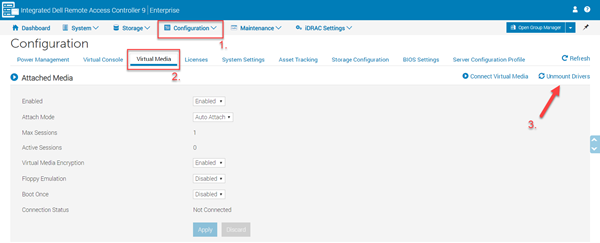
使用 RACADM 装载或卸载驱动程序
- 使用本地 RACADM 确定哪些驱动程序包可用:
或者,使用远程 RACADM:
这些命令的输出会为您提供驱动程序包和一个数字。
- 使用本地 RACADM 装载:
或者,使用远程 RACADM 装载:
- 卸载本地 RACADM 或固件 RACADM
或者,使用远程 RACADM 卸载:
Article Properties
Affected Product
iDRAC9, PowerEdge R240, PowerEdge R340, PowerEdge R440, PowerEdge R540, PowerEdge R640, PowerEdge R6415, PowerEdge R740, PowerEdge R740XD, PowerEdge R740XD2, PowerEdge R7415, PowerEdge R7425, PowerEdge R840, PowerEdge R940, PowerEdge R940xa
Last Published Date
19 Nov 2021
Version
7
Article Type
How To