Article Number: 000196921
如果發生問題,如何回復 Windows 11 更新
Summary: 本文提供如何回復 Windows 11 更新的相關資訊。
Article Content
Instructions
回復 Windows 11 更新
如果您最近更新了 Windows,但遇到問題,或不喜歡目前的 Windows 版本,您可以將 Windows 更新解除安裝。
若要解除安裝並回復至舊版的 Windows,請使用下列步驟:
- 開啟系統設定。
- 按一下系統。
- 按一下右側的復原頁面。(請參閱圖 1)
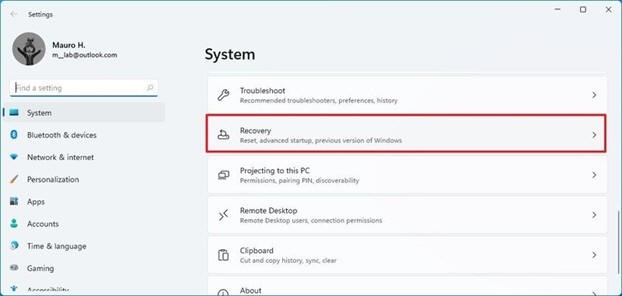
圖 1 系統復原頁面 - 在復原選項區段下的舊版 Windows 設定中。按一下返回按鈕。
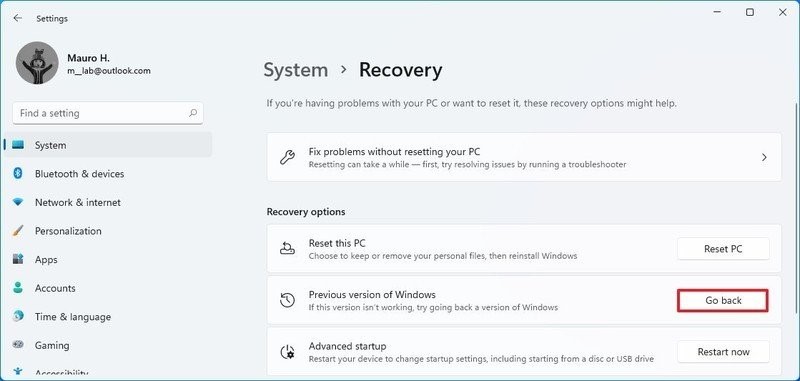
圖 2 返回注意:如果無法使用此選項,您可能需要使用以下所述的重新安裝程序。 - 選取任一個可用的理由。(請參閱圖 2)
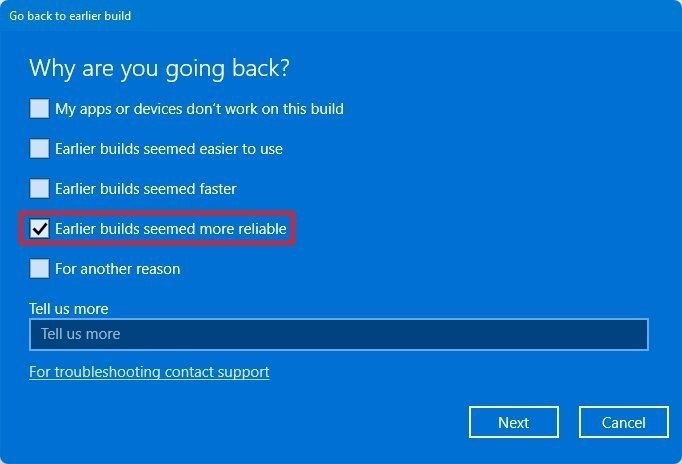
圖 3 舊版組建似乎更可靠 - 按一下下一步按鈕。
- 按一下否,謝謝按鈕。(請參閱圖 4)
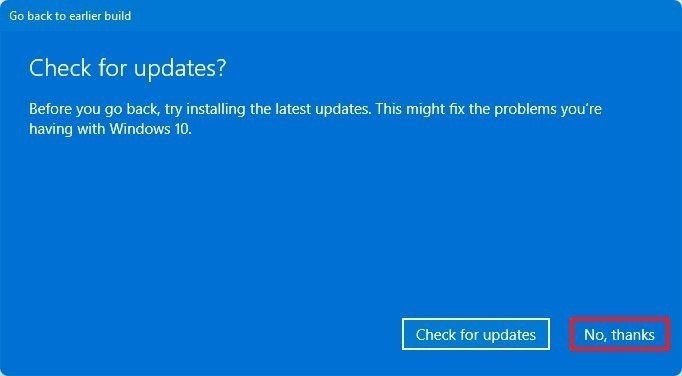
圖 4 檢查更新 - 按一下下一步按鈕。(請參閱圖 5)
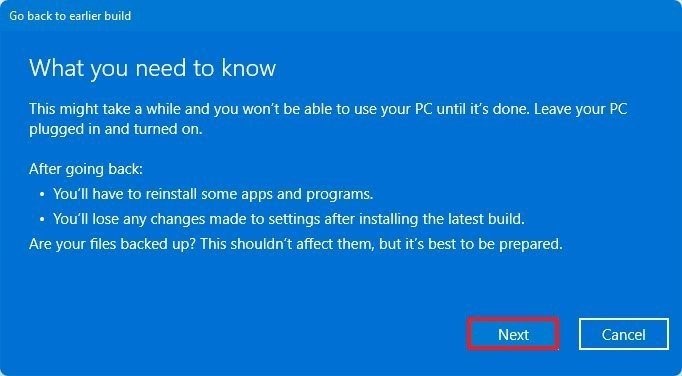
圖 5 不要被鎖定 - 再按一下下一步按鈕。(請參閱圖 6)
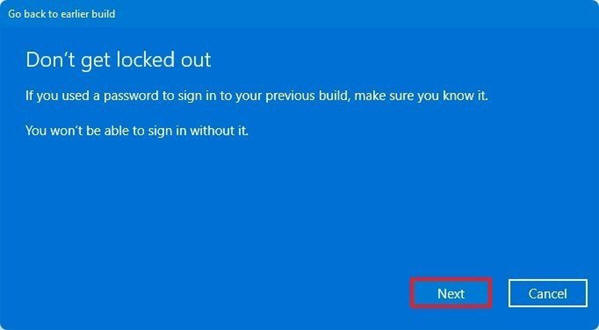
圖 6 不要被鎖定 - 按一下返回舊版組建按鈕。(請參閱圖 7)
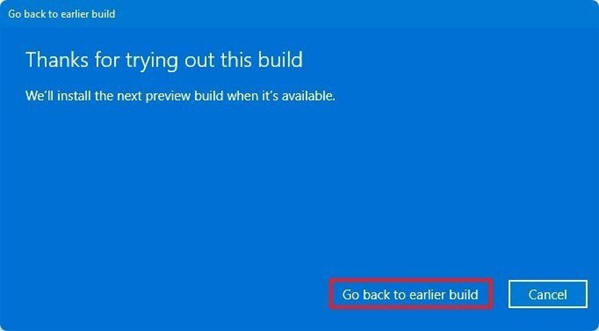
圖 7 感謝您試用此組建
完成步驟後,您應等待將問題修正後的新更新版本再試著升級一次。
Article Properties
Last Published Date
23 Jan 2024
Version
4
Article Type
How To