Article Number: 000196921
如果存在问题,如何回滚 Windows 11 更新
Summary: 本文提供有关如何回滚 Windows 11 更新的信息。
Article Content
Instructions
回滚 Windows 11 更新
如果您最近更新了 Windows,遇到问题,或者不喜欢当前的 Windows 版本,则可以卸载 Windows 更新。
要卸载并回滚到先前版本的 Windows,请遵循以下步骤:
- 打开 System Settings。
- 单击 System。
- 单击右侧的 Recovery 页面。(请参见图 1)
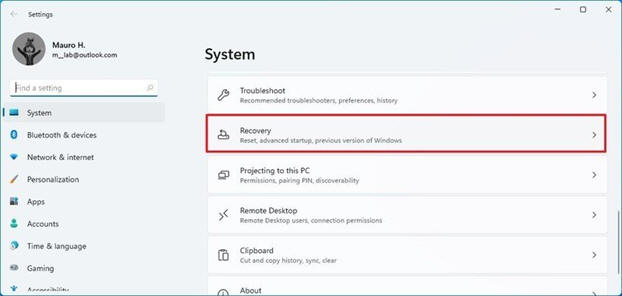
图 1 系统恢复页面 - 在 Recovery 选项部分下(在 Previous version of Windows settings 中)。单击 Go back 按钮。
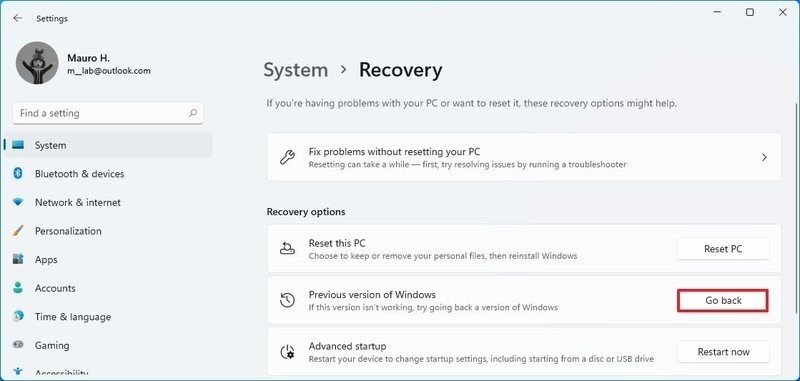
图 2 Go back提醒:如果选项不可用,您可能需要参照如下所述的重新安装过程。 - 选择任何可用的原因。(请参见图 2)
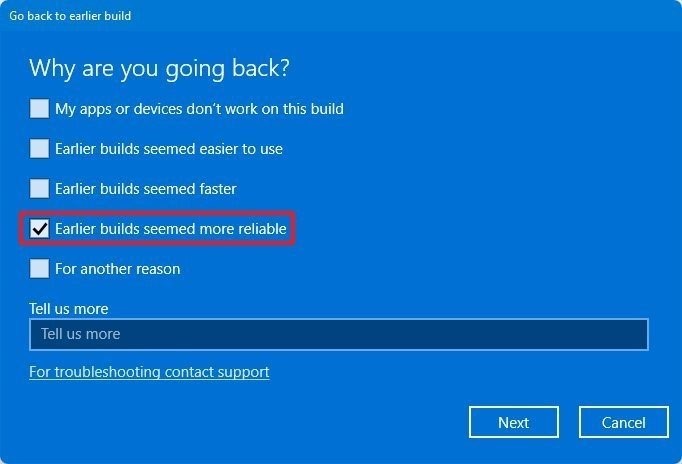
Figure.3 早期的版本似乎更可靠 - 单击 Next 按钮。
- 单击 No, thanks 按钮。(请参见图 4)
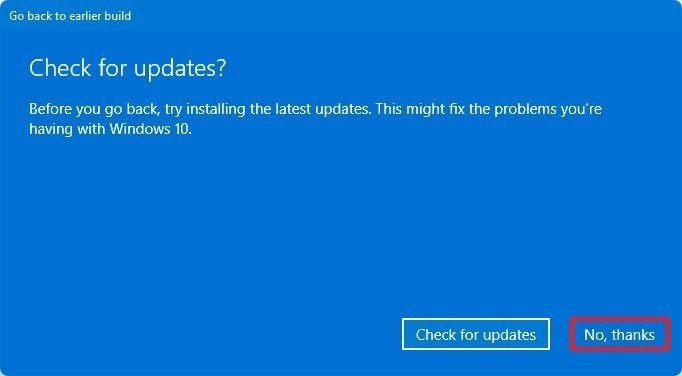
图 4 检查更新 - 单击 Next 按钮。(请参见图 5)

图 5 请勿锁定 - 再次单击 Next 按钮。(请参见图 6)
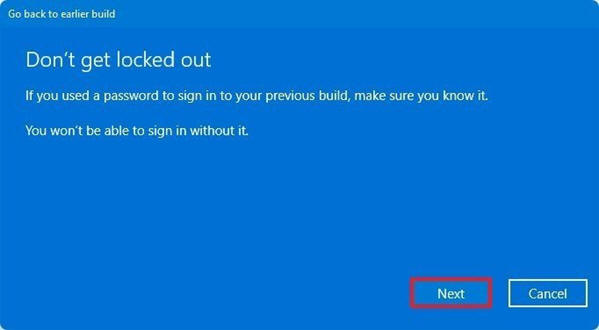
图 6 请勿锁定 - 单击 Go back to earlier build 按钮。(请参见图 7)
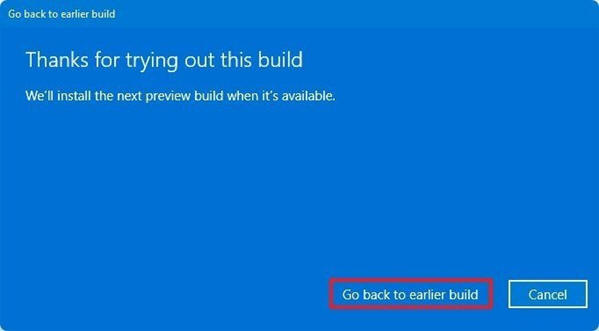
图 7 感谢您试用此版本
完成这些步骤后,您应等待修复问题的新更新发布,以再次尝试升级。
Article Properties
Last Published Date
23 Jan 2024
Version
4
Article Type
How To