Article Number: 000197384
Dell Slim Conferencing Sound Bar SB522A 使用與故障診斷指南
Summary: 下列文章提供關於 Dell SB522A Slim Conferencing Sound Bar 的資訊。您可以參考每個章節,進一步瞭解 Dell SB522A Slim Conferencing Sound Bar 的功能以及使用方式。
Article Content
Instructions
目錄:
- Dell SB522A Slim Conferencing Sound Bar 盒中有什麼內容?
- Slim Conferencing Sound Bar 功能
- 設定您的 Slim Conferencing Sound Bar
- 支援的顯示器
- 故障診斷
- 其他資訊
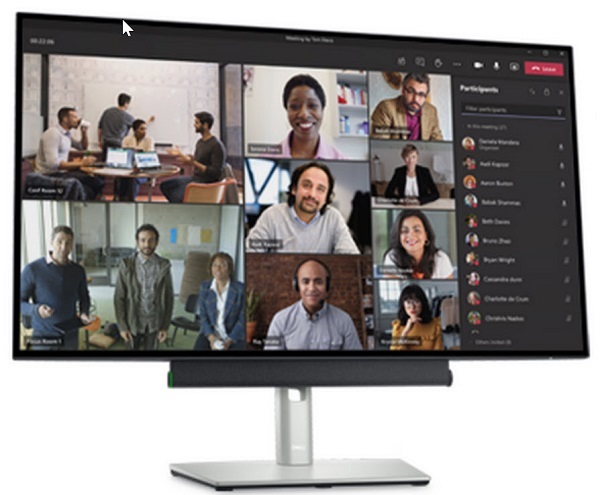
(圖 1 使用全球最有智慧的 Microsoft Teams 認證 Sound Bar,體驗清晰的會議及減少背景雜音。Dell Slim Conferencing Sound Bar - SB522A)
Dell SB522A Slim Conferencing Sound Bar 盒中內容
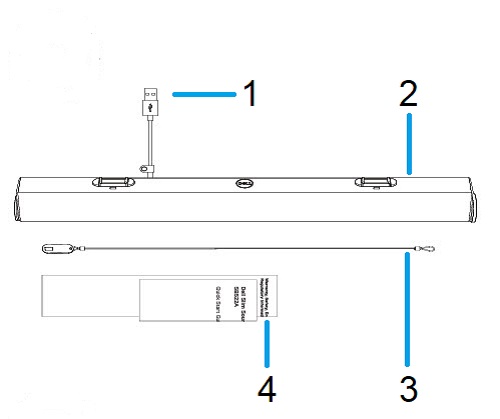
(圖 2 Dell SB522A Slim Conferencing Sound Bar 盒中內容)
| 1 | USB Type-A 纜線 | 2 | Slim Conferencing Sound Bar |
| 3 | 安全性迴圈纜線 | 4 | 文件 |
Slim Conferencing Sound Bar 功能
前視圖

(圖 3 Dell SB522A Slim Conferencing Sound Bar 前方檢視)
左側檢視

(圖 4 Dell SB522A Slim Conferencing Sound Bar 左側檢視)
右側檢視

(圖 5 Dell SB522A Slim Conferencing Sound Bar 右側檢視)
產品功能
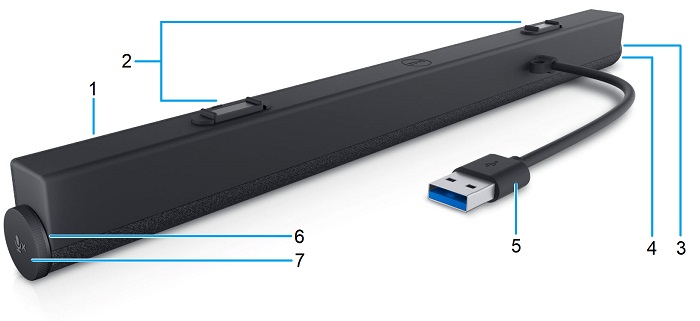
(圖 6 Dell SB522A Slim Conferencing Sound Bar 後方檢視產品功能)
| 1 | Slim Conferencing Sound Bar | 2 | 磁性彈片 x2 |
| 3 | LED (白色或綠色) | 4 | Microsoft Teams 與接聽電話按鈕 |
| 5 | USB Type-A 纜線 | 6 | LED (紅色) |
| 7 | 音量旋鈕和麥克風控制按鈕 |
設定您的 Slim Conferencing Sound Bar
相容性
作業系統:
- Windows 7、8、8.1、10 和 11
使用 Dell 週邊設備管理員應用程式:
- Windows 10 或更新版本
連接 Slim Conferencing Sound Bar
Dell SB522A Slim Conferencing Sound Bar 使用兩個磁性彈片,可放入 Dell 平面顯示器下方。USB Type-A 纜線可用於連接顯示器。顯示器 USB 上游纜線可連接至您的桌上型或筆記型電腦。

(圖 7 USB Type-A 連接器)
支援的顯示器
SB522A Sound Bar 可安裝在下列顯示器上:
| 喇叭 | 顯示器型號 | |
|---|---|---|
| P 系列 | U 系列 | |
| SB522A | P2222H | U2421E |
| P2223HC | U2422H | |
| P2225H | U2422HE | |
| P2422H | U2422HX | |
| P2422HA | U2424H | |
| P2422HE | U2424HE | |
| P2423 | U2722D | |
| P2423D | U2722DE | |
| P2423DE | U2723QE | |
| P2425H | U2723QX | |
| P2425HE | U2724D | |
| P2425 | U2724DE | |
| P2425E | U3023E | |
| P2721Q | U3223QE | |
| P2722H | ||
| P2722HE | ||
| P2723D | ||
| P2723DE | ||
| P2723QE | ||
| P2725H | ||
| P2725HE | ||
| P3221D | ||
| P3222QE | ||
| P3223DE | ||
| P3223QE | ||
| P3421W | ||
| P3424WE | ||
故障診斷
| 問題 | 可能的解決方案 |
|---|---|
| Sound Bar 無法開啟 |
注意:Dell 顯示器隨附上游纜線。(USB Type-C 轉 Type-C 或 USB Type-A 轉 Type-B)請查看您的顯示器使用者指南,以識別特定顯示器的上游連接埠。
|
| Sound Bar 已開啟,但無法正常運作 |
|
| Sound Bar 沒有音訊 |
|
| 音效有雜訊 |
|
| 不平衡的音效輸出 |
|
| 低音量 |
|
| 蜂鳴噪音 |
|
| Sound Bar 無法安裝在顯示器上 |
|
| 麥克風無法運作 |
|
| 接聽電話功能在 SB522A 上接聽來自 Teams 的電話時無法運作 |
|
| 無法接聽電話,或使用 Teams、WhatsApp 和 WeChat 的「Teams」按鈕接聽來電 |
|
Additional Information
瞭解如何使用及故障診斷您使用的 Sound Bar、顯示器及電腦問題。您可以找到關於故障診斷的相關資訊、教學指南,以及相關支援影片。
若要開啟 Dell SB522A Slim Conferencing Sound Bar 使用者指南或手冊:
- 瀏覽至:Dell SB522A Slim Conferencing Sound Bar 線上手冊頁面
- 前往 手冊和說明文件 區段。
- 輕觸或按一下 SB522A 使用者指南清單對面頁面右側的檢視 PDF 連結。
建議的文章
以下是一些與本主題相關的建議文章,您可能會感興趣。
Article Properties
Affected Product
Product
Dell P2425H, Dell P2425HE, Dell P2725H, Dell P2725HE
Last Published Date
18 Apr 2024
Version
16
Article Type
How To