Bienvenue
Bienvenue dans l’univers Dell
Mon compte
- Passer des commandes rapidement et facilement
- Afficher les commandes et suivre l’état de votre expédition
- Profitez de récompenses et de remises réservées aux membres
- Créez et accédez à une liste de vos produits
- Gérer vos sites, vos produits et vos contacts au niveau des produits Dell EMC à l’aide de la rubrique Gestion des informations de l’entreprise.
Numéro d’article: 000176963
Customized Image of VMware ESXi Availability and Download Instructions
Résumé: This article provides information about how to download the VMware ESXi Customized Image ISO.
Contenu de l’article
Symptômes
Certain Dell PowerEdge servers require the use of Dell Customized Image of VMware ESXi for the easiest and most reliable deployment of a fully managed server. To determine if your server requires the Dell Customized Image of VMware ESXi, see Important Information for the Dell Customized ESXi Image.
 .
.
Table of Contents
- What drivers and files are modified or included on the Dell Customized Image of VMware ESXi?
- Download the Dell Customized Image of ESXi from VMware
- Download the Dell Customized Image of ESXi from Dell Support
- Installation
What drivers and files are modified or included on the Dell Customized Image of VMware ESXi?
Each image is a customization of the base VMware image of a particular version. Dell customization of the image includes:- Modifying files to identify Dell and Dell support.
- Updating the ESXi image with the latest validated asynchronous drivers.
- Updating patches if it addresses a common issue for Dell systems.
Download the Dell Customized Image of VMware ESXi from VMware Support
Documentation can be found at Instructions to find Product Downloads, OEM custom images, Patches and Addons in the Broadcom Support Portal
Step-by-Step Instructions:
- Load the Broadcom Support portal web page
- If you have not registered yet, register.
- Log in with your registered user credentials.
- Use the dropdown next to Username and select VMware Cloud Foundations.
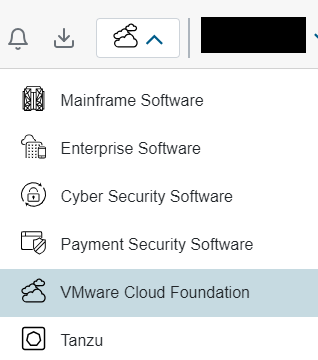
- Figure 1: Select VMware Cloud Foundation
- On the left hand side menu, click My Downloads.
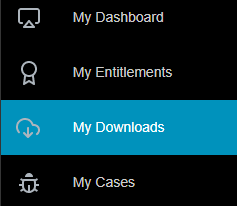
- Figure 2: My Downloads
- In the search bar in the upper right side of the page enter "VMware vSphere"
- Choose VMware vSphere

- Figure 3: Search for VMware vSphere
- ESXi Downloads
- Custom ISOs and OEM Addons:
- Under the Products Tab, choose the user entitlement for VMware vSphere (as in click VMware vSphere - Enterprise).
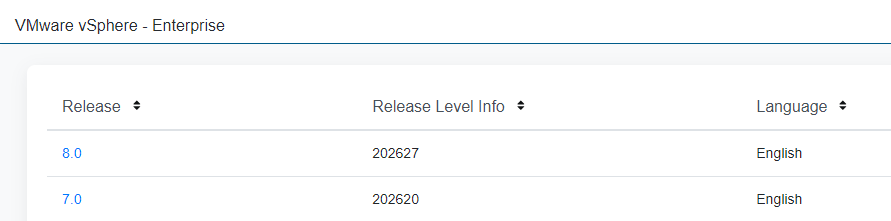
- Figure 4: Select VMware vSphere Enterprise
- Select the major version of vSphere required.
- Select the Custom ISOs or OEM Addons tab.

- Figure 5: Select Custom ISOs
- Click the wanted Custom ISO or Addon by OEM name and ESXi version.
- Download the wanted deliverable and readme file for links to any OEM documentation.
-

- Figure 6: Select ISO to download
-
Download the Dell Customized Image of VMware ESXi from Dell Support
Note: A valid my.vmware.com account is required to download ISO images.
To download the Dell Customized Image of VMware ESXi, perform the following steps:
- Go to Dell Support, and select your product from the Product Support section or enter service tag.
- Click the Drivers & Downloads tab.
- Filter the request Enterprise Solutions in the Category field.
- Expand the VMware ESXi link, and click Download on the required version for your server.
Installation
To install ESXi, boot on the ISO file and follow the instructions. Alternative methods can be used to boot on the ISO file:- How to Create a Bootable USB Device with Rufus to Update Dell Servers | Dell US
- Using the Virtual Media Function on iDRAC6, iDRAC7, iDRAC8 and iDRAC9 | Dell US
 .
.
Cause
Not required
Résolution
See above.
Informations supplémentaires
Note:
On February 12, 2024, VMware by Broadcom announced that the free ESXi hypervisor in versions 7.x and 8.x would no longer be available.
Where can I download VMware ESXi 8?
You can obtain the ESXi installer software either from an OEM or from the Broadcom Support Portal. Register on the Broadcom Support Portal.
Download the ESXi Installer.
On February 12, 2024, VMware by Broadcom announced that the free ESXi hypervisor in versions 7.x and 8.x would no longer be available.
Where can I download VMware ESXi 8?
You can obtain the ESXi installer software either from an OEM or from the Broadcom Support Portal. Register on the Broadcom Support Portal.
Download the ESXi Installer.

Propriétés de l’article
Produit concerné
PowerEdge, VMware, VMware ESXi 4.x, VMware ESXi 5.x, VMware ESXi 6.5.X, VMware ESXi 6.7.X, VMware ESXi 6.x
Dernière date de publication
14 juin 2024
Version
8
Type d’article
Solution