Välkommen
Välkommen till Dell
- Lägg beställningar snabbt och enkelt
- Visa beställningar och kontrollera leveransstatus
- Skapa och kom åt en lista över dina produkter
- Hantera dina webbplatser, produkter och kontakter på produktnivå från Dell EMC med hjälp av företagsadministration.
Artikelnummer: 000146342
Dell Command Powershell Provider Auto-On Feature
Sammanfattning: Auto-On BIOS option sets the time of day when the user would like the computer to turn on automatically.
Artikelns innehåll
Symptom
Affected Products:
- Dell Command | PowerShell Provider
Orsak
Not Applicable
Upplösning
Auto-On BIOS option sets the time of day when the user would like the computer to turn on automatically. The user has the choice to disable this option, select every day to turn on, select only weekdays to turn on, and select specific days to turn on the computer automatically. The user does not have a choice to set the time for each day of the week and there is only one option to set auto-on hour and minute which is common across all days of the week.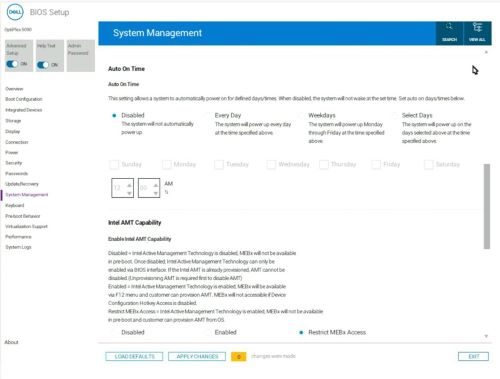
Figure 1: (English Only) Auto-On Time1
The above screenshot depicts how Auto-On BIOS attribute is availed in BIOS F2 screen setup. The user can set Auto-On Hour, Auto-On Minute, and select AM or PM. There are four options namely Disabled, Every Day, Weekdays, and Select Days. When user has selected Select Days, the check boxes to custom select days of week becomes active, and user has liberty to select only the days they require when computer turns ON automatically.
Figure 2: (English Only) Auto On Time2
Dell Command Powershell Provider (DCPP) intuitively provides to the user the Auto-On option. It has diligently tried to keep the command-line interface in DCPP as simple as possible and as close to F2 screen as possible. When the user goes to PowerManagement category in DCPP, and does a dir the below screen would be visible:

Figure 3: (English Only) PowerManagmeent - Dir
As screen in the screenshot above, the user is presented initially with three attributes namely Auto-On, AutoOnHr and AutoOnMn.
For Auto-On attribute the user has four choices similar to BIOS F2 screen namely Disabled, Every Day, Weekdays, and Select Days. When the user selects Select Days, the below output change occurs as depicted below:

Figure 4: (English Only) PowerManagmeent - SelectDays
As seen above when user chooses Auto-On attribute to Select Days, seven new attributes become visible namely AutoOnSun, AutoOnMon, AutoOnTue, AutoOnWed, AutoOnThur, AutoOnFri and AutoOnSat.
The above attributes have only either of the values Enabled and Disabled which lets the user choose the days where Auto-On should occur.

Figure 5: (English Only) PowerManagmeent - AutoOnThur
In the above example, the user wants Auto-On to be disabled on Thursday.
DCPP also supports a custom function that is named Set-DellAutoOnForSelectDays which intuitively allows the user to cascade multiple weekdays calls and automatically sets Auto-On to Select Days. This custom function is imported as part of DCPP 1.0 module. An example is shown below:

Figure 6: (English Only) PowerManagement - Set-DellAutoOnForSelectDays
Set commands with a Password switch.
Below shows utilization of wildcard to display contents(this is applicable to other attributes also). Also shown is the way to display possible values for Auto-On attribute:

Figure 7: (English Only) PowerManagement - Wildcards, Possible Values
Artikelegenskaper
Berörd produkt
Dell Command | Powershell Provider
Senaste publiceringsdatum
12 juli 2023
Version
7
Artikeltyp
Solution