Article Number: 000123077
SupportAssist Enterprise -「Unable to configure SNMP」
Summary: SupportAssist Enterprise 應能自動設定遠端 SNMP 裝置。在某些情況下,此功能將會無法運作,需要手動設定。當您在 SupportAssist Enterprise 中新增伺服器後,會顯示以下錯誤「unable to configure SNMP」。
Article Content
Symptoms
當您在 SupportAssist Enterprise 中新增伺服器後,會顯示以下錯誤「Unable to configure SNMP」。
SupportAssist Enterprise 應能自動設定遠端 SNMP 裝置。在某些情況下,此功能將會無法運作,需要手動設定。
目錄
1.症狀說明
當您在 SupportAssist Enterprise 中新增伺服器後,會顯示以下錯誤「Unable to configure SNMP」。正常情況下,遠端裝置應會自動設定。
按一下錯誤說明,隨即會顯示此訊息或 Windows 的類似訊息:
無法設定裝置的 SNMP 設定,因為 Integrated Dell Remote Access Controller (iDRAC) 的所有可設定欄位皆已佔用。
錯誤代碼: 5000_3
2.SupportAssist Enterprise 中的「設定 SNMP」選項
首先請使用 SupportAssist Enterprise 主控台選取伺服器,然後選取設定 SNMP選項。SupportAssist Enterprise 會嘗試在遠端裝置上套用組態。

如果無法正常運作,請前往步驟 3 (在 Windows 下) 或步驟 4 (在 iDRAC 下) 手動設定裝置。
3.在 Windows 作業系統下設定 IP 目標
使用服務功能表瀏覽至本機電腦的 SNMP 服務內容」。
在設陷標籤中,請新增 SupportAssist Enterprise 伺服器的 IP 位址。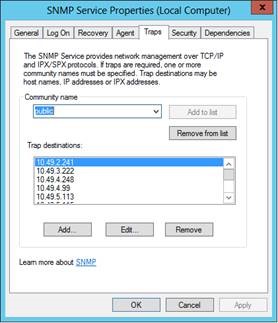
幾秒鐘後,應可在主控台中探索到該裝置,且狀態會移至確定。
4.在 iDRAC 下設定 IP 目標
請在功能表內瀏覽至遠端 iDRAC:概觀、伺服器、警示,然後進到「SNMP 與電子郵件設定」標籤內。接著手動新增 SupportAssist Enterprise 伺服器的 IP,然後按一下套用。

 備註:如果所有的 iDRAC 目的地皆已佔用,您將需要移除一些不再需要的目的地。
備註:如果所有的 iDRAC 目的地皆已佔用,您將需要移除一些不再需要的目的地。
幾秒鐘後,應可在主控台中探索到該裝置,且狀態會移至「確定」。

如果您仍遇到問題,請聯絡 Dell 支援部門。
Cause
-
Resolution
-
Article Properties
Affected Product
Servers
Last Published Date
20 Sep 2021
Version
6
Article Type
Solution