Article Number: 000134974
Dell Active Pen PN579X non funziona con i sistemi Inspiron supportati
Summary: Informazioni su Dell Active Pen PN579X e i sistemi Inspiron.
Article Content
Symptoms
Dell Active Pen PN579X
Quando Dell Active Pen PN579X viene utilizzata non appena estratta dalla confezione, non è in grado di scrivere sullo schermo dei seguenti sistemi:
- Inspiron 5378 2 in 1 (solo con adesivo con la dicitura Support Active Pen)
- Inspiron 5379 2 in 1 (solo con adesivo con la dicitura Support Active Pen)
- Inspiron 5482 2 in 1
- Inspiron 5578 2 in 1 (solo con adesivo con la dicitura Support Active Pen)
- Inspiron 5579 2 in 1 (solo con adesivo con la dicitura Support Active Pen)
- Inspiron 5582 2 in 1
- Inspiron 7370 (solo touch screen)
- Inspiron 7373 2 in 1
- Inspiron 7378 2 in 1 (solo con adesivo con la dicitura Support Active Pen)
- Inspiron 7386 2 in 1
- Inspiron 7390 2 in 1
- Inspiron 7391 2 in 1
- Inspiron 7570 (solo touch screen)
- Inspiron 7573 2 in 1
- Inspiron 7579 2 in 1 (solo con adesivo con la dicitura Support Active Pen)
- Inspiron 7586 2 in 1
- Inspiron 7590 2 in 1
- Inspiron 7591 2 in 1
Soluzione
Dell Active Pen PN579X supporta 2 modalità di input: AES e MPP. La modalità di input predefinita della penna è AES. Inspiron utilizza la modalità di input MPP.
Seguire questa procedura per passare dalla modalità di input della penna AES a MPP.
- Premere brevemente sia il pulsante inferiore sia quello superiore per indicare la modalità di input corrente.
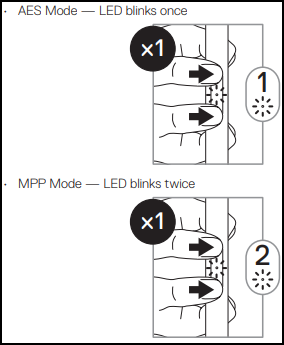
- Se la modalità di input corrente è AES, tenere premuti il pulsante inferiore e superiore per 2 secondi per passare alla modalità di input MPP.
- Ripetere il passaggio 1 per confermare che la modalità di input sia passata a MPP.
Ulteriori operazioni per la risoluzione dei problemi e informazioni su Dell Active Pen PN579X sono disponibili qui.
Torna all'inizioArticle Properties
Affected Product
Dell Active Pen - PN579X, Inspiron 13 5378 2-in-1, Inspiron 13 5379 2-in-1, Inspiron 7370, Inspiron 7373 2-in-1, Inspiron 13 7378 2-in-1, Inspiron 7386 2-in-1, Inspiron 5482 2-in-1, Inspiron 15 5578 2-in-1, Inspiron 15 5579 2-in-1
, Inspiron 15 5582 2-in-1, Inspiron 7570, Inspiron 7573 2-in-1, Inspiron 15 7579 2-in-1, Inspiron 7586 2-in-1, Latitude 7390 2-in-1
...
Last Published Date
20 Nov 2020
Version
2
Article Type
Solution