Article Number: 000134974
Dell Active Pen PN579X funktioniert nicht mit unterstützten Inspiron-Systemen
Summary: Informationen zum Dell Active Pen PN579X und zu Inspiron-Systemen.
Article Content
Symptoms
Dell Active Pen PN579X
Wenn der Dell Active Pen PN579X direkt mit den Standardeinstellungen verwendet wird, funktioniert das Schreiben auf den folgenden Systemen nicht:
- Inspiron 5378 2-in-1 (nur mit Aufkleber "Support Active Pen" [Unterstützung für Active Pen])
- Inspiron 5379 2-in-1 (nur mit Aufkleber "Support Active Pen" [Unterstützung für Active Pen])
- Inspiron 5482 2-in-1
- Inspiron 5578 2-in-1 (nur mit Aufkleber "Support Active Pen" [Unterstützung für Active Pen])
- Inspiron 5579 2-in-1 (nur mit Aufkleber "Support Active Pen" [Unterstützung für Active Pen])
- Inspiron 5582 2-in-1
- Inspiron 7370 (nur Touchscreen)
- Inspiron 7373 2-in-1
- Inspiron 7378 2-in-1 (nur mit Aufkleber "Support Active Pen" [Unterstützung für Active Pen])
- Inspiron 7386 2-in-1
- Inspiron 7390 2-in-1
- Inspiron 7391 2-in-1
- Inspiron 7570 (nur Touchscreen)
- Inspiron 7573 2-in-1
- Inspiron 7579 2-in-1 (nur mit Aufkleber "Support Active Pen" [Unterstützung für Active Pen])
- Inspiron 7586 2-in-1
- Inspiron 7590 2-in-1
- Inspiron 7591 2-in-1
Lösung
Der Dell Active Pen PN579X unterstützt 2 Stiftmodi: AES und MPP. Der Standard-Stiftmodus ist AES. Inspiron verwendet den Stiftmodus MPP.
Befolgen Sie die folgenden Schritte, um den Stiftmodus von AES zu MPP zu ändern:
- Drücken Sie gleichzeitig kurz die untere und obere Schafttaste, um den aktuellen Stiftmodus anzuzeigen.
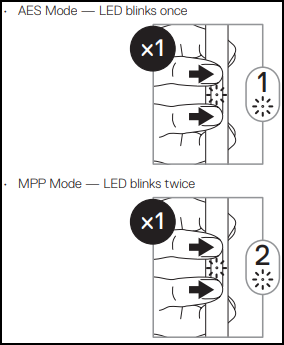
- Wenn der aktuelle Stiftmodus AES ist, drücken Sie die untere und obere Schafttaste und halten Sie sie für 2 Sekunden gedrückt, um in den Stiftmodus MPP zu wechseln.
- Wiederholen Sie Schritt 1, um zu überprüfen, ob der Stiftmodus zu MPP geändert wurde.
Weitere Hinweise zur Fehlerbehebung und Informationen zum Dell Active Pen PN579X finden Sie hier.
Zurück zum AnfangArticle Properties
Affected Product
Dell Active Pen - PN579X, Inspiron 13 5378 2-in-1, Inspiron 13 5379 2-in-1, Inspiron 7370, Inspiron 7373 2-in-1, Inspiron 13 7378 2-in-1, Inspiron 7386 2-in-1, Inspiron 5482 2-in-1, Inspiron 15 5578 2-in-1, Inspiron 15 5579 2-in-1
, Inspiron 15 5582 2-in-1, Inspiron 7570, Inspiron 7573 2-in-1, Inspiron 15 7579 2-in-1, Inspiron 7586 2-in-1, Latitude 7390 2-in-1
...
Last Published Date
20 Nov 2020
Version
2
Article Type
Solution