How to Remove Malware Infections from a Dell Computer
Summary: This article provides a general guide for removing malware on your Dell Computer. Most of the steps are not covered under your warranty and are carried out at your own risk.
Instructions
Table of contents
- A quick description of Malware and the warranty support
- Getting Started
- Scan your Software
- Get rid of the Malware
- Prevent Re-Infection
A quick description of Malware and the warranty support
Malware is the name by which we call any malicious software on your computer. Some types of malware can be called viruses. These are self-replicating pieces of code that insert themselves into other programs. Malware is commonly broken down into the following types:
- Rootkits: Once on your computer a rootkit allows unauthorized users to access the root of your computer. All you would notice is a performance drop.
- Spyware: This malware is spying on you, but it is looking to capture your personal information. This includes banking, browsing data, and your passwords.
- Key loggers: This type of malware tracks your every keystroke in a file. This file is used to gain unauthorized access to your various accounts.
- Trojans: This is short for Trojan horse. It usually shows as legitimate software in order to get you to install it onto your computer. Once installed it begins to work its malicious intent on your computer.
- Ransomware: This software takes over your computer and files and blocks you from having access to them. They want you to pay them a fee to release your computer.
- Worms: This type of software replicates itself across your network to other computers. They are used to consume bandwidth and attack networks.
- Adware: This installs unwanted customized adverts on your computer. They can quickly cause annoyance and performance issues on your computer.
There are multiple versions and types of malware reported each year. Every year it is harder to get rid of them from your computer without using extraordinary measures.
This guide works for removing most of these infections.
Running a factory restore or a clean Operating System install on your computers is covered under our warranties. It is guaranteed to bring your computer back to the way it shipped from Dell. Walking you through an operating system reinstall is covered under your ProSupport warranty.
One of the knowledge base articles that are listed in the sections below takes you through the reinstallation steps.
While the infection is on your computer, it shows various security alerts. Alerts that are worded in such a way as to make you think that your computer is infected or has other security issues. These alerts include things like:
- Malware intrusion!
-
Sensitive areas of your device were found to be under attack. (For example: Spy software attack or virus infection is possible.) Prevent further damage or your private data is stolen. Run an anti-spyware scan now. Click here to start.
- Stealth intrusion!
-
Infection is detected in the background. (For example: Spyware and rogue software attacks your computer.) Eliminate the infection safely, perform a security scan and deletion now.
These security alerts are fake and should be ignored. Malware hijacks your web browser so that you are shown a security alert whenever you go to a Website. This alert states that the page you are visiting is a security risk, even though it is perfectly harmless.
This malware was created with the sole purpose of scaring you into using your credit card. Do not purchase anything relating to this infection. If you already have, then contact your credit card company and stop the charges. Report that the program is a computer infection and a scam and has your information.
Getting Started
-
Disconnect your computer from the Internet and turn it off until you are ready to remove the malware.
Think of it like cutting off all communications and putting a patient into a suspended state.
-
When you are ready to begin, Boot your computer into Safe Mode. Only the minimum required programs and services are loaded in this option. If any malware is set to startup when Windows starts, booting in safe mode should prevent it.
To boot into Windows Safe Mode, follow whichever guide below matches your operating system. This should bring up the Advanced Boot Options menu. Select Safe Mode with Networking and press the Enter key.
You are brought to a menu similar to the page shown below:
Windows Advanced Options Menu
Please select an option:
Safe Mode
Safe Mode with Networking
Safe Mode with Command Prompt
Enable Boot Logging
Enable VGA Mode
Last Known Good Configuration (your most recent settings that worked)
Directory Services Restore Mode (Windows domain controllers only)
Debugging Mode
Disable automatic restart on system failure
Start Windows Normally
Reboot
Use the up and down arrow keys to move the highlight to your choice.
If you find that your computer is running faster in Safe Mode, it could be a sign that your computer has a malware infection. Alternatively, it could mean that you have a lot of legitimate programs that start up with Windows.
-
Delete your temporary files before starting any other steps. Doing this could speed up the virus scanning, but it clears the downloaded virus files and lessen the amount that the scanners have to check. You can do this through the Disk Cleanup utility or from the Internet options menu.
Scan your Software
-
Sometimes running a scanner is enough to remove most malware infections. You have probably got an anti-virus program active on your computer. You should use another scanner for this check.
If your current anti-virus software did not stop the original infection, you cannot expect it to find it now.
There are two main types of anti-virus:
- Real-time anti-virus programs
- They constantly watch for malware.
- On-demand scanners
- They search for malware infections when you open the program manually and run a scan.
For information about integrated Microsoft Malware tools, see: Windows Comprehensive Security Information
-
The best course of action is to use an on-demand scanner first and then follow up with a full scan by your real-time anti-virus program. There are several free and effective on-demand scanners available. We have a few we are familiar using and have used in some of our previous guides. You can use these programs or go with programs you are more familiar or comfortable with. These programs are not from Dell and are used at your own risk. A few examples have been listed below:
Get rid of the Malware
How to Protect Your Dell from Malware
Duration: 00:03:48 (hh:mm:ss)
When available, closed caption (subtitles) language settings can be chosen using the CC icon on this video player.
I am using Malwarebytes for this example. You can use another application that accomplishes the same thing, but it is the application that I am most familiar with. You can download the application from the link below and install it. You must reconnect to the Internet for this. Once the download is complete, disconnect from the Internet again. If you cannot access the Internet, or you cannot download Malwarebytes on your computer? Download it on another computer and save it to a USB flash drive, CD, or DVD and transfer it to the infected computer.
-
Run through the setup and follow the InstallShield wizard. Malwarebytes checks for updates and then launches the user interface (UI).
Keep the default scan option - Perform a quick scan and click the Scan button.
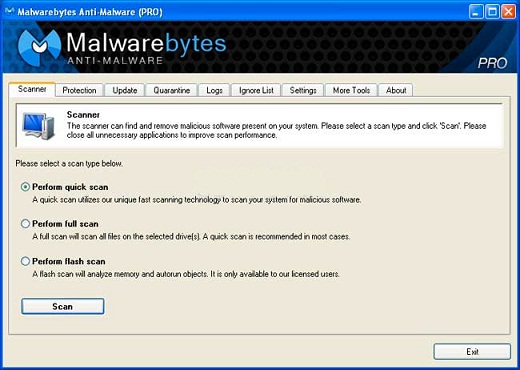
(Figure.1 Malwarebytes Anti-Malware Application)
The application offers a full-scan option, but I recommend that you perform the quick scan first. Depending on your computers specifications, the quick scan can take anywhere from 5 to 20 minutes. However, the full scan takes up to 60 minutes or more. You can see how many files or objects the software has already scanned. It shows how many of those files that it has identified either as being malware or infected by malware.
-
What do you do if Malwarebytes disappears after it begins scanning and does not reopen? The infection may be more serious and is stopping the scanner from running. There are ways around this if you know the type of infection. However, you might be better off reinstalling Windows after backing up your files, as it could be quicker, easier, and guaranteed to resolve the infection. (Any files you save are a potential cause of reinfection.)
-
If Malwarebytes' quick scan reports nothing found, it displays a text file with the scan results. If you still think that your computer may have acquired some malware? Consider running a full scan with Malwarebytes and you can try other scanners - such as one of the others in the section above. If Malwarebytes finds the infection, it shows a warning box. To see the suspect files, click the Scan Results button. It automatically selects the ones that are dangerous for removal. If you want to remove other detected items, select them as well. Click the Remove Selected button to get rid of the selected files.

(Figure.2 Scan Report and Infection List)
-
Remove the infections. Malwarebytes opens a log file that lists the scan and removal results. Check to confirm that the anti-virus program successfully removed each item. Malwarebytes may also prompt you to restart your computer in order to complete the removal process. Restart the computer if it is requested.
-
If your problems persist even after you have run the quick scan, and it has found and removed unwanted files? Follow the advice above and run a full scan with Malwarebytes or one of the other scanners that are mentioned earlier. If the malware appears to be gone, run a full scan with your real-time anti-virus program to confirm that result.
-
If you cannot remove the malware or if Windows does not work properly, you may have to reinstall Windows. See the appropriate link below for a guide to suit your particular situation:
Prevent Re-Infection
To minimize the risk of a repeat infection, ensure that you have a real-time anti-virus program running on your Computer. Ensure that it stays updated with the latest virus definitions. If you do not want to spend money on a paid service, there are several free applications that are available.
-
Install traditional anti-virus software.
-
Always double check any online accounts such as online banking, webmail, email, and social networking sites. Look for suspicious activity and change your passwords, you cannot tell what information the malware might have passed on.
-
If you have an automatic backup for your files. Run virus scans on the backup to confirm that it did not backup the infection as well. If virus scans are not possible (online backups), delete your old backups and save new versions.
-
Keep your software current. Ensure that you update them frequently. If you receive any messages about this and are not sure of their validity? Always contact the company in question and get their support to clarify it.
Additional Information
 Get general information and guidance to secure your computer and data on our Security and anti-virus page.
Get general information and guidance to secure your computer and data on our Security and anti-virus page.