Article Number: 000141095
Windows 10 및 Windows 11 Hello 안면 인식 기능 - 지원되는 시스템 및 요구 사항
Summary: 이 문서에서는 "Windows 10 및 Windows 11 Hello 안면 인식 기능을 사용하려면 안면 잠금 해제 기능을 지원하는 Intel RealSense 또는 3D Camera가 필요합니다"에 대한 정보를 제공합니다.
Article Content
Instructions
Windows 10 및 11 Hello 안면 인식 기능을 사용하려면 안면 잠금 해제 기능을 지원하는 Intel RealSense 또는 3D 카메라가 필요합니다.
참고: 많은 컴퓨터에서 IR 또는 3D 기능이 있는 카메라는 옵션 항목입니다. 주문 프로세스에서 이 옵션을 선택하지 않으면 컴퓨터가 Windows Hello와 호환되지 않습니다. WWAN 모바일 광대역 구성이 포함된 컴퓨터 구성 중 다수는 IR 지원 카메라와 함께 주문할 수 없습니다.
참고: 2017년 6월 이후 생산된 IR 또는 3D 카메라가 장착된 Windows 10 또는 11 기반 컴퓨터는 기본적으로 Windows Hello 안면 인식을 지원합니다.
특정 컴퓨터 지원
다음 Dell 컴퓨터에는 Intel RealSense/3D 카메라 또는 IR 지원 Hello 호환 카메라가 장착되어 있습니다.
- Alienware 13 R3
- Alienware 15 R3
- Alienware 17 R4
- Inspiron 23 2350 올인원(3D 웹캠 포함)
- Inspiron 13 5378 2-in-1(IR 카메라 옵션 포함)
- Inspiron 15 5548(터치 스크린이 있는 경우에만 이 옵션이 있을 수 있음)
- Inspiron 15 5557(3D 웹캠 포함)
- Inspiron 15 5559(3D 웹캠 포함)
- Inspiron 24 7459 올인원(3D 웹캠 포함)
- Inspiron 7573 2-in-1
- Inspiron 7779 2-in-1(IR 카메라 옵션 포함)
- Latitude 14 3480
- Latitude 15 3580
- Latitude 12 5280
- Latitude 14 5480
- Latitude 15 5580
- Latitude 12 7275 2-in-1
- Latitude 12 7280
- Latitude 13 7370
현재 이에 대한 유일한 예외로, IR(InfraRed) 카메라가 탑재된 Latitude 3470 및 3570s도 잘 작동하고 있는 것으로 보입니다.
참고: 다른 2016 모델 또는 위의 목록에 없는 이전 Dell 카메라가 장착된 컴퓨터에서는 안면 인식이 작동하지 않습니다.
참고: 일부 사용자는 카메라가 Hello Facial Recognition과 함께 작동하기 전에 Intel RealSense Depth Camera Manager(DCM)
 를 다운로드해야 한다고 보고했습니다.
를 다운로드해야 한다고 보고했습니다.
 를 다운로드해야 한다고 보고했습니다.
를 다운로드해야 한다고 보고했습니다.
2017년 6월 이후 생산된 IR 또는 3D 카메라가 장착된 Windows 10 및 11 기반 컴퓨터는 기본적으로 Windows Hello 안면 인식을 지원합니다.
XPS 13 9360 및 9365 및 지문 인식기 옵션이 장착된 기타 컴퓨터에서는 지문 로그인의 경우에만 Windows Hello를 사용할 수 있습니다.
Windows 10 및 11에서 카메라 유형 식별:
- 검색 상자에 Device Manager를 입력하고 눌러 시작합니다.
- Device Manager에서 Imaging Devices를 확장합니다.

Windows 8에서 카메라 유형 식별:
- 바탕 화면 인터페이스에서 Charms Bar를 시작합니다.
- Control Panel을 선택합니다.
- Device Manager를 선택하고 Imaging devices를 확장합니다.
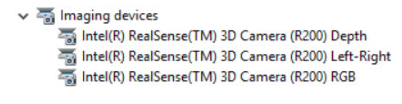
Additional Information
권장 문서
다음은 사용자가 관심 있을 만한, 이 주제와 관련된 몇 가지 권장 문서입니다.
Article Properties
Affected Product
Alienware 13 R3, Alienware 15 R3, Alienware 17 R4, Inspiron 13 5368 2-in-1, Inspiron 13 5378 2-in-1, Inspiron 13 7368 2-in-1, Inspiron 5457, Inspiron 5459, Inspiron 5548, Inspiron 5557, Inspiron 5559, Inspiron 15 5565, Inspiron 15 5567
, Inspiron 15 5568 2-in-1, Inspiron 15 7569 2-in-1, Inspiron 7573 2-in-1, Inspiron 15 7579 2-in-1, Inspiron 17 7778 2-in-1, Inspiron 17 7779 2-in-1, Inspiron 2350, Inspiron 7459, Latitude 5280/5288, Latitude 7280, Latitude 13 3379 2-in-1, Latitude 7370, Dell Latitude 3480/3488, Latitude 5480/5488, Dell Latitude 3580/3588, Latitude 5580, Vostro 15 5568, XPS 13 9360, XPS 13 9365 2-in-1
...
Last Published Date
17 Apr 2024
Version
5
Article Type
How To