Article Number: 000146915
Windows 7:遺失「未知的 TPM 裝置」
Summary: 在 Windows 7 裝置管理員的「其他裝置」區段中,可能會將錯誤顯示為未知裝置,請按照本文中的步驟解決。
Article Content
Symptoms
「未知裝置」
在 Windows 7 裝置管理員的「其他裝置」區段中,可能會將錯誤顯示為未知裝置。裝置的詳細資料會顯示 ACPI\MSFT0101 (圖 1,僅限英文版)。
Windows 7 裝置管理員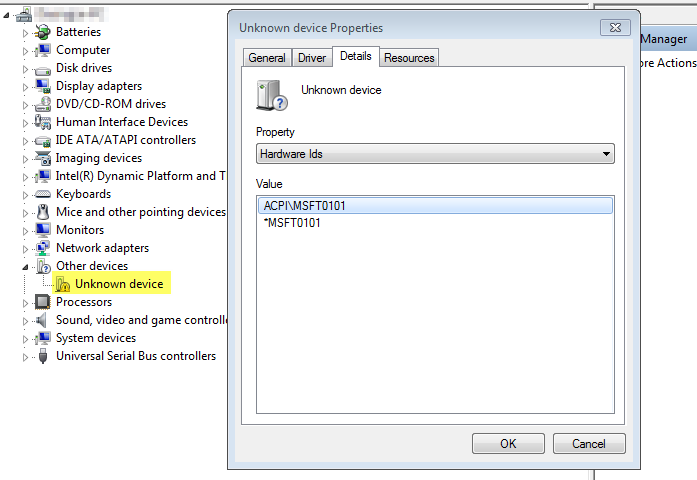
圖 1
此裝置對應的 TPM 模組沒有可在 dell.com 下載的驅動程式,但可依照下列概述的步驟,使用 Windows 輕鬆安裝。
解決方案 - 解決問題的步驟
- 以滑鼠右鍵按一下 未知裝置 ,然後按 一下內容。
- 在 「一般 」標籤上,選取 更新驅動程式...
- 按一下瀏覽我的電腦以取得驅動程式軟體 (圖 2,僅限英文版)。
Windows 7 更新驅動程式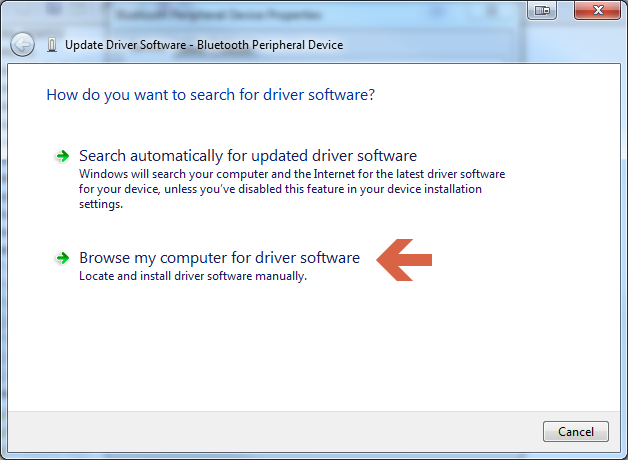
圖 2
- 選取讓我從電腦上的裝置驅動程式清單中挑選 (圖 3,僅限英文版)。
Windows 7 瀏覽驅動程式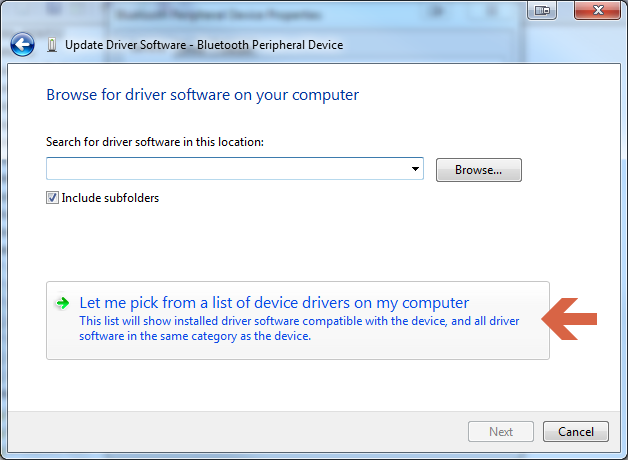
圖 3
- 選取 安全性裝置, 然後按一下 下一步 (圖 4,僅限英文版)。
Windows 7 安全性裝置圖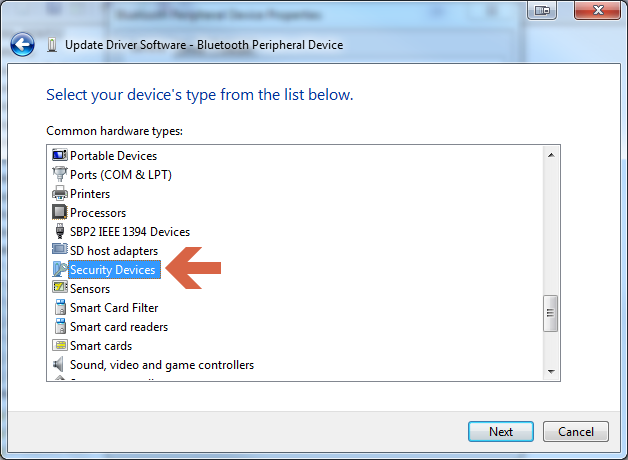
4
- 選取 可信賴平台模組 1.2 (或可信賴平台模組 2.0),然後按一下 下一步 (圖 5,僅限英文版)。
Windows 7 可信賴平台模組 1.2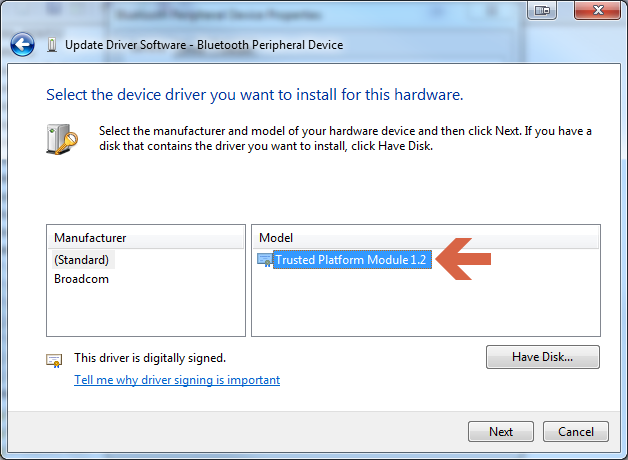
圖 5
- 按一下是,如果您看到提示您確認的警告,則應該會看到成功訊息 (圖 6,僅限英文版)。
Windows 7 更新驅動程式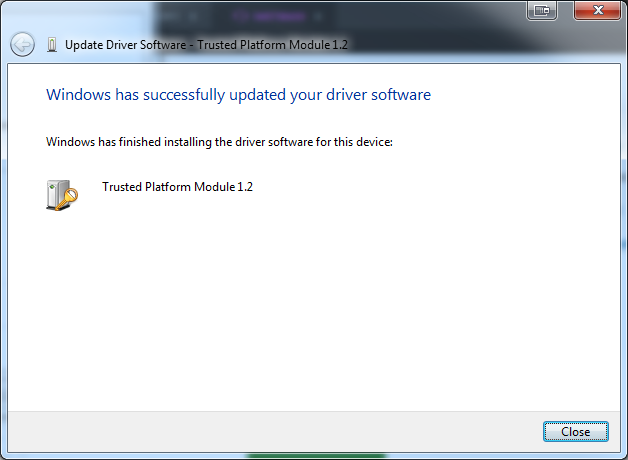
圖 6
- 您現在應該可以開啟 BitLocker。
如果您對此解決方案有進一步的問題,請聯絡 Dell 技術支援。
Article Properties
Last Published Date
10 Apr 2021
Version
3
Article Type
Solution