How to run sfc /scannow from the Windows Recovery Environment (WinRE)
Summary: Info on running the System File Checker in the Windows Recovery Environment in Windows Server 2008 and above
This article applies to
This article does not apply to
Symptoms
This article provides information on running the System File Checker (sfc.exe) in the Windows Recovery Environment in Windows Server 2008 and above.
When attempting to run the System File Checker (sfc.exe) within the Windows Recovery Environment (WinRE), you may receive the following error:
Windows Resource Protection could not start the repair service.
The error is shown in the screenshot below (Figure 1 (English-only)):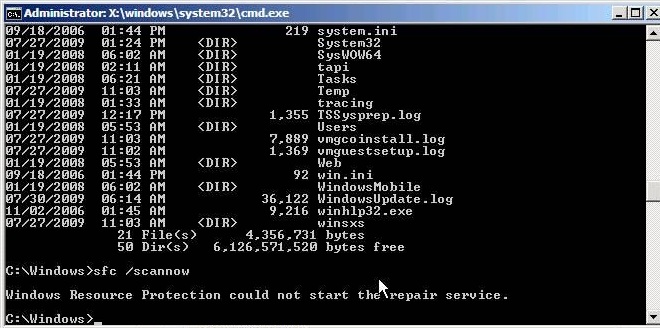
Figure 1: Windows Resource Protection Error
When running sfc /scannow in WinRE, two switches need to be added to the command in order to run it in offline mode:
- /offbootdir=<disk> indicates the boot drive letter.
- /offwindir=<folder> indicates the folder where Windows is installed.
The following is an example of the command with these switches added:
- sfc /scannow /offbootdir=D:\ /offwindir=D:\Windows
Important: The drive letter required in both switches is the drive letter as it appears in WinRE. This is typically a different letter from the one assigned to the same partition when Windows is running, because WinRE enumerates partitions differently.