Find Drivers for Devices Using a Hardware ID from Device Manager
Summary: Learn how to find drivers by hardware ID using Windows Device Manager. Look up device ID, use the hardware device identifier, and download the correct driver ID for your computer.
Instructions
The hardware id for a device in Windows can be found in the Windows Device Manager. To check the hardware id for a device, follow these steps:
-
Open the Device Manager from the Control Panel. You can also type "devmgmt.msc" at the Run option in the Start menu.
- In the Device Manager, right-click the device, and select Properties in the window.
- Select the Details tab.
- Select the Hardware Ids in the dropdown list.
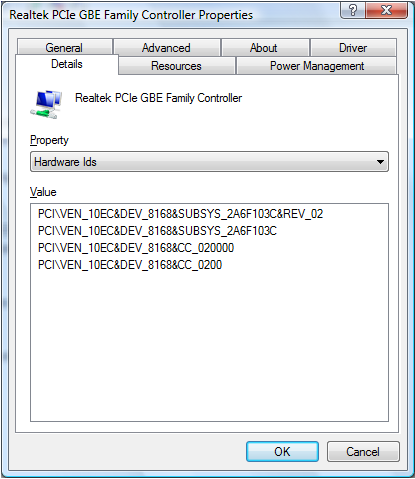
There can be multiple hardware ids for a device. The top listing is the most specific hardware device identifier, and going down, the identifiers are more generic. The reason this is done is to allow a device driver identifier to be selected based on a match to any of these hardware identifiers.
The hardware manufacturer in this example is Realtek, which is identified by VEN_10EC.
A hardware ID is typically in the form of <BUS>\<VENDOR ID>&<Device ID>&<Additional IDs>.
The Vendor ID is indicated by the four characters after VEN_.
The Device ID is indicated by the four characters after DEV_.
The hardware ID is available for devices in which drivers were already installed, for unknown devices and not recognized devices.
You can also use the hardware ID for a device to find drivers for that device by searching the Microsoft Update Catalog .
.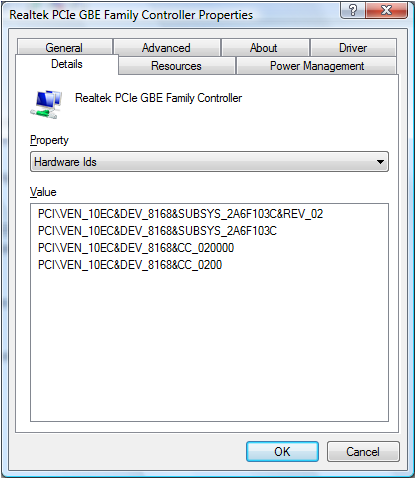
If the driver is not in the Microsoft Update Catalog, search for the Device ID online to find drivers.
 Out of warranty? No problem. Browse to the Dell.com/support website and enter your Dell Service Tag and view our offers.
Out of warranty? No problem. Browse to the Dell.com/support website and enter your Dell Service Tag and view our offers.