What is the USB PowerShare Feature on Dell Laptops
Summary: This article describes the PowerShare (Power Share) feature on Dell laptops that allows USB devices to charge when the laptop is on battery power. (For example: Cellular phones, CD players, DVD players, MP3 players, and so on.) ...
Instructions
On many of the new laptops, the default setting in the Basic Input Output System (BIOS) for the USB PowerShare option is: Disabled
Only those USB ports with either a lightning bolt icon or a battery icon as seen in the following images can be used for this purpose.

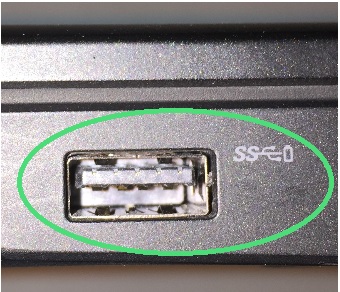
USB PowerShare BIOS setting
Enable PowerShare on the laptop and set it up under the onboard Devices heading. Select the amount of the battery's charge that can be used for sharing. (See the following picture.) If set to 25%, then the USB device can charge until the laptop battery reaches 25% of its full capacity.
(For example: Until the laptop has consumed 75% of its battery charge.)
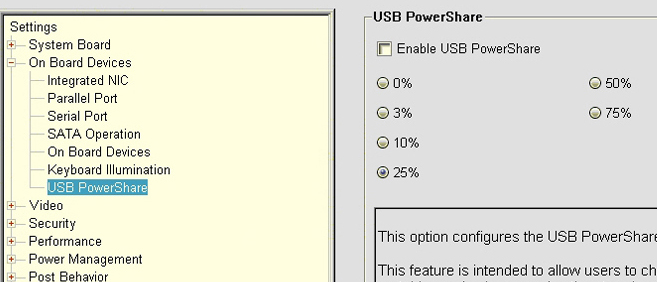
The USB PowerShare feature is turned off and any devices attached to the USB PowerShare port do not charge when this option is set to Disabled. Select any other setting to enable the feature. (Specify the amount of the laptop battery's capacity where it stops charging a USB device attached to one of the USB PowerShare ports.)
- S1: USB power is on by default with either AC or battery only (powered on)
- S3: Battery or AC (Standby)
- S4 and S5: AC only (Hibernate and Powered down)
Ensure that the USB configuration options are enabled and ticked. (The options seen depend on the model of your laptop and the revision of your BIOS. The following screenshot is only an example.)
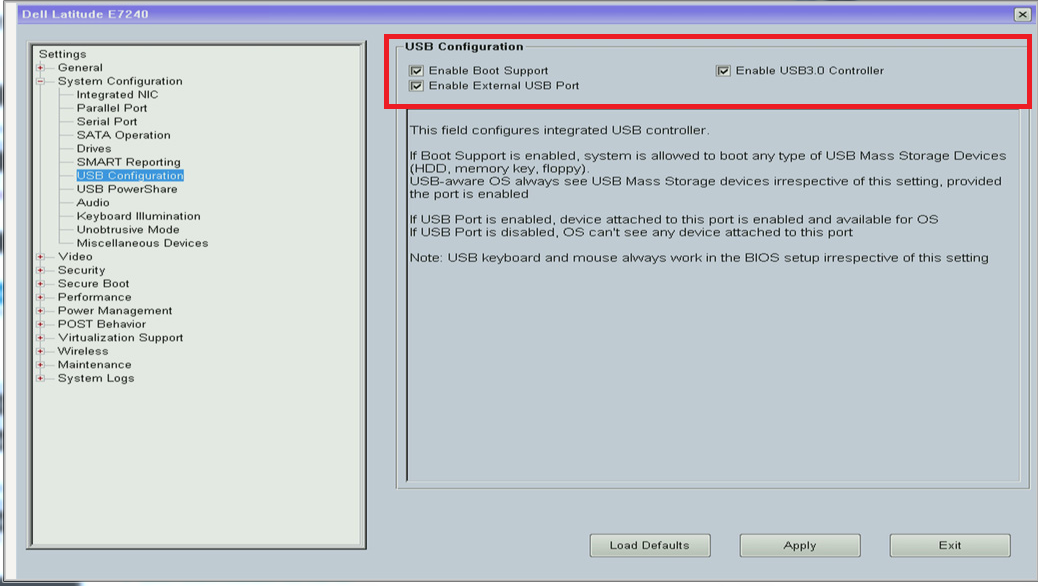
Newer Dell laptops use the Dell AgS BIOS. (Current Dell BIOS includes touch screen and touchpad capability outside of the operating system in use on the laptop.) Enable the USB PowerShare or Enable USB PowerShare setting under the Power settings menu for this type of BIOS:
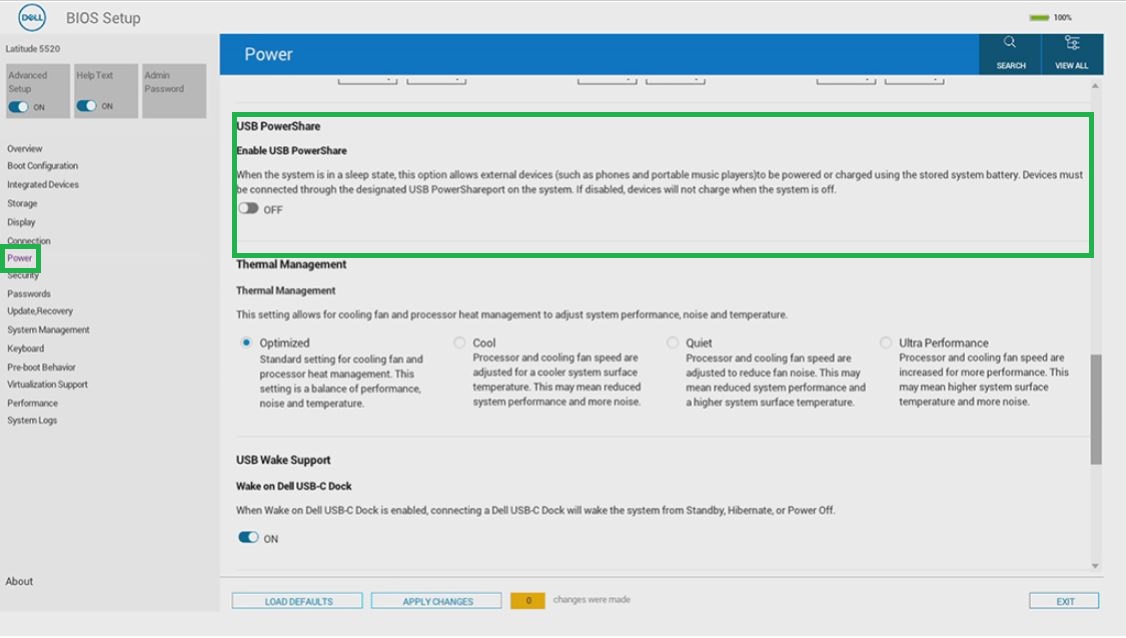
Run the Diagnostic Tests
Browse to the Dell Quick test Diagnostics page and follow the prompts, for help when having any issues with USB ports.
Additional Information
 Are you out of warranty? That is not a problem. Browse to the Dell.com/support website and enter your Dell Service Tag and view our offers.
Are you out of warranty? That is not a problem. Browse to the Dell.com/support website and enter your Dell Service Tag and view our offers.