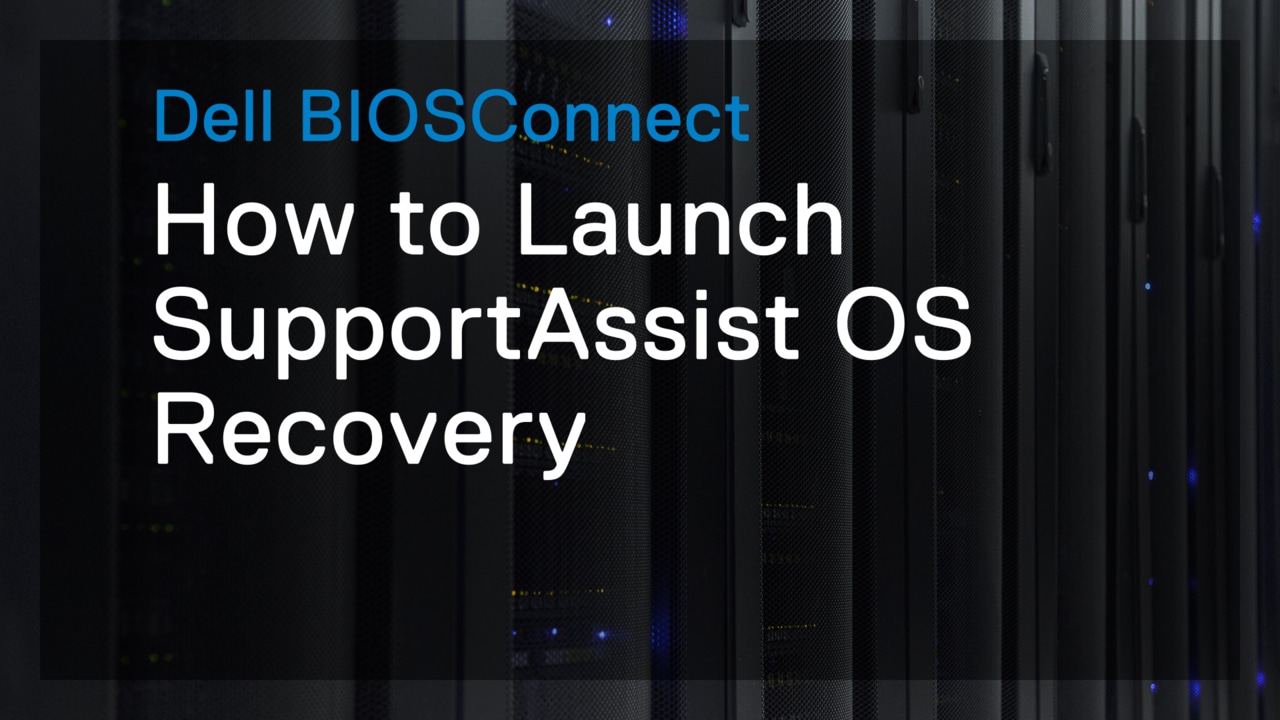This video provides instructions on how to create a Dell USB recovery key. The user needs a Dell Service Tag, an 8GB+ USB flash drive, Microsoft .NET framework 4.5.2 or higher, and administrator rights on the PC. They must visit Dell OS Recovey, download the OS Recovery Tool, and install it. They should then open the tool, click 'Get Started', and select 'This Device' or 'Other Device'. After clicking 'Download' and selecting the operating system shipped with their PC, they should connect the USB flash drive and click 'Burn OS'. A warning message will appear, and the user must click 'Yes' to continue.
Before you begin, you will need: Your Dell Service Tag A blank 8GB+ USB flash drive Microsoft .NET framework 4.5.2 or higher Administrator rights on the PC Open a web browser.
Visit dell.com/support/home/drivers/osiso Click 'Download OS Recovery Tool'. Click 'Run'. Click 'Install'. Click 'Close'. Double-click to open 'Dell OS Recovery Tool'.
Click 'Get Started' and then click 'Next'. When using the same Dell PC, click 'This Device'. When using another PC, click 'Other Device'. Click 'Next'.
Click 'Download'. Only the operating system shipped with your PC is available.
Download duration will vary based on network speeds and download size. Typical Windows ISO images are 5-8GB in size.
Click 'Next' Connect the USB flash drive and click 'Burn OS' WARNING: All data on the USB flash drive will be erased.
Click 'Yes' to continue. The Dell USB recovery key is now ready.