Article Number: 000123077
SupportAssist Enterprise - 「Unable to configure SNMP」
Summary: SupportAssist Enterpriseは、リモートSNMPデバイスを自動的に設定できる必要があります。場合によっては、この機能は動作せず、手動で設定する必要があります。SupportAssist Enterpriseでサーバーを追加すると、「unable to configure SNMP」というエラーが表示されます。
Article Content
Symptoms
SupportAssist Enterpriseでサーバーを追加すると、「Unable to configure SNMP」というエラーが表示されます。
SupportAssist Enterpriseは、リモートSNMPデバイスを自動的に設定できる必要があります。場合によっては、この機能は動作せず、手動で設定する必要があります。
目次
1.現象の説明
SupportAssist Enterpriseでサーバーを追加すると、「Unable to configure SNMP」というエラーが表示されます。通常のシナリオでは、リモート デバイスは自動的に設定されます。
エラーの説明をクリックすると、Windowsで次のようなメッセージが表示されます。
SNMP settings of the device could not be configured because all te configurable fields of the integrated Dell Remote Access Controller (iDRAC) are occupied.
Error code: 5000_3
2.SupportAssist Enterpriseのオプション「Configure SNMP」
最初の手順として、SupportAssist Enterpriseコンソールを使用して、サーバーを選択し、[Configure SNMP]オプションを選択します。SupportAssist Enterpriseは、リモート デバイスに設定を適用しようとします。

問題が解決しない場合は、手順3(Windowsでの場合)または4(iDRACでの場合)に移動して、デバイスを手動で設定します。
3.Windowsオペレーティング システムでIPターゲットを設定する
[サービス]メニューを使用して、ローカルPCの[SNMPサービスのプロパティ]に移動します。
[トラップ]タブで、SupportAssist EnterpriseサーバーのIPアドレスを追加します。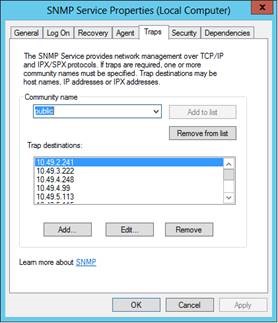
数秒後に、デバイスがコンソールで検出され、ステータスが[OK]に変わります。
4.iDRACでIPターゲットを設定する
メニューでリモートiDRACに移動します。[Overview]、[Server]、[Alerts]の順に選択し、最後に[SNMP and Email Settings]タブに移動します。次に、SupportAssist EnterpriseサーバーのIPを手動で追加し、[Apply]をクリックします。

 注:すべてのiDRAC宛先が使用されている場合は、不要になったものを削除する必要があります。
注:すべてのiDRAC宛先が使用されている場合は、不要になったものを削除する必要があります。
数秒後に、そのデバイスがコンソールで検出され、ステータスが[OK]になります。

それでも問題が発生する場合は、Dellサポートにお問い合わせください。
Cause
-
Resolution
-
Article Properties
Affected Product
Servers
Last Published Date
20 Sep 2021
Version
6
Article Type
Solution