How to Identify AC Adapter Damage on Dell Systems
Summary: This article provides information about how to identify damage to the AC adapter of Dell computers. What are the different types of damage that can occur compared to normal wear and tear? ...
Instructions
The AC adapter of Dell systems can get damaged due to accidental damage or improper usage. The damage can occur on the AC adapter brick, AC adapter cable, or power cable.
If the AC adapter or the cables are damaged, frayed, exposed, or have broken or bent pins, it can stop the computer from powering on or charging the battery.
The AC adapter or the cables can get damaged due to improper handling, incorrectly wrapping the cords, disconnecting the cables by pulling on the cord instead of holding the plug, and so on.
AC adapter or the cable can get damaged in differently.
To check what warranty your Dell computer is, browse the Dell Warranty page and identify your Dell computer.
To learn how to purchase a replacement battery for your Dell laptop, see the Dell knowledge base article Dell Laptop Battery - Frequently Asked Questions, or Where Can I Purchase Electronics and Accessories from Dell
Here are some recommended articles related to this topic that might be of interest to you.
Frayed Cables
Cables can get frayed at either end of the AC adapter cable that comes from the AC adapter brick to the DC-in power port on the computer or the power cable.
This issue may occur if the cable is subjected to undue stress by incorrectly wrapping the cable, wrapping the cable too tightly, or cable twists.


Figure 1: Example of a Frayed Cable on an AC Adapter
Exposed Wires
If the cable is frayed or cut in any way, this may expose one or more internal wires. If the cable is frayed or cut, or any of the internal wires are exposed, you must immediately discontinue using the AC adapter.
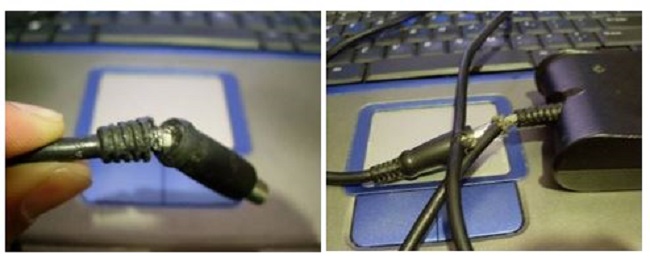

Figure 2: Example of an Exposed Wired on the AC Adapter Plug
Cut in Cable
A cut in the cable may appear at the flexible joints near the adapter brick or the connector. These flexible joints are designed to allow the cable to bend when being wrapped around the adapter brick, but over time the cable can become brittle and cuts may appear. A cut may also appear if the cable is rubbing against the edge of an object, like a desk or chair.


Figure 3: Example of a Cut in the Cable.
Pin that is bent or broken
The adapter pin may become bent or break entirely if it is not plugged into the DC-in power port of the computer correctly. Removing or inserting the cable at an angle or forcing an incorrect AC adapter may cause the center pin of the adapter or the DC-in power port to become bent or broken.
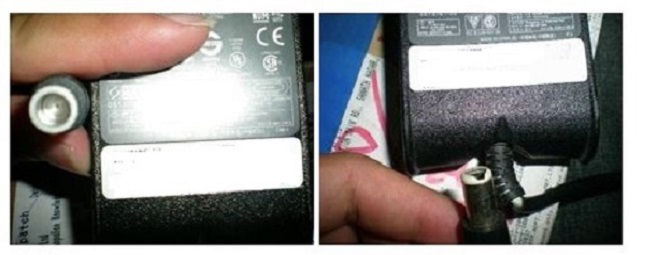
Figure 4: Example of a Pin That is Bent or Broken Inside the AC Adapter Plug.
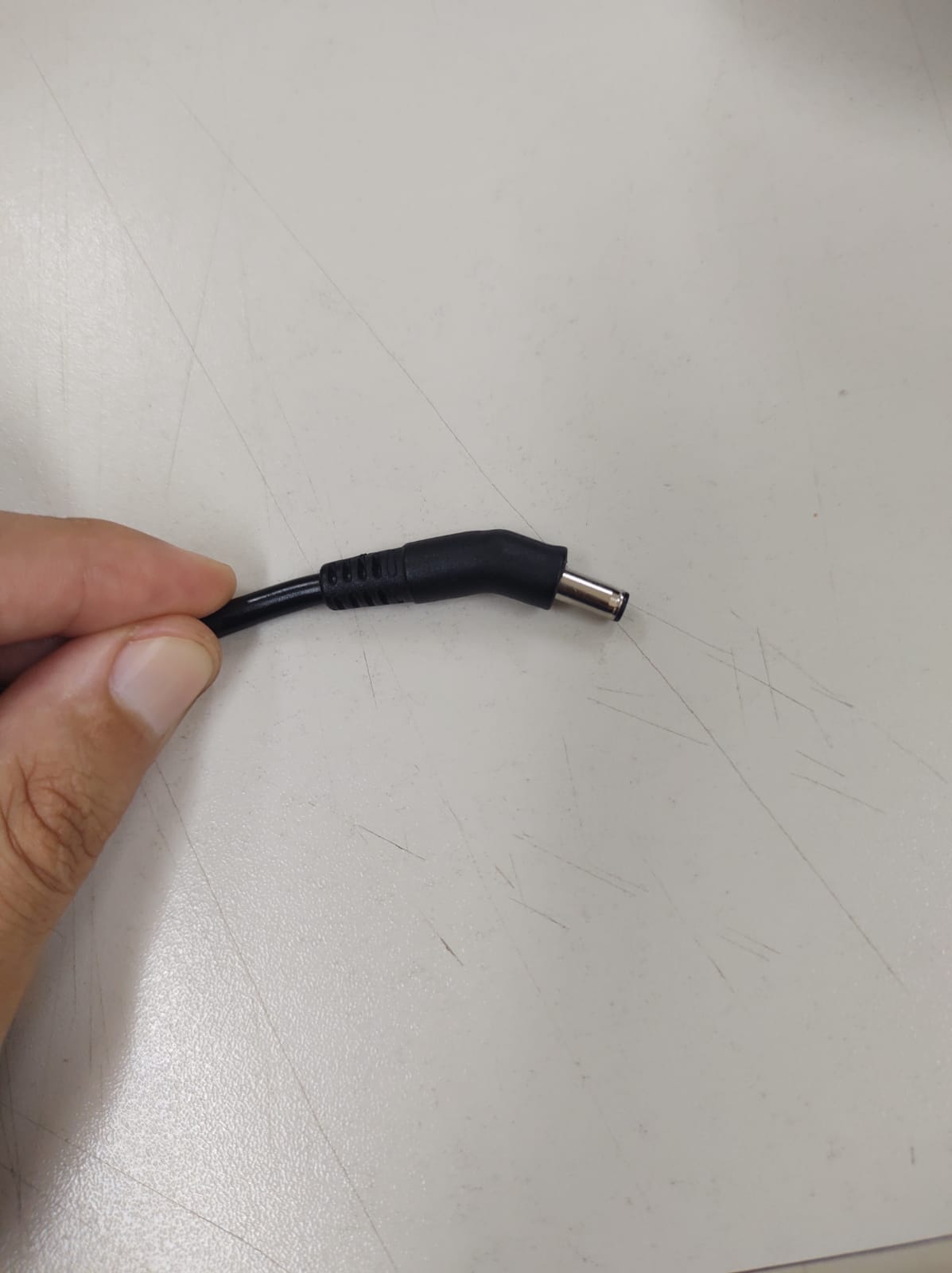
Figure 5: Example of a Bent AC Adapter Plug

Figure 6: Example of a Bent Pin in an AC Adapter Plug
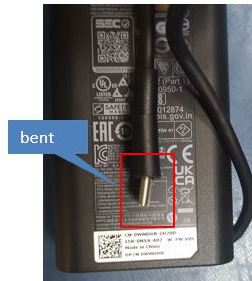
Figure 7: Example of a Bent USB Type-C Connector

Figure 8: Example of a Deformed USB Type-C Connector vs Normal USB Type-C Connector
Cable Loose and Open AC Adapter
If you have a cable that is loose, try disconnecting the cable and reconnecting it. Ensure it is firmly connected. If the cable continues to be loose, check for bent or broken pins or damage to the connector on the computer or the cable.
If there is damage to the cable that is causing the issue, the adapter and or cable must be replaced. Contact Dell Technical Support for repair options that are available in your region.

Figure 9: Example of an Open AC adapter