Latitude 5490 Teardown removal guide for customer replaceable units (CRUs)
Summary: This article is a guide to the removal and replacement of those parts of the Latitude 5490 Notebook, that Dell considers it OK for anyone to do.
Symptoms
These guides take you step-by-step through the safe removal of the Customer Replaceable Unit (CRU) parts of a Latitude 5490 Notebook system. (CRUs are the parts of the system that do not need an engineer to remove or replace.) The guides include pictures referencing what is involved.
Table of Contents:
Removal Guide
If these guides do not cover what you are looking to do, then you will want to reference your System Manual.
The article below provides information about safe practices to consider before working with electrical equipment.
Cause
Resolution
Removal Instructions
 Note: Click the title of the section you want to open below, in order to see the contents.
Note: Click the title of the section you want to open below, in order to see the contents.

| 1 | Small Phillip's head screwdriver | 2 | Plastic Scribe |
| 3 | Small Flat head screwdriver |
 Note: Be aware that using a large Phillips or Flat Head screwdriver may result in damage to the head of the screws. This would make their removal impossible without specialty tools, that are not available to our onsite engineers.
Note: Be aware that using a large Phillips or Flat Head screwdriver may result in damage to the head of the screws. This would make their removal impossible without specialty tools, that are not available to our onsite engineers.
-
Pre-Removal instructions before removing the Main Access Panel:
-
During installation or removal of any hardware always ensures that all data is backed up properly.
-
Disconnect any telephone, network, or USB cables from the computer.
-
Disconnect the computer and all attached devices from their electrical outlets.
-
-
Turn the system over on it is lid and loosen the eight (8) captive screws that secure the cover to the base [1].

-
Using a plastic scribe pry up the cover at the rear edge of the system [2] and lift it away from the base.

-
Pre-Removal instructions before removing the Battery:
-
During installation or removal of any hardware always ensures that all data is backed up properly.
-
Disconnect any telephone, network, or USB cables from the computer.
-
Disconnect the computer and all attached devices from their electrical outlets.
-
Remove the Bottom Access Panel.
-
-
With the system closed and sitting on its side, disconnect the battery cable from the motherboard [1] and unroute the cable from the routing channel.
-
Loosen the captive securing screw from the right-hand side of the battery [2].

-
Lift the battery up and out of the system [3].
Latitude 5490 Battery Removal - Duration 0:48 - English Only
-
Pre-Removal instructions before removing the Keyboard:
-
During installation or removal of any hardware always ensures that all data is backed up properly.
-
Disconnect any telephone, network, or USB cables from the computer.
-
Disconnect the computer and all attached devices from their electrical outlets.
-
Remove the Bottom Access Panel, and Battery.
-
-
With the system open and using a plastic scribe, pry the keyboard lattice up from the edge closest to the LCD. [1] Lift it up and away from the keyboard [2].
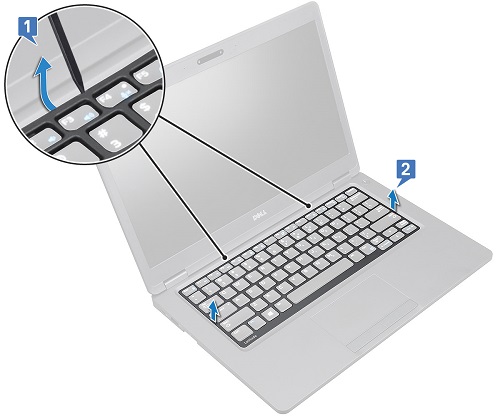
-
Close the system and turn it over onto its lid. Lift the latch and disconnect the main keyboard cable from the motherboard [1] and then do the same for the backlight cable [2, 3, 4]. (The number of cables may vary based on the type of keyboard that is purchased with the PC.)

-
Turn the system over onto its base and open the lid. Remove the five (5) screws that secure the keyboard to the system [1].

-
Using a plastic scribe, pry the keyboard up from the touchpad edge and lift it away from the system [2]. (Watch out for the keyboard cables when removing the keyboard from the system.)

Latitude 5490 Keyboard Removal - Duration 1:29 - English Only
-
Pre-Removal instructions before removing the Coin Cell Battery:
-
During installation or removal of any hardware always ensures that all data is backed up properly.
-
Disconnect any telephone, network, or USB cables from the computer.
-
Disconnect the computer and all attached devices from their electrical outlets.
-
Remove the Bottom Access Panel, and Battery.
-
-
Close the system and turn it onto its lid and disconnect the coin cell battery cable from the motherboard [1]. Peel the coin cell battery off the adhesive backing and lift it out of the system [2].

-
Pre-Removal instructions before removing the Memory:
-
During installation or removal of any hardware always ensures that all data is backed up properly.
-
Disconnect any telephone, network, or USB cables from the computer.
-
Disconnect the computer and all attached devices from their electrical outlets.
-
Remove the Bottom Access Panel, and Battery.
-
-
With system sitting on its lid, pull the clips securing the memory DIMM away from each other. The DIMM pops up at an angle from the motherboard [1].

-
Lift the module up and out of the memory connector [2].
 Note: Please repeat Steps 2 and 3 for any additional Memory DIMMs located in the system.
Note: Please repeat Steps 2 and 3 for any additional Memory DIMMs located in the system.
Latitude 5490 Memory Removal - Duration 0:54 - English Only
-
Pre-Removal instructions before removing the Solid State Drive (SSD) Card:
-
During installation or removal of any hardware always ensures that all data is backed up properly.
-
Disconnect any telephone, network, or USB cables from the computer.
-
Disconnect the computer and all attached devices from their electrical outlets.
-
Remove the Bottom Access Panel, and Battery.
-
-
With the system on its lid, peel off the adhesive mylar shield from the SSD card [1]. (Be careful when taking this off, you will need it for when you install the new card.)
-
Remove the single screw that secures the card to the system [2].
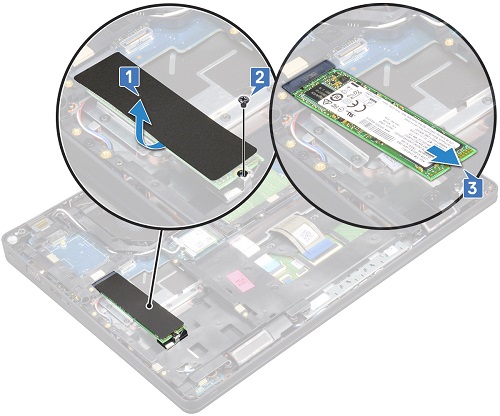
-
Slide the SSD card out of the connector and lift it out of the system [3].
-
Pre-Removal instructions before removing the Solid State Drive (SSD) Frame:
-
During installation or removal of any hardware always ensures that all data is backed up properly.
-
Disconnect any telephone, network, or USB cables from the computer.
-
Disconnect the computer and all attached devices from their electrical outlets.
-
Remove the Bottom Access Panel, Battery, and the SSD Card.
-
-
Having removed the SSD card, remove the single screw securing the SSD frame to the system [1].

-
Lift the SSD frame away from the system [2].
-
Pre-Removal instructions before removing the Hard Disk Drive (HDD):
-
During installation or removal of any hardware always ensures that all data is backed up properly.
-
Disconnect any telephone, network, or USB cables from the computer.
-
Disconnect the computer and all attached devices from their electrical outlets.
-
Remove the Bottom Access Panel, and Battery.
-
-
With the system on its lid, disconnect the hard drive cable from the motherboard [1].

-
Remove the four (4) screws that secure the hard drive to the system [2].
-
Take the drive out of the system and remove the hard drive cable from the back of the drive.

-
Remove the four (4) screws that secure the hard drive bracket to the drive and remove it.
Latitude 5490 Hard Drive Removal - Duration 1:18 - English Only
-
Pre-Removal instructions before removing the SIM Card:
-
During installation or removal of any hardware always ensures that all data is backed up properly.
-
Disconnect any telephone, network, or USB cables from the computer.
-
Disconnect the computer and all attached devices from their electrical outlets.
-
-
Insert something long and thin. Like a straightened paper clip or SIM card removal tool into the hole on the bottom corner of the SIM card tray [1].
-
Pull the SIM card tray out [2].
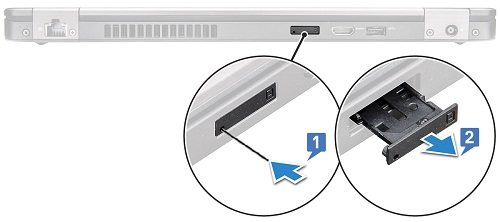
-
Place the SIM on the card tray [3] and put the card back into the side of the chassis until it clicks in place.
-
Pre-Removal instructions before removing the WWAN CARD (3G, Cellular):
-
During installation or removal of any hardware always ensures that all data is backed up properly.
-
Disconnect any telephone, network, or USB cables from the computer.
-
Disconnect the computer and all attached devices from their electrical outlets.
-
Remove the Bottom Access Panel, and Battery.
-
-
With the system sitting on its lid, remove the single screw that secures the card bracket to the motherboard. Located at the rear left-hand side corner of the system [1].
-
Remove the bracket from the system [2] and disconnect the antenna cables from the WWAN card [3]. (The antenna cables end in a press stud connector, they pop on and off with a little pressure.)
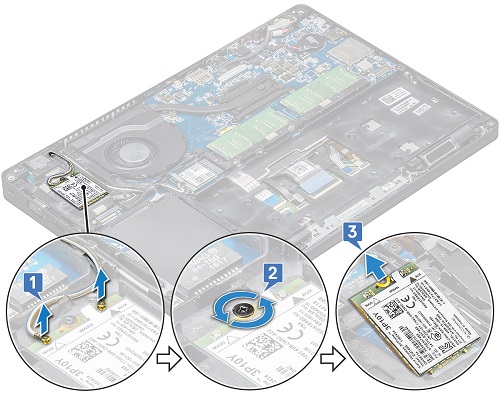
-
Slide the card out of the connector on the motherboard and lift the card out of the system [4].
-
Pre-Removal instructions before removing the WLAN Card (WiFi, Wireless):
-
During installation or removal of any hardware always ensures that all data is backed up properly.
-
Disconnect any telephone, network, or USB cables from the computer.
-
Disconnect the computer and all attached devices from their electrical outlets.
-
Remove the Bottom Access Panel, and Battery.
-
-
With the system sitting on its lid, remove the single screw that secures the card bracket to the motherboard. Located below the heatsink fan in the system [1].
-
Remove the bracket from the system [2] and disconnect the antenna cables from the WLAN card [3]. (The antenna cables end in a press stud connector, they pop on and off with a little pressure.)

-
Slide the card out of the connector on the motherboard and lift the card out of the system [4].
Latitude 5490 WLAN Card Removal - Duration 1:03 - English Only
If you require further assistance, contact Technical Support.
| Contact Us |