Article Number: 000126361
How to Download Firmware for Dell Wyse Thin Clients
Summary: Learn how to download the latest version of Dell Wyse thin client firmware. These Dell Wyse firmware updates are run on Windows 10 IoT, ThinLinux, and ThinOS.
Article Content
Instructions
Updating the firmware for a Dell Wyse thin client maintains overall device health. It ensures that the software remains current and compatible with other modules (firmware, BIOS, drivers, and software) and may include new features. Dell Technologies recommends updating the Dell Wyse thin client firmware when a new update releases. Learn how to download Dell Wyse thin client firmware by following these instructions.
Affected Operating Systems:
- Windows 10 IoT
- ThinLinux
- ThinOS
- In a web browser, go to www.dell.com/support/home/.
- Click Browse all products.
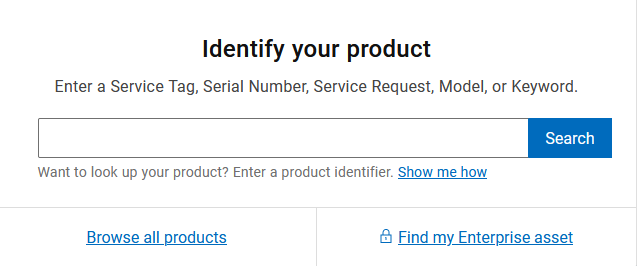
Figure 1: Clicking Browse all products
- Click Computers.
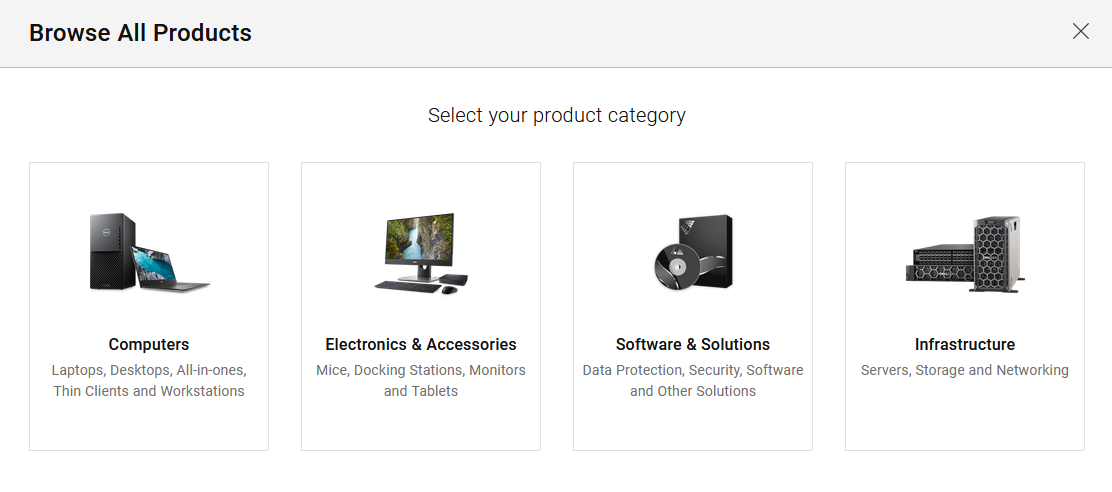
Figure 2: Computers
- Click Thin Clients.
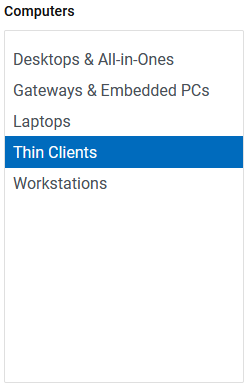
Figure 3: Thin Clients
- Click Wyse Hardware.

Figure 4: Wyse Hardware
- Select a Wyse Thin Client to update from the list.
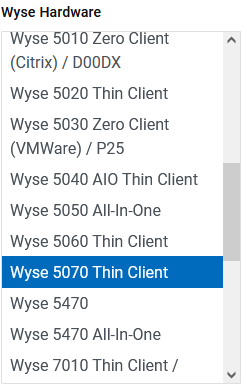
Figure 5: Selecting a Wyse thin client
- Click Select This Product.
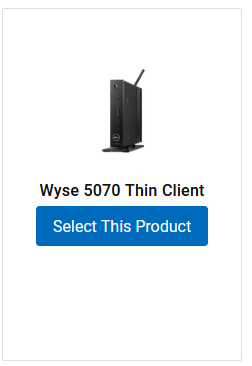
Figure 6: Select This Product
- Click Drivers & Downloads.

Figure 7: Drivers & Downloads
- Select an Operating system.

Figure 8: Operating system
- From Category, select Operating System.
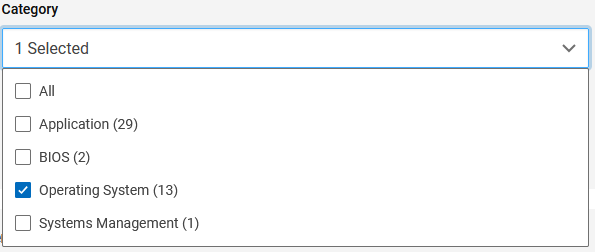
Figure 9: Category
- If updating:
- ThinOS, go to Step 12.
- ThinLinux, go to Step 13.
- Windows 10 IoT, go to Step 14.
- Locate either the raw image for use with FTP or Wyse Management Suite or select the Merlin image for use with the Dell Wyse USB Imaging Tool, and then click Download.
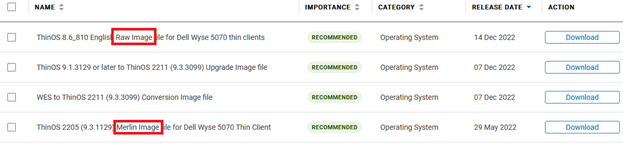
Figure 10: Example ThinOS downloads
- The name and release date may vary from the example screenshot.
- For more information about how to use the Dell Wyse USB Imaging Tool to update firmware, reference:
- Locate the Merlin image for use with FTP, Wyse Management Suite, or Dell Wyse USB Imaging Tool, and then click Download.

Figure 11: Example ThinLinux download
- The name and release date may vary from the example screenshot.
- For more information about how to use the Dell Wyse USB Imaging Tool to update firmware, reference:
- Locate the build file for use with Wyse Management Suite or Dell Wyse USB Imaging Tool, then click Download.

Figure 12: Example Windows 10 IoT download
- The name and release date may vary from the example screenshot.
- For more information about how to use the Dell Wyse USB Imaging Tool to update firmware, reference:
Additional Information
Recommended Articles
Here are some recommended articles related to this topic that might be of interest to you.
- Dell Wyse Thin Client Running Windows 10 IoT Enterprise 2019 LTSC Experiences Boot Loop Causing Failure to Boot
- How to Use the Dell Wyse USB Imaging Tool to Update Firmware
- How to Download the Dell Wyse USB Imaging Tool
- How to Install the Dell Wyse USB Imaging Tool
- Unleash Potential: Dell Wyse USB Imaging Tool Matrix
Article Properties
Affected Product
Last Published Date
18 Apr 2024
Version
12
Article Type
How To