Article Number: 000129655
Dell Recovery with USB: Reinstall the OS Using a Direct Media Drive
Summary: Information about Dell recovery and OS reinstallation using Direct Media USB.
Article Content
Symptoms
Cause
There is no cause information available for this section.
Resolution
Dell Direct Media Online Instructions
Complete the following steps to use the Dell Direct Media (Figure 1 - 3).
Step 1: Connect power to your Dell Desktop or Laptop and insert the Dell Direct Media USB drive. Some devices may need a USB-C adapter (Figure 1).
Figure 1
Step 2: Power your Dell Computer or Laptop on and press the F12 Key to enter the "One Time Boot Menu." Select "USB Storage Device" to boot to the Dell Direct Media USB drive (Figure 2).
Figure 2
Step 3: The Dell Desktop or Laptop boots to the Dell Direct Media USB drive. Follow the on-screen instructions and Windows begins to install (Figure 3).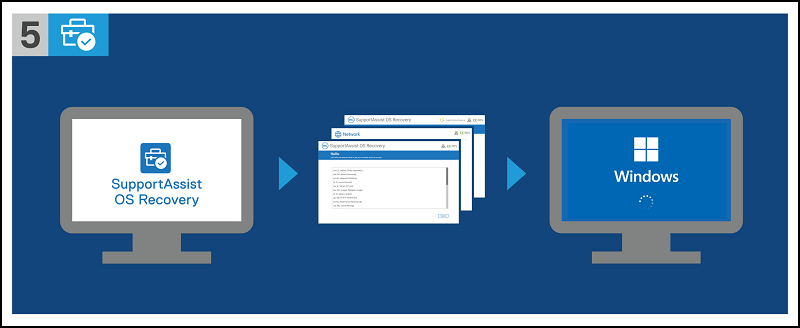
Figure 3
If you have further questions about this article, contact Dell Technical Support.
Additional Information
You can find the Dell SupportAssist OS Recovery User’s Guide on the following documentation page:
Article Properties
Affected Product
Desktops & All-in-Ones, Laptops
Last Published Date
12 Feb 2024
Version
8
Article Type
Solution