How to Uninstall Absolute
Summary: Follow these step-by-step instructions to learn how to uninstall Absolute.
This article applies to
This article does not apply to
This article is not tied to any specific product.
Not all product versions are identified in this article.
Instructions
Absolute may require uninstallation from an endpoint to:
- Fix licensing discrepancies.
- Troubleshoot the product.
- Address operating system incompatibility.
Affected Products:
- Absolute
Affected Operating Systems:
- Windows
A removal request must be submitted to uninstall the Absolute agent from an endpoint.
- Open a web browser and go to https://cc.absolute.com
.
- Populate the email address used to access the web portal and then click Next.
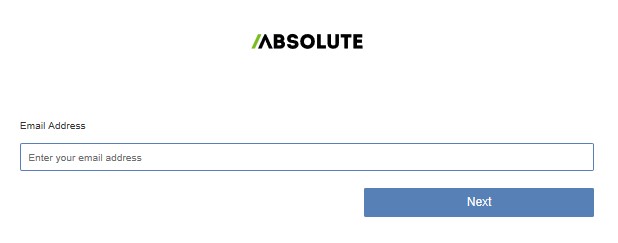
- Log In to the web portal.

- In the left menu, select the Find Devices icon.

- Click Active Devices.
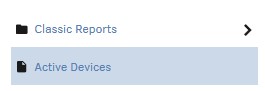
- Search for the endpoint.

- Check the endpoint to unenroll.
 Note: The example endpoint will differ in your environment.
Note: The example endpoint will differ in your environment. - Click Device Action and then select Unenroll Device.
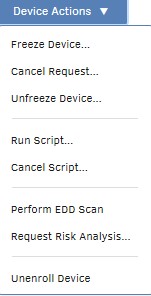
- Click Unenroll Device.
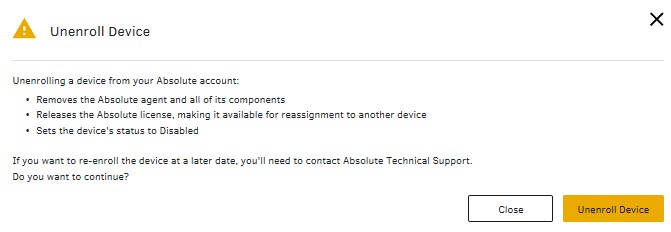
To contact support, reference Dell Data Security International Support Phone Numbers.
Go to TechDirect to generate a technical support request online.
For additional insights and resources, join the Dell Security Community Forum.
Affected Products
AbsoluteArticle Properties
Article Number: 000131245
Article Type: How To
Last Modified: 11 Sep 2025
Version: 9
Find answers to your questions from other Dell users
Support Services
Check if your device is covered by Support Services.