與 NVIDIA G-Sync 相容的 Dell AMD FreeSync 顯示器
Summary: 下列文章提供與 NVIDIA G-Sync 相容的 Dell AMD FreeSync 顯示器相關資訊。
This article applies to
This article does not apply to
This article is not tied to any specific product.
Not all product versions are identified in this article.
Symptoms
Cause
請遵循以下指導方針,瞭解在支援顯示器上啟用 NVIDIA G-Sync 的需求和步驟。
Resolution
注意:G-Sync 相容顯示器是經過 NVIDIA 驗證的 AMD FreeSync 顯示器,可在搭配特定 NVIDIA 顯示卡使用時提供不失真的效能。G-Sync 相容是 G-Sync 的精減版本。(它沒有極端低速運動模糊、超頻和變數加數等功能。)
NVIDIA G-Sync 相容需求
以下是在下列顯示器上啟用 NVIDIA G-Sync 技術支援的必要條件:
- 相容於 G-Sync 的 NVIDIA 顯示卡 (例如 GTX 10xx 及更新版本)
- 請務必使用 DisplayPort 纜線進行視訊輸出
- 請確定電腦上已安裝顯示卡的最新 NVIDIA 驅動程式
- Microsoft Windows 10
支援 AMD FreeSync 和 NVIDIA G-Sync 的 Dell 顯示器:
- G2422HS
- G2524H
- G2722HS
- G2723H
- G2723HN
- G2724D
- G3223D
- G3223Q
- S2419HGF
- S2421HGF
- S2522HG
- S2721DGF、S2721DGFA
- S2721HGF、S2721HGFA
- AW2521HF、AW2521HFA、AW2521HFL、AW2521HFLA
- AW2525HM
- AW2720HF、AW2720HFA
- AW2723DF
- AW2724DM
- AW2725D
- AW2725DM
- AW2725Q、AW2725QF
- AW3225QF
- AW3425DW
- AW5520QF
注意:將 G-Sync 與上述清單中找不到的顯示器搭配使用,可能會導致閃爍、空白等問題。如需故障診斷這些問題的相關資訊,請參閱故障診斷 Dell Gaming 或 Alienware 顯示器上影像閃爍問題。
啟用 NVIDIA G-Sync 的步驟
請按照以下步驟,在支援的 Dell 顯示器上啟用 NVIDIA G-Sync:
- 在顯示內容中,啟用 NVIDIA G-Sync。
注意:請確定已在顯示器螢幕顯示 (OSD) 設定中啟用 G-Sync 或 FreeSync。請參閱 Dell 顯示器的使用者手冊,瞭解如何在顯示器上啟用 G-Sync 或 FreeSync。
- 前往電腦上的 NVIDIA Control Panel (以滑鼠右鍵按一下桌面,然後從下拉式功能表按一下 NVIDIA Control Panel )。

- 前往管理 3D 設定,並確定顯示器技術已設為 G-Sync。
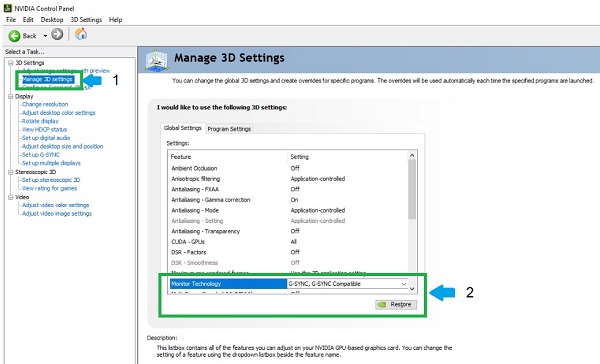
- 前往設定 G-SYNC 面板,然後按照下列步驟操作:
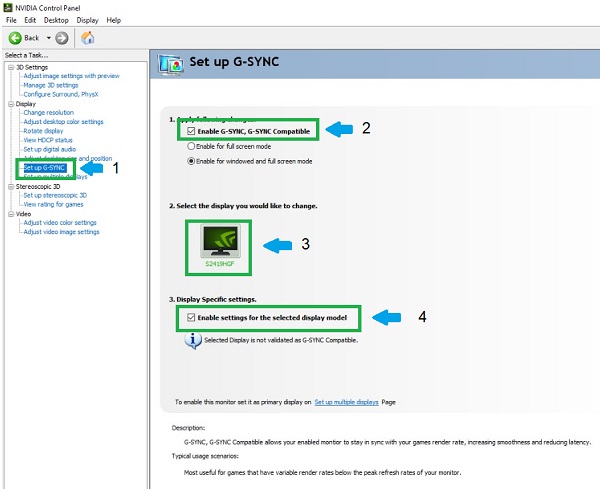
- 勾選啟用 G-Sync、G-Sync 相容旁邊的方塊。
- 選取您的顯示器。
- 勾選啟用所選顯示器型號設定旁的方塊 (忽略所選顯示器未驗證為 G-SYNC 相容的警告。)
- 按一下套用以完成設定。顯示器會重新啟動,然後 G-Sync 會顯示為已啟用。
Affected Products
Alienware 25 320Hz Gaming Monitor AW2525HM, Alienware 27 Gaming Monitor AW2723DF, Alienware 27 Gaming Monitor AW2724DM, Alienware 27 280Hz QD-OLED Gaming Monitor AW2725D, Alienware 27 Gaming Monitor AW2725DM
, Alienware 27 4K QD-OLED Gaming Monitor AW2725Q, Alienware 27 4K Dual-Resolution Gaming Monitor AW2725QF, Alienware 32 4K QD OLED Gaming Monitor AW3225QF, Alienware 34 240Hz QD-OLED Gaming Monitor AW3425DW, Alienware 25 Gaming Monitor AW2521HF, Alienware 25 Gaming Monitor AW2521HFA, Alienware 25 Gaming Monitor AW2521HFL, Alienware 25 Gaming Monitor AW2521HFLA, Alienware 27 Gaming Monitor AW2720HF, Alienware 27 Gaming Monitor AW2720HFA, Alienware 55 OLED Monitor AW5520QF, Dell S2419HGF, Dell Gaming S2421HGF, Dell 25 Gaming Monitor S2522HG, Dell 27 Gaming Monitor S2721DGF, Dell S2721DGFA, Dell Gaming S2721HGF, Dell 24 Gaming Monitor G2422HS, Dell 25 Gaming Monitor G2524H, Dell 27 Gaming Monitor G2722HS, Dell 27 Gaming Monitor G2723H, Dell 27 Gaming Monitor G2723HN, Dell 27 Gaming Monitor G2724D, Dell 32 Gaming Monitor G3223D, Dell 32 4K UHD Gaming Monitor G3223Q, Dell Gaming S2721HGFA
...
Products
Alienware 32 4K QD OLED Gaming Monitor AW3225QFArticle Properties
Article Number: 000131820
Article Type: Solution
Last Modified: 12 May 2025
Version: 32
Find answers to your questions from other Dell users
Support Services
Check if your device is covered by Support Services.