Fan Noise on Dell DCXXXXX, Dell Pro Essential, Inspiron, XPS, Vostro, Mobile Precision, Latitude Laptops
Summary: The following article provides information about using the Dell Power Manager (DPM) and MyDell utilities to reduce fan noise on Dell Laptops.
Symptoms
Dell DCXXXXX, Dell Pro Essential, Inspiron, XPS, Vostro, Mobile Precision, and Latitude laptop owners may find that under normal usage, the fan noise sometimes seems high.
Cause
Resolution
See the step-by-step instructions on how to improve the fan noise.
Commercial Laptops such as Latitude, Mobile Precision Workstations, and Pro Essential
Dell Power Manager Service (DPM) 3.0 may be able to reduce the fan noise. Perform the following steps to install it:
-
Open the Settings page from the start menu. Click Apps.
-
Check in Apps & features to see if your laptop came with Dell Power Manager Service preinstalled. (See figure 1.)
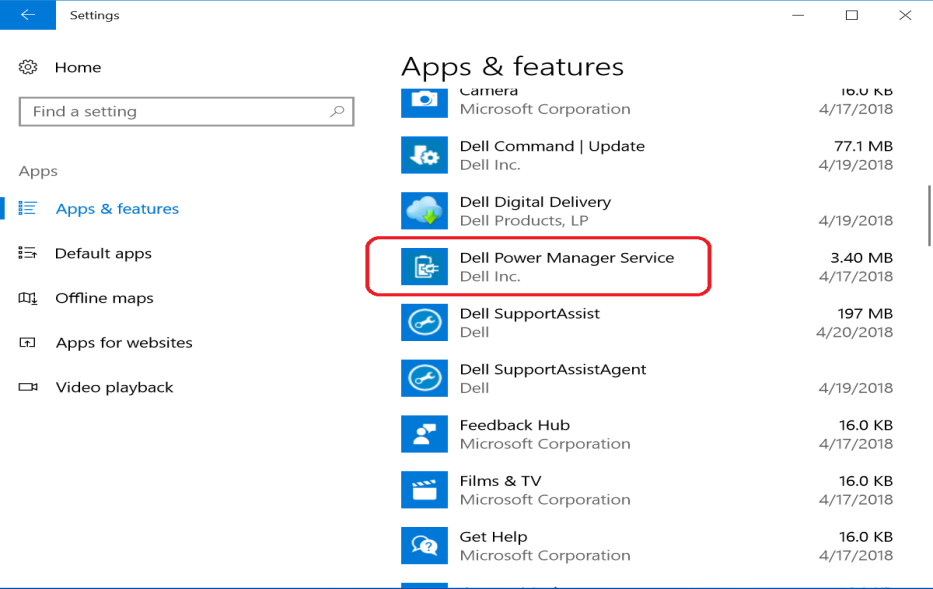
If your laptop has Dell Power Manager Service preinstalled, go to step 5. If not, go to step 3.
-
Go to Dell Drivers & Downloads to download the DPM 3.0 service application.
-
Input your Service Tag or System Model to search for the correct download page for your laptop.
Note: The following article guides you through identifying your laptop: What Kind of Computer Do I Have by Finding Your Dell Model Number-
On the Drivers & Downloads page, select the Systems Management category to locate the application.
-
Download Dell Power Manager Service.
-
- Install the DPM Service application by following the on-screen installation wizard.
Note: The installation wizard prompts you to install the Dell Power Manager application. Click the OK button to continue to install the DPM Service. (See figure 2.)
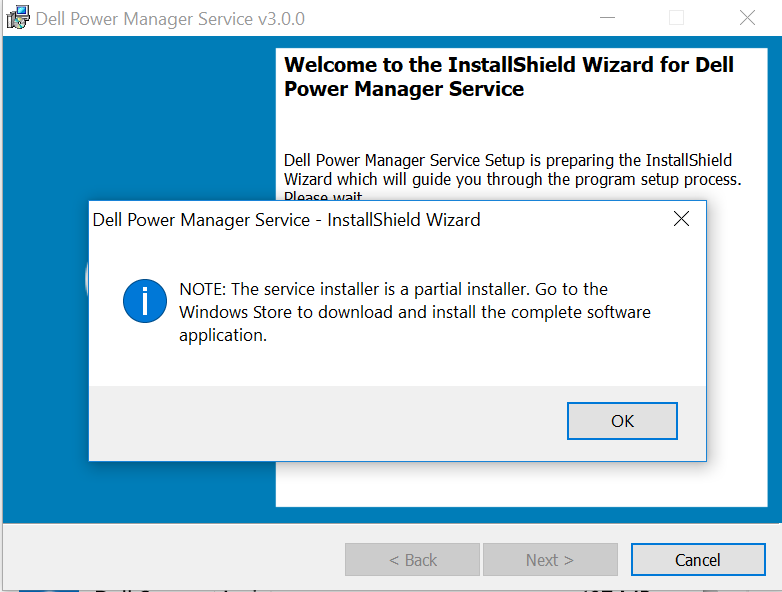
-
After the DPM Service is installed, open the Windows Store and search for Dell Power Manager. Click the Get button to install. (See figure 3.)

-
Launch Dell Power Manager. Click Thermal Management in the left pane.
-
Four thermal settings are shown. The default setting is Optimized, which balances performance, noise, and temperature. The Quiet setting reduces the cooling fan and processor speeds are to reduce fan noise. However, this configuration may reduce performance and raise the laptop's surface temperature. (See figure 4.)
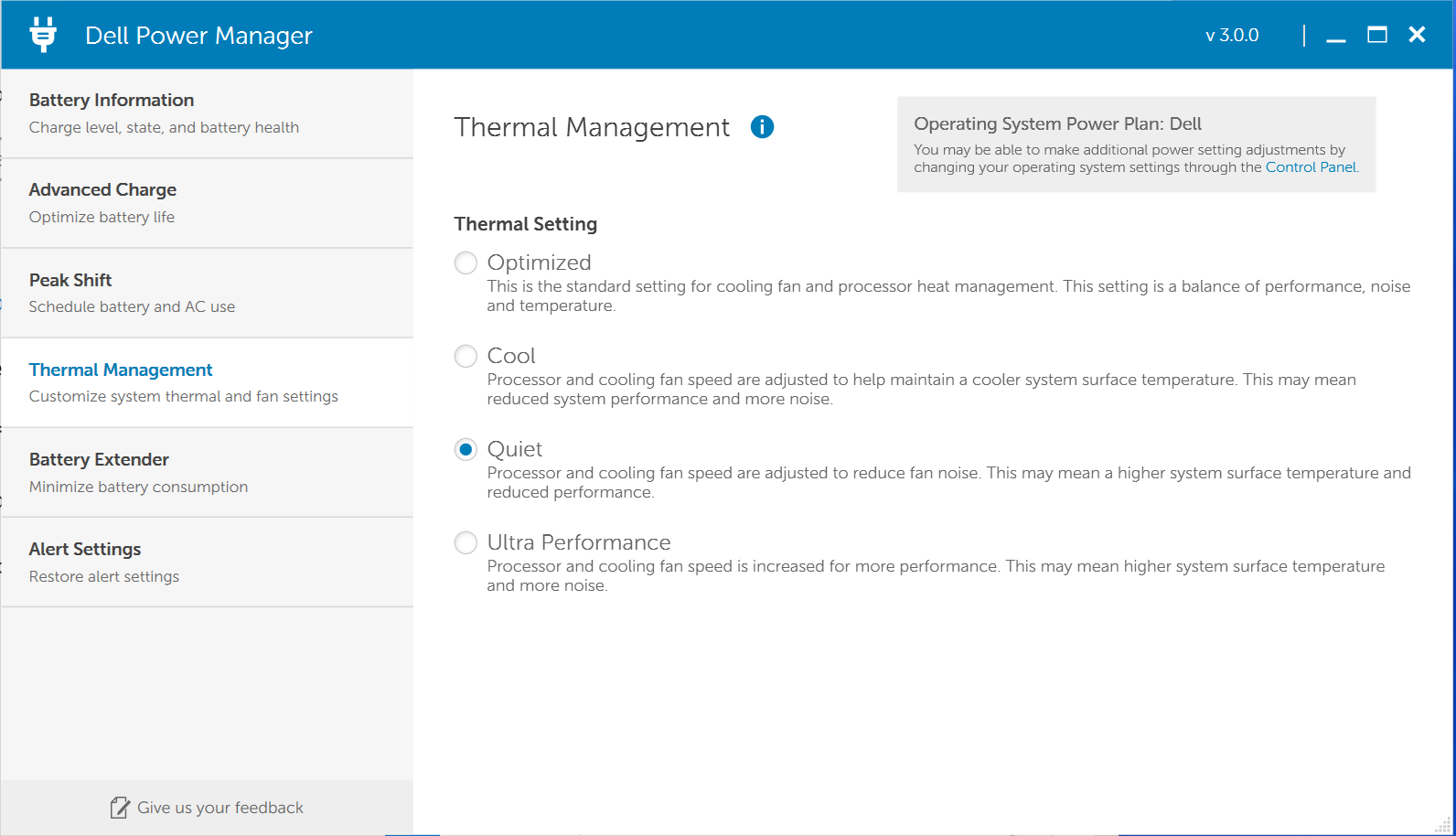
Consumer Laptops such as XPS, Inspiron, Vostro, Dell DCXXXXX
The MyDell application may be able to reduce the fan noise. Perform the following steps to install it:
-
Install MyDell from the Microsoft Store.
-
Open MyDell. (See figure 5.)
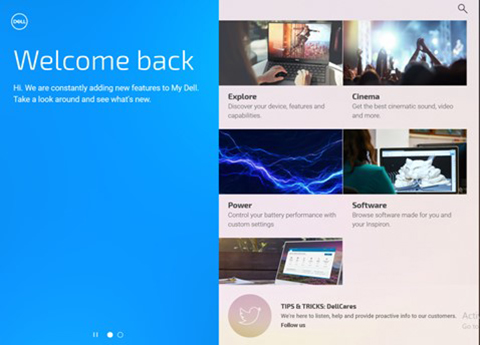
-
Click Power. (See figure 6.)

-
Go to Settings. (See figure 7.)
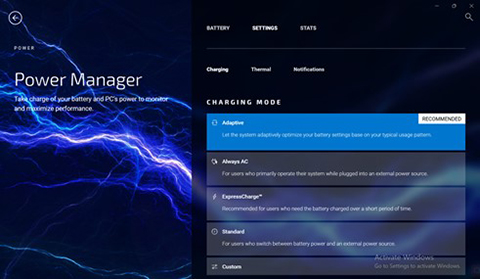
-
Click Thermal and select Quiet. (This may reduce performance and increase the laptop's surface temperature. See Figure 8.)
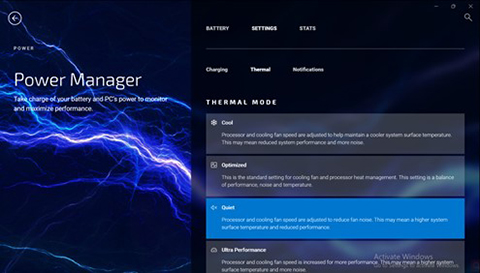
See these Dell Knowledge Base articles for related information: