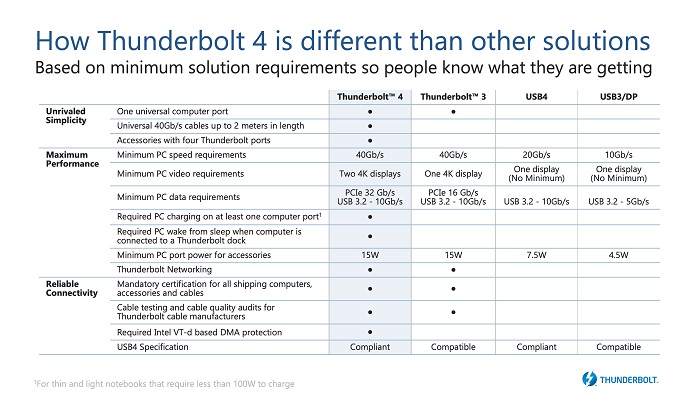Frequently Asked Questions (FAQs) About the Thunderbolt Port on a Dell Computer
Summary: This article is a collection of answers to the most frequently asked questions about the Thunderbolt ports and connectors on Dell equipment.
Instructions
Table of Contents:
Introduction


This article provides a reference on Thunderbolt ports on a Dell computer. It goes over the most frequently asked questions (FAQs) from our end users and provides clear answers to each.
The questions vary from what the ports look like to how to troubleshoot them when something goes wrong.
There are additional articles that can assist you if you do not find what you need below. Browse or bookmark these as required to assist you with your Docking Station needs.
- Thunderbolt 3 compare with Thunderbolt 4 Technology
- How to Install or Update the Thunderbolt Controller Driver and Firmware Using Dell Command | Update on Dell Computers
- Frequently Asked Questions (FAQs) about the USB Ports on a Dell Computer
- How to Connect and Set Up a Docking Station With a Dell Laptop
- Guide to Dell Docking Stations
Frequently Asked Questions
Let us help you get some answers about Thunderbolt ports.
- A Port or Connector: On a Dell personal computer, it has either holes or a slot that matches the plug or device that you are connecting to the Port.
- Thunderbolt (Previously Light Peak): Intel and Apple jointly developed the thunderbolt. It is available since February 2011. It is an industry standard that defines the cables, connectors, and the communications protocols used in a bus. These are used for connection, communication, and power supply between computers and electronic devices.
How does it work?
Thunderbolt is a revolutionary I/O technology that supports high-resolution displays and high-performance data devices through a single, compact port. Thunderbolt is a hardware interface that allows for the connection of devices to a computer. It uses the same connector as Mini DisplayPort (MDP). Thunderbolt combines Peripheral Component Interconnect (PCI) Express (PCIe) and DisplayPort (DP) into one serial signal alongside a DC connection for electric power, transmitted over one cable. One connector supports up to six (6) devices through various topologies.

Thunderbolt supports Data, Video, Audio, and Power from a single port.
Thunderbolt cables are mainly copper. (There are still some fiber optic cables available, but power cannot be transmitted through them.) The cables are bi-directional, and each Thunderbolt port supports two channels, which means that the port can send and receive data simultaneously. It can also supply power through to any devices plugged to that port. There is a limit of six (6) devices that are plugged in a daisy chain to any Thunderbolt port. These are Active cables. They cost more than similar cables for DisplayPort and USB.

Thunderbolt 3 came out in 2015. It moved from a Mini DisplayPort connector to a USB Type-C connector and incorporated several advances over Thunderbolt and Thunderbolt 2. There was limited adoption of the standard while it used the Mini DisplayPort connector. This has changed with the inclusion of the Type-C connector to the Thunderbolt Interface.

2020 brought us a new standard from Intel that is named Thunderbolt 4. Thunderbolt is a high-speed protocol. It can dynamically adjust data and video bandwidth. It is now the basis of the USB4 protocol specification. Thunderbolt 4 and USB4 products use the same protocol specification which improves compatibility for any USB Type-C based products.

There are four (4) types of Thunderbolt ports in use. Select your version from the tabs below to see the available ports and plugs and what they can do:
Thunderbolt
Thunderbolt 1 was the first revision of the Thunderbolt port that was brought out in 2011.
It has data rates of 10 Gbit/s and is dual-channel.
| Port |  |
Plug |  |
 |
|||
Thunderbolt 2
Thunderbolt 2.0 is an update on the original Thunderbolt specification that came out in 2013.
It increased the signaling rate from 2 bi-directional 10 Gbit/s channels to a single bi-directional 20 Gbit/s channel. The amount of data able to go through the connection has not increased, but the throughput of a single channel has doubled.
Thunderbolt 2 can both stream 4K video and write it to Hard Disk simultaneously.
The connector is still a Mini Display Port and Thunderbolt 2 supports the latest DisplayPort 2.1 specification and is backwards compatible with Thunderbolt 1 devices. These legacy devices still only work at Thunderbolt 1 speeds.
| Port |  |
Plug |  |
 |
|||
Thunderbolt 3
2015 brought us Thunderbolt 3 which improved upon Thunderbolt 2 and uses a USB Type-C Connector.
Transfer speeds were doubled from 20 Gbit/s to 40 Gbit/s, which gives four times the data and twice the video bandwidth of any previous cable.
It supports at minimum 1 x 4K display at 60 Hz and increases charging to 100 Watts for a 15 W device.
As with previous standards, it incorporates support for USB 3.1, so that regular USB type-C cables can also be used in this port.
As it incorporates a new connector, it is not compatible with legacy devices, without the use of intermediary adapters.
| Port |  |
Plug |  |
 |
|||
 |
|||
Thunderbolt 4
Thunderbolt 4 is new out in 2020 and continues to use a USB Type-C Connector.
Transfer speeds remain 40 Gbit/s, which still gives four times the data and twice the video bandwidth of any previous cable.
It supports at minimum 2 x 4K, or 1 x 8K display at 60 Hz and increases charging to 100 Watts for a 15 W device.
Where Thunderbolt 3 supports only 16 Gbit/s data rate over PCI express, Thunderbolt 4 supports double that at 32 Gbit/s.
As with previous standards, it incorporates support for USB4 and older, so that regular USB type-C cables can also be used in this port.
It is still not compatible with legacy devices, without the use of intermediary adapters.
| Port |  |
Plug |  |
 |
|||
 |
|||
 |
|||
Dell has several adapter cables available for sale on their online Store:
Dell Adapters
| Type | Appearance |
|---|---|
| Dell Adapter - USB-C to HDMI |  |
| Dell Adapter - USB-C to VGA |  |
| Dell Adapter - USB-C to Ethernet (Preboot Execution Environment (PXE) Boot) |  |
| Dell Adapter - USB-C to USB-A 3.1 |  |
| Dell Adapter - USB-C to HDMI/VGA/Ethernet/USB 3.0 |  |
VisionTek Adapters
| Type | Appearance |
|---|---|
| VisionTek - USB Type-C to Display Port |  |
| VisionTek - USB Type-C to HDMI |  |
| VisionTek - USB Type-C to VGA |  |
C2G Adapters
| Type | Appearance |
|---|---|
| C2G - USB (2.0) Type-C to USB-Micro B USB |  |
| C2G - USB (3.1) Type-C to USB Micro B USB |  |
So far there has not been an operating system that has not supported Thunderbolt. Everything from Apple, Linux, and Windows use this standard if the technology and drivers are available.
Some devices do not supply their own power and must take power from the personal computer they are connected to. They can transfer data across the same connection:
- Mini Display Port
- Mini Display Port supplies 10 Watts charging.
- Type-C
- USB Type-C can supply 100 Watts of power charging for a 15 W device.
Powered from the personal computer
These devices are hot pluggable. That means they work when they are plugged in. However, some proprietary drivers may be needed for any addon functions the devices may have.
Cable adapters (Various Ports)

Cable adapters are essentially port adapters. They take the Thunderbolt port from your personal computer and convert it to any of several other port types. Because of the bidirectionality some can go to two separate ports, such as eSATA and SuperSpeed USB 3.0 in the example above.
If a cable adapter does not work - test it outside of the operating system and in other Thunderbolt ports.
You can also test it on another computer to see if the issue follows the cable.
Device Hub (Various Ports)

There are powered hubs and unpowered hubs. However, hubs are a way of expanding how many devices you can plug to your personal computer from a single port.
The Hub plugs to your personal computer and allows several devices to connect to the ports on the Hub and pass through to the personal computer.
Powered Hubs work better than unpowered ones do, but with Thunderbolt-powered hubs are hard to distinguish with cabled Docking stations.
You can gang a maximum of six (6) devices.
If you are having trouble with a hub, try different combinations of ports and devices and try on another personal computer.
Remember that one connection always has to go to the personal computer.
Testing in other Thunderbolt ports and on another computer identify where a fault originates.
With Thunderbolt, you get the added feature that the ports on the Hub can be of various different types.
Expansion Card (Various PCIe)

Expansion cards can increase the number of Thunderbolt ports on your personal computer as they also tie into the PCIe socket.
If you have issues using the device, then try the device in several ports and computers to see where the faults follow.
Audio Interface

Thunderbolt Audio Interfaces offer a superfast 10 Gbps connection allowing a quicker data transfer rate in comparison to that of USB or Firewire. This technology offers ultralow latency performance for the recording and playback of audio. Thunderbolt also allows the connection of multiple devices such as hard drives and HDMI, USB 3, or USB4 hubs all without sacrificing performance or speed.
Testing in different ports and on another machine can identify where a fault originates.
Thumb Drives

Flash or Thumb Drives are low-power storage devices and have taken the place of the floppy disk.
Not all drives are compatible with all Thunderbolt ports. You may have a conflict between the port and the drive manufacturer.
Try the device in several ports and computers to see where the fault follows.
Passport Drives

Passport Drives are low-power storage devices and have taken the place of the floppy disk. They tend to be under 2 TB in size and are most often used as expanded storage for mobile devices.
Not all drives are compatible with all Thunderbolt ports. You may have a conflict between the port and the drive manufacturer.
Try the device in several ports and computers to see where the fault follows.
Video Capture Devices

Video Capture Devices are low-power devices that connect to your personal computer and capture your screen contents in HD quality. They tend not to store the video on the device. Rather it is stored on the connected personal computer or on an expandable device that is plugged to the personal computer.
You may have a conflict between the port and the drive manufacturer.
Try the device in several ports and computers to see where the fault follows.
Independent Power Source
Tablets and/or Smartphone's

Both Tablets and Smartphones have their own Power supply but can take power from the personal computer as well. They are commonly used either as remote devices or as added storage with a personal computer.
External hard drive and SSD


Both hard drive and SSD external drives usually use an external Power supply for long-term use. Some passport drives take power from the personal computer for the short-term uses. Thunderbolt offers transfer speeds more than those possible by USB 3.1/USB4, Firewire, and eSATA. With Thunderbolt 3 and 4, the only limit to these speeds are the limits of the hardware devices themselves.
External RAID Storage

Both Offline and Network Attached Storage use their own external power source. They are often configured as RAID to help with either write speeds or failover cover if there is disk failure. Striped helps write speeds and Mirrored helps as a failsafe against data loss. Thunderbolt offers transfer speeds more than those possible by USB 3.1/USB4, Firewire, and eSATA.
External Media Server

These devices come with their own external power source and work as the Network Attached Storage does. Thunderbolt cables supply Video, Audio, Data, and Power at high rates and support 4K streaming.
Monitor Displays (4K and higher)

Thunderbolt started out as an Optical Standard and is still ideal for video playback. Thunderbolt 3 and 4 can support two monitors on 4K at 60 Hz.
Digital Camera and Video Equipment


These devices come with their own internal battery and some form of extra cabling to plug up to mains power to charge after use. These devices are designed to work with Thunderbolt to capture 4K footage straight to your personal computer or Storage Devices.
External Video Editing Suite

These devices come with their own external power source use the speed and quality of Thunderbolt to quickly create high-quality 4K videos and images.

External Wired Dock

These devices come with their own external power source and are used to expand the computers options. They can include Optical Drives, Hard Drives, but mostly they are expanded versions of the Hubs. They allow for multiple devices and screens to work with your computer. Many manufacturers offer these docks as Desktop Workstations as the Thunderbolt connection means they work with any computer with a Thunderbolt port. The Dock shown here is the Dell Thunderbolt Wired Dock and works with non-Dell computers that have a Thunderbolt port.
Top View

| 1 | Power Button |
Front and Right-Hand Side View

| 1 | Audio In/Out Connector | 2 | USB 3.1 Connector |
| 3 | USB 3.1 Connector | 4 | Power LED |
| 5 | Security Lock Slot |
Left-Hand Side View

| 1 | Dell Proprietary 56 Pin Connector |
Rear View

| 1 | HDMI Connector | 2 | VGA |
| 3 | Gigabit Ethernet Network Interface Connector | 4 | USB 3.1 Connector |
| 5 | Stereo Out Connector | 6 | Mini DisplayPort Connector |
| 7 | DisplayPort Connector | 8 | USB 2.0 Connector x2 |
| 9 | Thunderbolt 3 and 4 Type-C Connector | 10 | AC Power Connector |
Your Thunderbolt ports on your Dell computer are plug and play. If you have issues with your Thunderbolt port, it is port-related, driver related, or device related. The following solutions help you identify the problem to resolve your Thunderbolt port issues.
Begin troubleshooting your Thunderbolt ports by checking Device Manager to see if your Thunderbolt ports or hubs are working properly.
-
Click the Start button.
- Click the Control Panel.
- Click Hardware and Sound.
- Click Device Manager.
- Double-click Chipset and check under the PCI Express root to see if all your Thunderbolt connections are functioning correctly. Any devices not functioning have a yellow exclamation mark in front of them.
- If Device Manager shows any Thunderbolt connections that are not functioning, check for updated drivers.
- If the Thunderbolt connection is missing altogether, restart your personal computer with the Device plugged and install the driver that came with the device.
You can check your warranty status on the link below.
The first step is to check the ports, the connector, and the cable for any wear and tear or damage that might be causing you problems:
-
Checking for damage is looking at the Thunderbolt ports and visually checking if there are any:
- Cracks in the plastics surrounding the port?
- Any part of the port that is crimped or bent?
- Any pins from inside the port bent or missing?
- Any parts of the port missing or broken off?
- Any damage to the devices male connector?
- Any damage to the cable from the connector to the device?
- If you identify any of the above, you must have in place an accidental damage warranty or be prepared for a chargeable repair call. (Your local Technical Support team provides a quote for this repair.)
- If there is no damage to the port or device, then carry on with the next step.
- Does the external Thunderbolt device work ok in another computer?
- Yes, then proceed with the next step.
- No, then you must replace the device.
-
Plug the device to the port. If you move the connector while it is plugged into the Thunderbolt port, does it affect whether the device is picked up or not?
- Yes, then contact your local Technical Support team to take the connection issue further.
- No, then go to the next step.
-
Have you ruled out a software issue in any way? There are four basic ways to accomplish this.
- You can restart the personal computer with the Thunderbolt device plugged directly to the Port on its own. Once the personal computer has restarted, install the driver that came with the device. If it still does not work, then you must proceed with one of the remaining options. (a through d.).
- You can two way swap your Hard drive with one from a similar working computer. Does the fault follow the hard drive to a new machine, or does it stay with your computer? Follow your User Guide for instructions on removing any hardware parts. The steps change from computer type to the computer type. You can search on our support site using terms such as "your computers model type," "CRU" and "removal" to find a guide specific to your machine.
- You can boot from an Ubuntu Live CD (Regardless of the operating system in use on the computer.) and check to see if you experience the same issue in another operating system. Ubuntu live CDs allow you to boot the operating system off the CD without installing it on your Hard Drive. You can download an ISO of the CD on the Download link below. Tap rapidly at the F12 key when the computer boots to the Dell Splash screen. Choose the CD/DVD drive option from the boot once menu that appears.
-
You can run a factory restore or reinstall your Operating system.
-
Was the issue seen once the operating system and Software were ruled out?
- No, then the issue is resolved.
- Yes, then contact your support to take this further, they take you through some hardware diagnostics. These are built into your personal computer, and you can also access more on the Dell Support Site by entering your service tag.
See the additional information section at the bottom of this article for contact us instructions.
Yes, you can, however, you must configure your BIOS to support this. See below:
PXE Booting
In order to enable PXE booting, you are required to enable several other options in the BIOS.
-
Check both the Legacy Option ROMs and the Unified Extensible Firmware Interface (UEFI) Network Stack:

-
Enable Thunderbolt Boot support in the BIOS: (check all boxes.)

- The server must support UEFI PXE Boot (Windows Server 2012 at minimum is required).
- Exit the BIOS and select UEFI PXE Boot IPv4.
- The Windows Deployment Services (WDS) configuration for UEFI must contain x86 and x64 boot images.
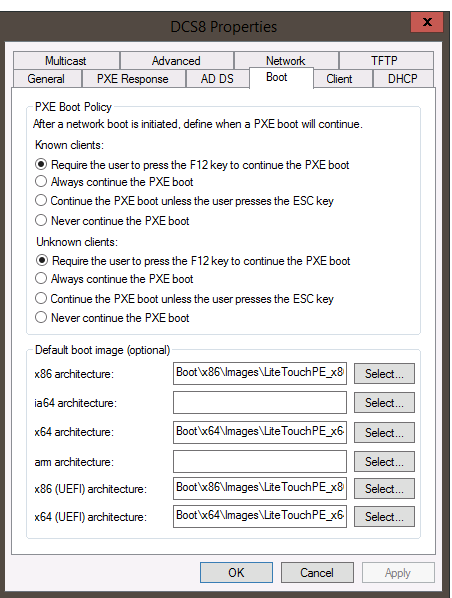
Dell has an online diagnostic tool to help identify and fix issues with your computer.
- Go to the Dell personal computer Diagnostic page.
- Click the Custom Component Test tab.
- Locate the listing for Thunderbolt, Display Port, and or USB.
- Select the test which matches your port.
- Click Run Diagnostics.
- Agree to the Terms and Conditions in the Legal Statement.
- Follow the instructions to test each port.
There does not appear to be any doubt that the Thunderbolt standard is here to stay. Especially with the Type-C which is now promising ever more use. However, there has not been a great uptake in converting to this standard. The people using Thunderbolt are more likely to be professionals. People who are in need of the benefits and quality of the standard to do their jobs. As they used to do with the Firewire standard. I can see this following the same track as Firewire using high Quality and high-end devices. However, the Type-C connectors ability to cross over and share markets with USB cannot be discounted.
What benefits does the Type-C USB standard bring:
- Improved Transfer Speeds
- Type-C is a connector type, sothe newest revision is Type-C using the Thunderbolt 4 standards. This Standard has transfer rates of 40Gbit/sec. Dell Technologies recommend that you check any devices you purchase with a Type-C connector to ensure that it supports Thunderbolt if that is your intended use.
- Improved Power Delivery
- The Type-C supplies 100 Watts, and it is bi-directional. The same connection can either supply or receive power simultaneously that it is transmitting data across the same connection. Many devices have swapped over to USB charging cables over the last few years and this development can only speed up this process further.
- Improved Connector and Plug Design
- The Type-C connector is both smaller and better designed than the old Mini DisplayPort connector. It is also able to take the place of the multitude of USB types in use. (Such as the Micro, Mini and Type-D connectors.) It is impossible to plug this cable in the wrong way round as it is reversible. It also leaves room for further improvements down the line.
- Improved Protocols
- The Type-C can support several different protocols using Alternate Modes. These allow you to have adapters that can output VGA, DVI, DisplayPort, HDMI, or other types of connection from a single Thunderbolt port.
- Simplifying the usage of Thunderbolt
- The Type-C should lead to a more unified standard with one connector type and interchangeable cables and devices.