Article Number: 000146915
Windows 7: 알 수 없는 TPM 디바이스 누락
Summary: Windows 7 장치 관리자의 기타 장치 섹션에 알 수 없는 장치로 오류가 표시될 수 있습니다. 이 문서의 단계에 따라 해결하십시오.
Article Content
Symptoms
알 수 없는 장치
Windows 7 장치 관리자의 기타 장치 섹션에서 알 수 없는 장치로 오류가 표시될 수 있습니다. 디바이스에 대한 세부 정보가 ACPI\MSFT0101 표시됩니다(그림 1, 영어로만 제공).
Windows 7 장치 관리자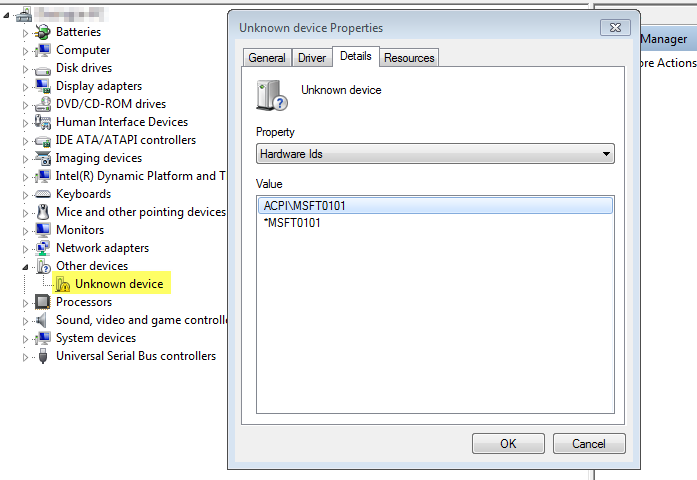
그림 1
이 디바이스는 dell.com 에서 다운로드할 수 있는 드라이버가 없지만 아래에 설명된 단계에 따라 Windows를 사용하여 쉽게 설치할 수 있는 TPM 모듈에 해당합니다.
해결 방법 - 문제 해결 단계
- Unknown device를 마우스 오른쪽 버튼으로 클릭하고 Properties를 클릭합니다.
- 일반 탭에서 드라이버 업데이트...를 선택합니다.
- Browse my computer for driver software(그림 2, 영어로만 제공)를 클릭합니다.
Windows 7 업데이트 드라이버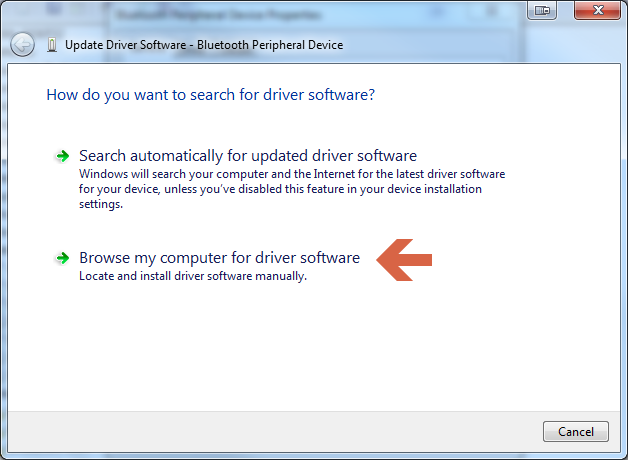
그림 2
- Let me pick from a list of device drivers on my computer(그림 3, 영어로만 제공)를 선택합니다.
Windows 7 드라이버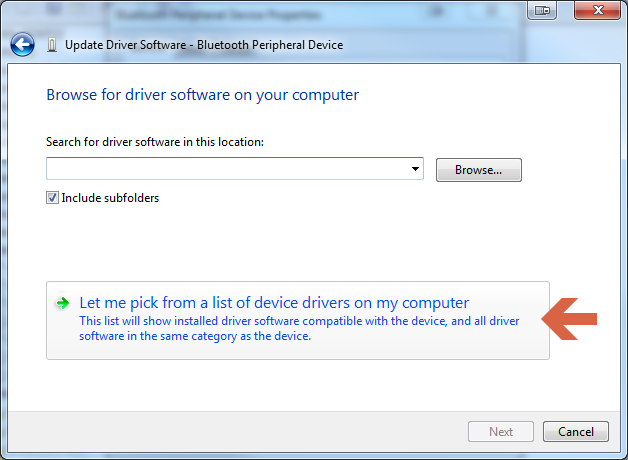
찾아보기그림 3
- Security Devices를 선택하고 Next를 클릭합니다(그림 4, 영어로만 제공).
Windows 7 보안 장치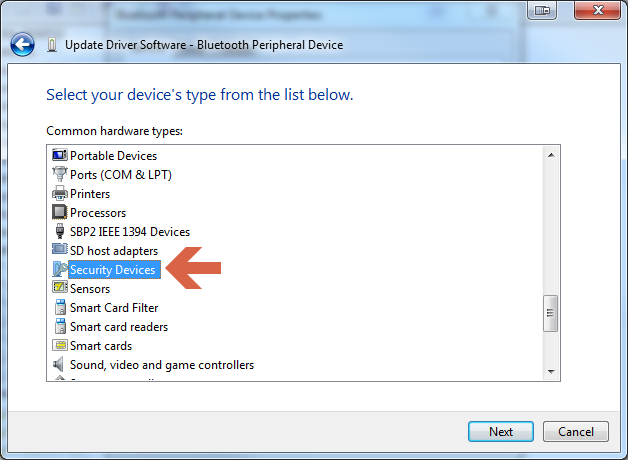
그림 4
- Trusted Platform Module 1.2(또는 Trusted Platform Module 2.0)를 선택하고 Next를 클릭합니다(그림 5, 영어로만 제공).
Windows 7 Trusted Platform Module 1.2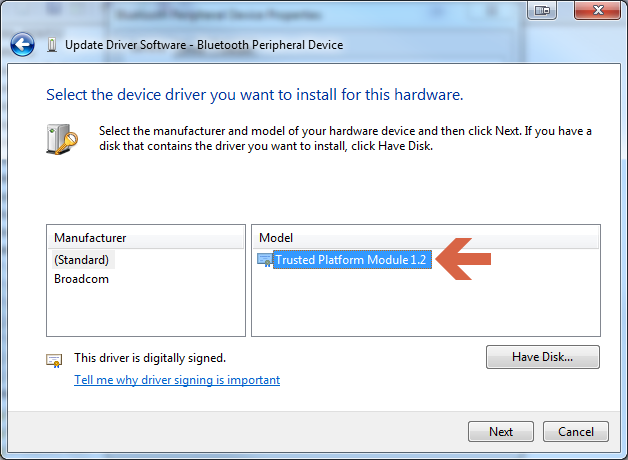
그림 5
- 확인을 요청하는 경고가 표시되면 Yes 를 클릭하면 성공 메시지가 표시됩니다(그림 6, 영어로만 제공).
Windows 7 업데이트 드라이버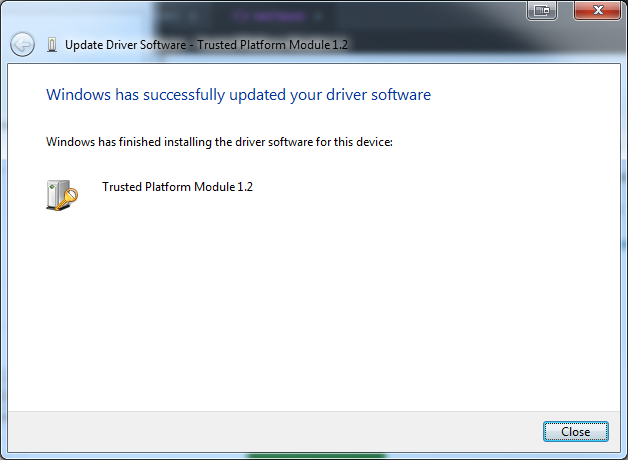
그림 6
- 이제 BitLocker를 켤 수 있습니다.
이 해결 방법에 질문이 있는 경우 Dell 기술 지원 부서에 문의하십시오.
Article Properties
Last Published Date
10 Apr 2021
Version
3
Article Type
Solution